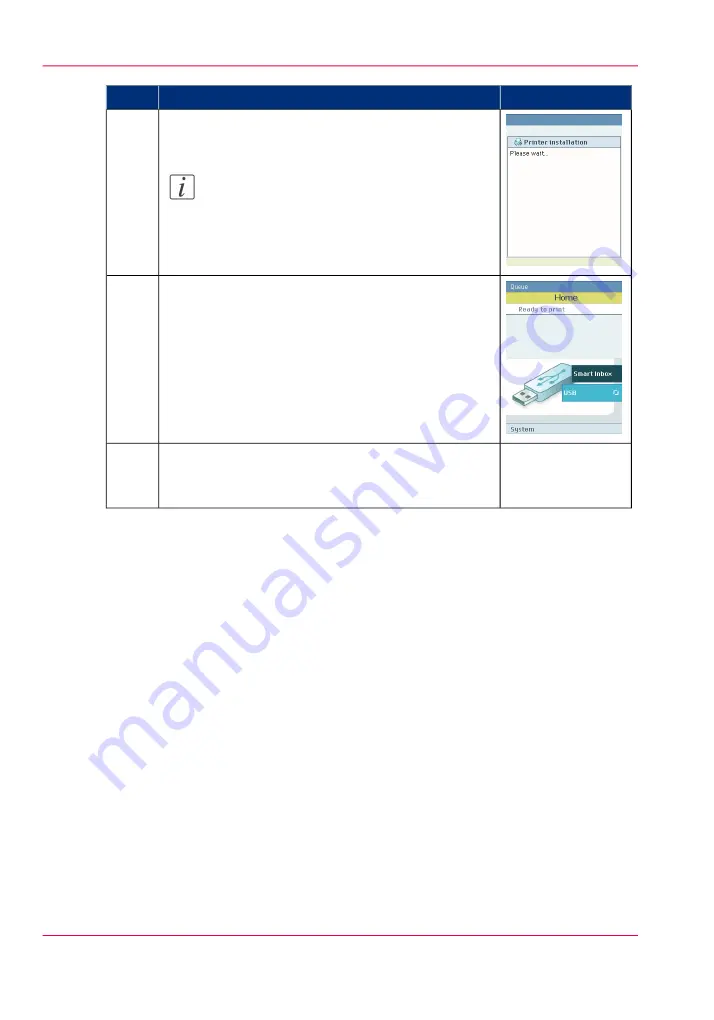
Illustration
Action
The printer will do the calibration automatically. You
do not need to keep this printed calibration chart.
Note:
The calibration will take several minutes. The
printed output is led through the 'External
output (back)'.
16
The following message in the 'Home' screen is dis-
played:
'Ready to print'.
17
Continue with the following procedure:
‘Complete the printer configuration in the Océ Express
WebTools’
.
18
Chapter 3 - Prepare the printing system for use and get started
72
Run the installation wizard from the operator panel
Содержание ColorWave 650
Страница 1: ...o Oc ColorWave 650 Poster Printer Instant Poster Power User manual Operating information...
Страница 9: ...Chapter 1 Preface...
Страница 13: ...Chapter 2 Get to know the printing system...
Страница 54: ...Chapter 2 Get to know the printing system 54 Correct use of the Oc delivery tray...
Страница 55: ...Chapter 3 Prepare the printing sys tem for use and get start ed...
Страница 91: ...Chapter 4 Configure the printing system...
Страница 146: ...Chapter 4 Configure the printing system 146 Set the Color management settings...
Страница 147: ...Chapter 5 Use the printing system...
Страница 239: ...Chapter 6 Account Management...
Страница 247: ...Chapter 7 Manage media on the Oc ColorWave 650 Poster Printer printing system...
Страница 265: ...Chapter 8 Print quality and Print productivity...
Страница 313: ...Chapter 9 License management...
Страница 322: ...Chapter 9 License management 322 Install a new license...
Страница 323: ...Appendix A Contact...
Страница 335: ...1...
















































