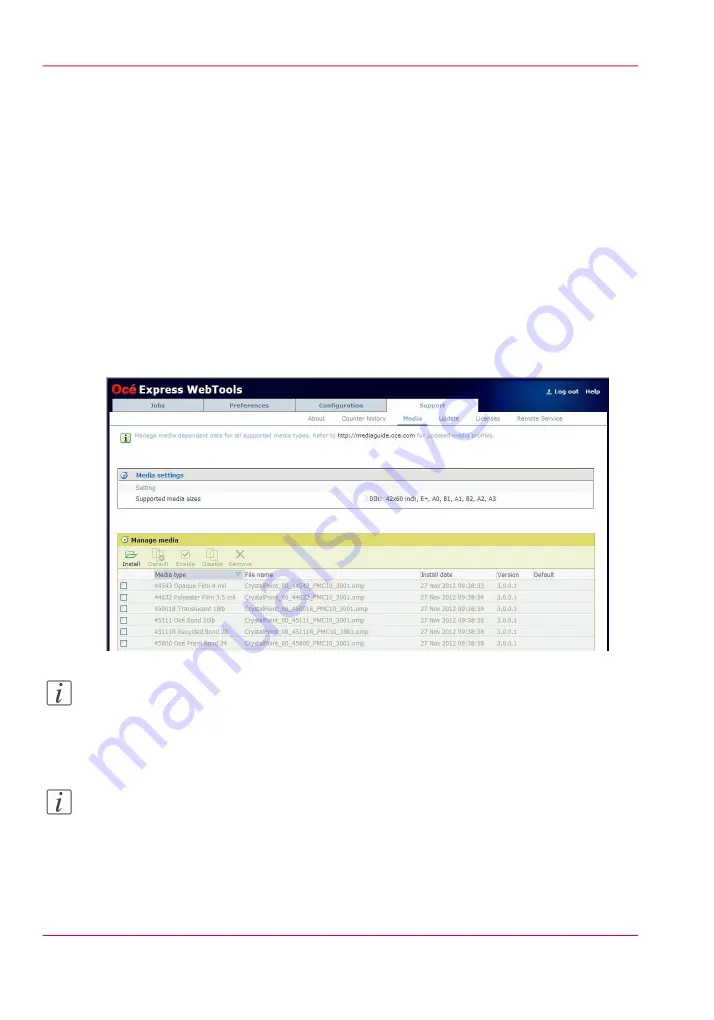
Manage the media profiles
Introduction
The Océ Express WebTools allow you to manage the media profiles on the printer.
Before you begin
This setting is editable for the Key operator or Power user.
How to manage the media profiles
1.
Click the 'Support' - 'Media' tab in the Océ Express WebTools to get an overview of all
the media profiles that are available on your Océ ColorWave 650 Poster Printer printing
system.
Note:
‘Preferred Océ media types and sizes’
to get a list of the media profiles that are available on
your system as default.
Note:
The media profiles for non-Océ media types are generic media profiles that give the best
possible result for a variety of the specified non-Océ media types. Because the media
profiles for Océ media types are fine-tuned for each specific media type, the quality of
the printed output will be better when you use Océ media types.
Chapter 7 - Manage media on the Océ ColorWave 650 Poster Printer printing system
252
Manage the media profiles
Содержание ColorWave 650
Страница 1: ...o Oc ColorWave 650 Poster Printer Instant Poster Power User manual Operating information...
Страница 9: ...Chapter 1 Preface...
Страница 13: ...Chapter 2 Get to know the printing system...
Страница 54: ...Chapter 2 Get to know the printing system 54 Correct use of the Oc delivery tray...
Страница 55: ...Chapter 3 Prepare the printing sys tem for use and get start ed...
Страница 91: ...Chapter 4 Configure the printing system...
Страница 146: ...Chapter 4 Configure the printing system 146 Set the Color management settings...
Страница 147: ...Chapter 5 Use the printing system...
Страница 239: ...Chapter 6 Account Management...
Страница 247: ...Chapter 7 Manage media on the Oc ColorWave 650 Poster Printer printing system...
Страница 265: ...Chapter 8 Print quality and Print productivity...
Страница 313: ...Chapter 9 License management...
Страница 322: ...Chapter 9 License management 322 Install a new license...
Страница 323: ...Appendix A Contact...
Страница 335: ...1...






























