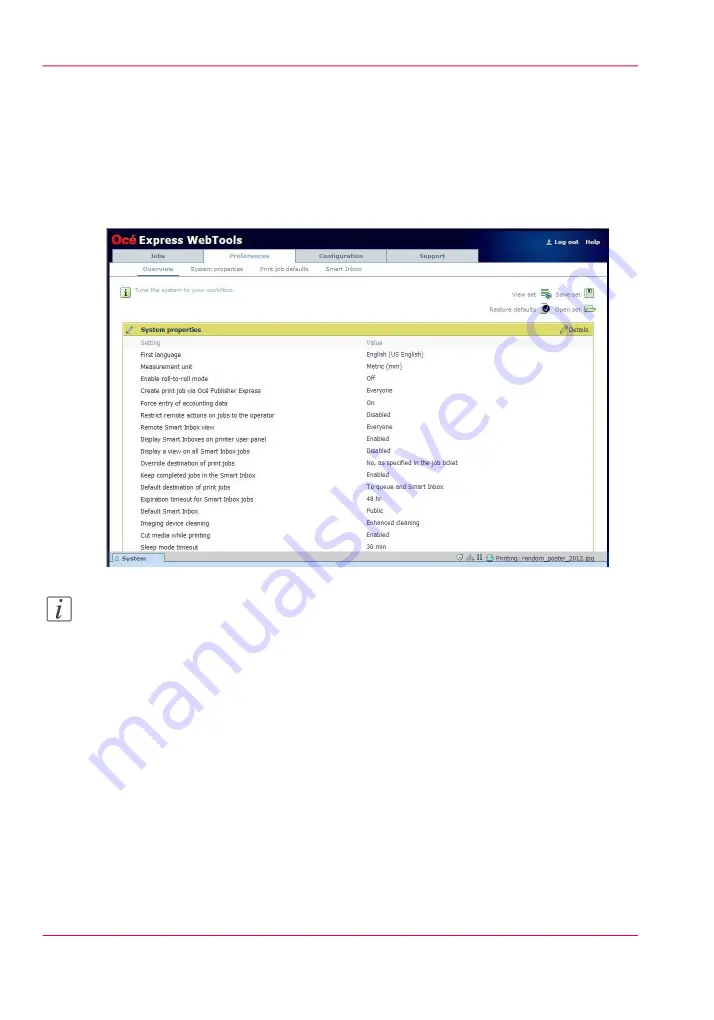
Complete the printer configuration in the Océ Express
WebTools
1.
Open a web browser on a workstation connected to the network.
2.
Enter the following address: “http://<Océ ColorWave 650PP IP address>” (for example
http://134.188.26.173) to access the Océ Express WebTools.
Note:
If the Océ Express WebTools do not appear, contact the network administrator to check
the network parameters. Check if the Océ ColorWave 650 Poster Printer network settings
have been registered in the network infrastructure.
3.
Select 'Configuration' - 'Connectivity'.
4.
In the 'Identification' section, click 'Edit'.
Chapter 3 - Prepare the printing system for use and get started
84
Complete the printer configuration in the Océ Express WebTools
Содержание ColorWave 650
Страница 1: ...o Oc ColorWave 650 Poster Printer Instant Poster Power User manual Operating information...
Страница 9: ...Chapter 1 Preface...
Страница 13: ...Chapter 2 Get to know the printing system...
Страница 54: ...Chapter 2 Get to know the printing system 54 Correct use of the Oc delivery tray...
Страница 55: ...Chapter 3 Prepare the printing sys tem for use and get start ed...
Страница 91: ...Chapter 4 Configure the printing system...
Страница 146: ...Chapter 4 Configure the printing system 146 Set the Color management settings...
Страница 147: ...Chapter 5 Use the printing system...
Страница 239: ...Chapter 6 Account Management...
Страница 247: ...Chapter 7 Manage media on the Oc ColorWave 650 Poster Printer printing system...
Страница 265: ...Chapter 8 Print quality and Print productivity...
Страница 313: ...Chapter 9 License management...
Страница 322: ...Chapter 9 License management 322 Install a new license...
Страница 323: ...Appendix A Contact...
Страница 335: ...1...






























