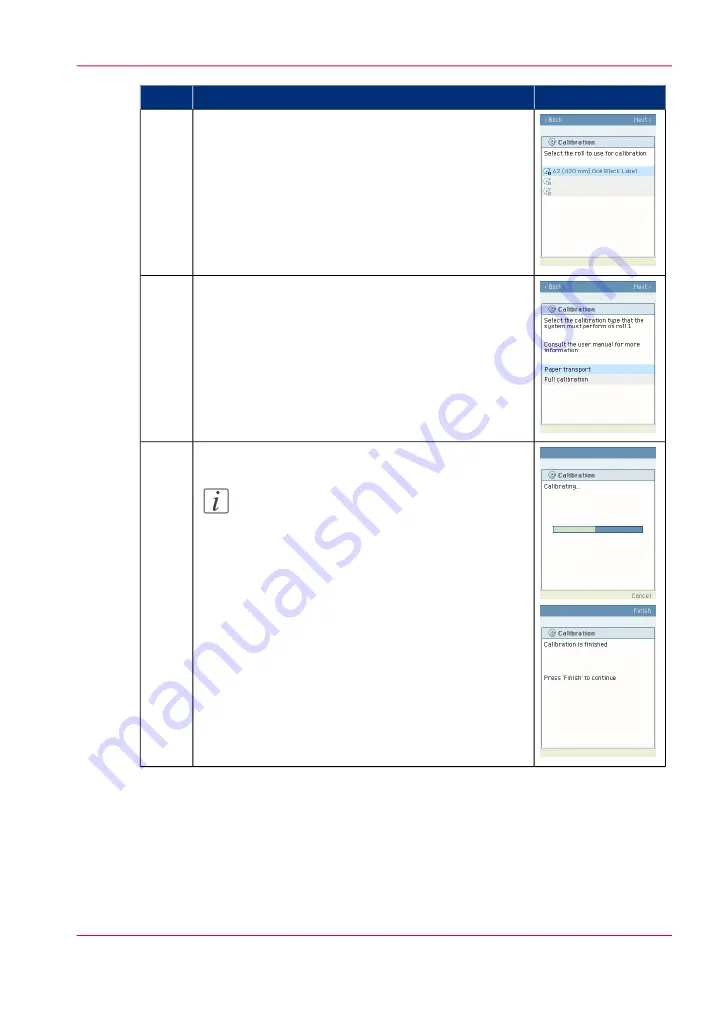
Remarks
Action
Step
Use the 'Scroll wheel' to select the roll you want to use
for calibration and confirm with the 'Confirmation
key' (above the 'Scroll wheel').
5
Use the 'Scroll wheel' to select the calibration type and
confirm with the 'Confirmation key' (above the 'Scroll
wheel').
6
Press 'Finish' to continue.
Note:
If the calibration failed, you will be informed
immediately through an error code on the
printer operator panel.
7
Chapter 8 - Print quality and Print productivity
309
Calibrate the scannerOcé ColorWave 650 Poster Printer
Содержание ColorWave 650
Страница 1: ...o Oc ColorWave 650 Poster Printer Instant Poster Power User manual Operating information...
Страница 9: ...Chapter 1 Preface...
Страница 13: ...Chapter 2 Get to know the printing system...
Страница 54: ...Chapter 2 Get to know the printing system 54 Correct use of the Oc delivery tray...
Страница 55: ...Chapter 3 Prepare the printing sys tem for use and get start ed...
Страница 91: ...Chapter 4 Configure the printing system...
Страница 146: ...Chapter 4 Configure the printing system 146 Set the Color management settings...
Страница 147: ...Chapter 5 Use the printing system...
Страница 239: ...Chapter 6 Account Management...
Страница 247: ...Chapter 7 Manage media on the Oc ColorWave 650 Poster Printer printing system...
Страница 265: ...Chapter 8 Print quality and Print productivity...
Страница 313: ...Chapter 9 License management...
Страница 322: ...Chapter 9 License management 322 Install a new license...
Страница 323: ...Appendix A Contact...
Страница 335: ...1...
















































