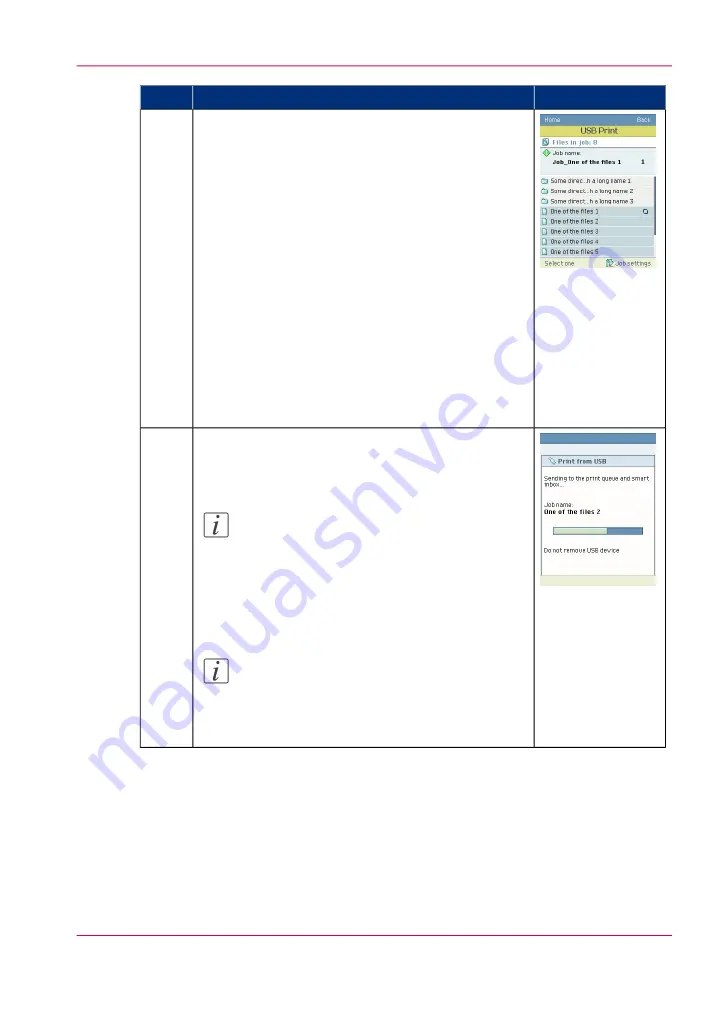
Illustration
Action
It is possible to configure the following settings for your
'Print from USB' print job.
• Color mode
• Print mode
• Media
• Smart Inbox
• Delivery (when a folder is configured, it is possible
to have your 'Print from USB' job folded)
• Scale
• Sheet size
• Positioning
• Rotation
• Mirror
The configured settings apply to all of the selected files.
If the desired settings differ across files, you need to
submit multiple 'Print from USB' jobs.
5
Once you have configured the desired settings, press
the “Green button” to submit your 'Print from USB'
job.
Note:
After sending the file(s) to the 'Smart Inbox'
and/or queue, the panel will return to the job
settings view. This allows you to submit the
job once again, in case you configured incor-
rect settings the first time.
Note:
Do not remove the USB device while the
printer operator panel displays the warning
'Do not remove USB device'.
6
Chapter 5 - Use the printing system
227
Print a file from a USB mass storage device or flash drive
Содержание ColorWave 650
Страница 1: ...o Oc ColorWave 650 Poster Printer Instant Poster Power User manual Operating information...
Страница 9: ...Chapter 1 Preface...
Страница 13: ...Chapter 2 Get to know the printing system...
Страница 54: ...Chapter 2 Get to know the printing system 54 Correct use of the Oc delivery tray...
Страница 55: ...Chapter 3 Prepare the printing sys tem for use and get start ed...
Страница 91: ...Chapter 4 Configure the printing system...
Страница 146: ...Chapter 4 Configure the printing system 146 Set the Color management settings...
Страница 147: ...Chapter 5 Use the printing system...
Страница 239: ...Chapter 6 Account Management...
Страница 247: ...Chapter 7 Manage media on the Oc ColorWave 650 Poster Printer printing system...
Страница 265: ...Chapter 8 Print quality and Print productivity...
Страница 313: ...Chapter 9 License management...
Страница 322: ...Chapter 9 License management 322 Install a new license...
Страница 323: ...Appendix A Contact...
Страница 335: ...1...






























