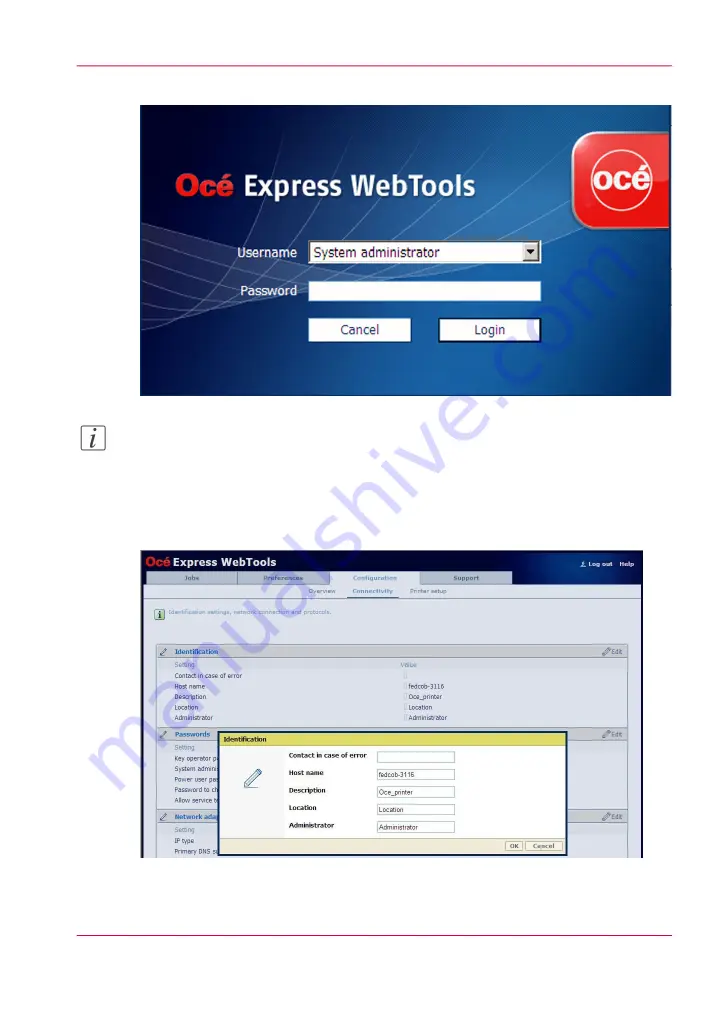
5.
Use the password 'SysAdm' or the new password to logon as System administrator.
Note:
It is advised to change the password. (see
‘Change the password for authorized users’
)
6.
Once logged in, enter the printer 'Host name' (for example: OceColorWave650PP) in
the 'Identification' window in order to address the Océ ColorWave 650 Poster Printer
by its 'Host name'. You can define the other settings if needed. Restart is required.
7.
Turn the printer off and on to restart the Océ ColorWave 650 Poster Printer printing
system.
Chapter 3 - Prepare the printing system for use and get started
85
Complete the printer configuration in the Océ Express WebTools
Содержание ColorWave 650
Страница 1: ...o Oc ColorWave 650 Poster Printer Instant Poster Power User manual Operating information...
Страница 9: ...Chapter 1 Preface...
Страница 13: ...Chapter 2 Get to know the printing system...
Страница 54: ...Chapter 2 Get to know the printing system 54 Correct use of the Oc delivery tray...
Страница 55: ...Chapter 3 Prepare the printing sys tem for use and get start ed...
Страница 91: ...Chapter 4 Configure the printing system...
Страница 146: ...Chapter 4 Configure the printing system 146 Set the Color management settings...
Страница 147: ...Chapter 5 Use the printing system...
Страница 239: ...Chapter 6 Account Management...
Страница 247: ...Chapter 7 Manage media on the Oc ColorWave 650 Poster Printer printing system...
Страница 265: ...Chapter 8 Print quality and Print productivity...
Страница 313: ...Chapter 9 License management...
Страница 322: ...Chapter 9 License management 322 Install a new license...
Страница 323: ...Appendix A Contact...
Страница 335: ...1...






























