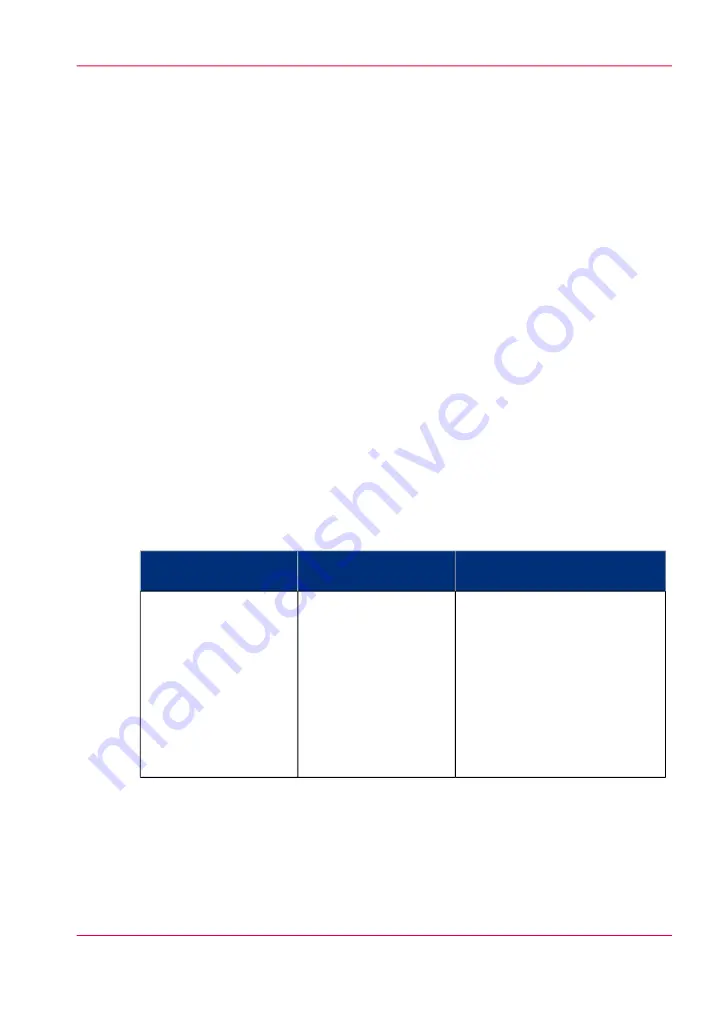
Color management settings and job submission
The way in which you submit a print job to the printer defines in most cases the file type
of the document. If you use a printer driver, the original file type will be changed by the
driver into a standard file type. The printer checks the file type of the document and
based on the file type the printer applies the default colour management settings of the
Océ Express WebTools.
If you use FTP or LPR to send a job to the printer, the file type is not changed. The file
is sent to the printer the way in which it was saved in the application you used to create
or edit the file. If there is no embedded color profile present in the document, the printer
checks the file type of the document and based on the file type the printer applies the
default color management settings of the Océ Express WebTools.
If you want to use the embedded color profile for your print job (for example, embedded
profile created with Adobe
®
Illustrator) you can choose between 2 options. You can use
the WPD driver where you can indicate to follow the color settings managed by the ap-
plication. You can also send the job via FTP or LPR. If the controller can recognize the
embedded color profile, it will be applied. If the embedded color profile cannot be recog-
nized, the controller applies the default color settings managed by the Océ Express
WebTools.
The table below gives an overview of the relation between the job submission method,
the file type and the color management settings
#
Color management settings
File type
Job submission
method
You can define the color settings
in:
• The printer driver.
• The Océ Express WebTools,
by choosing the printer's de-
fault in the driver settings.
• The application, by choosing
the setting 'None, managed
by application' in the driver
The driver converts all
files into HP-GL/2
Océ WPD1
Océ WPD2
Chapter 8 - Print quality and Print productivity
293
Color management settings and job submission
Содержание ColorWave 650
Страница 1: ...o Oc ColorWave 650 Poster Printer Instant Poster Power User manual Operating information...
Страница 9: ...Chapter 1 Preface...
Страница 13: ...Chapter 2 Get to know the printing system...
Страница 54: ...Chapter 2 Get to know the printing system 54 Correct use of the Oc delivery tray...
Страница 55: ...Chapter 3 Prepare the printing sys tem for use and get start ed...
Страница 91: ...Chapter 4 Configure the printing system...
Страница 146: ...Chapter 4 Configure the printing system 146 Set the Color management settings...
Страница 147: ...Chapter 5 Use the printing system...
Страница 239: ...Chapter 6 Account Management...
Страница 247: ...Chapter 7 Manage media on the Oc ColorWave 650 Poster Printer printing system...
Страница 265: ...Chapter 8 Print quality and Print productivity...
Страница 313: ...Chapter 9 License management...
Страница 322: ...Chapter 9 License management 322 Install a new license...
Страница 323: ...Appendix A Contact...
Страница 335: ...1...
















































