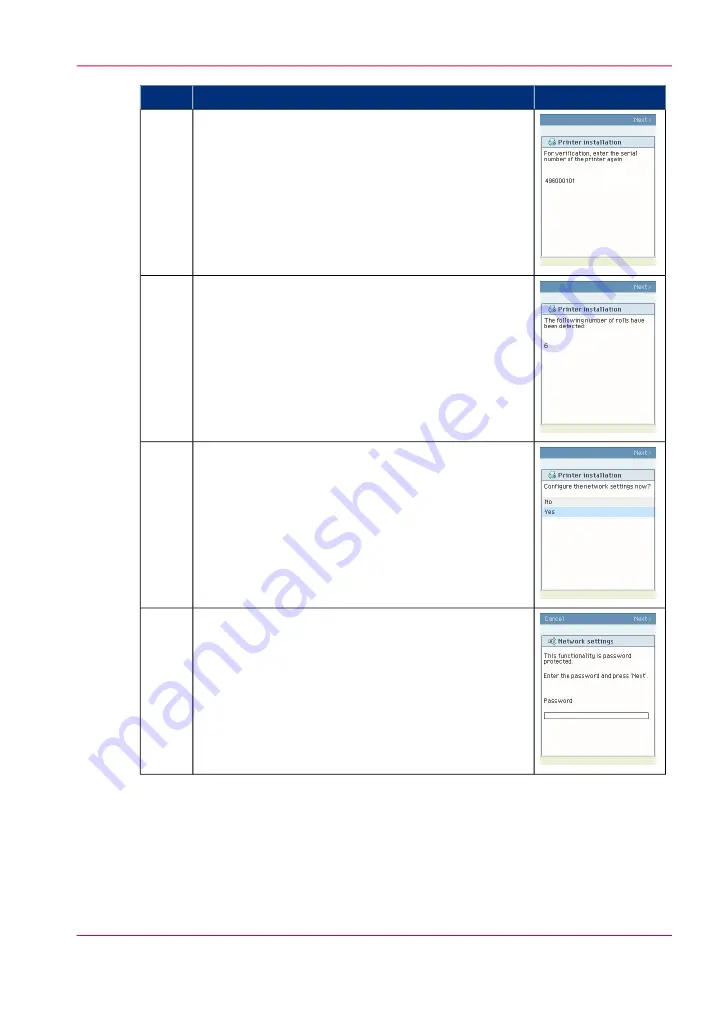
Illustration
Action
Use the 'Numeric keys' again to enter the serial number
of the printer for verification purpose.
Use the 'Upper right softkey' to go to the next step.
5
The printer operator panel displays the number of rolls
detected.
Use the 'Upper right softkey' to go to the next step.
6
Use the 'Scroll wheel' to select 'Yes' when asked if you
want to configure the network settings now.
Use the 'Upper right softkey' to go to the next step.
7
If you entered a password in the 'Configuration' -
'Connectivity' - 'Passwords' - 'Password to change
network settings' setting in the Océ Express WebTools,
you must enter the correct password before you can
configure the network settings.
8
Chapter 3 - Prepare the printing system for use and get started
69
Run the installation wizard from the operator panel
Содержание ColorWave 650
Страница 1: ...o Oc ColorWave 650 Poster Printer Instant Poster Power User manual Operating information...
Страница 9: ...Chapter 1 Preface...
Страница 13: ...Chapter 2 Get to know the printing system...
Страница 54: ...Chapter 2 Get to know the printing system 54 Correct use of the Oc delivery tray...
Страница 55: ...Chapter 3 Prepare the printing sys tem for use and get start ed...
Страница 91: ...Chapter 4 Configure the printing system...
Страница 146: ...Chapter 4 Configure the printing system 146 Set the Color management settings...
Страница 147: ...Chapter 5 Use the printing system...
Страница 239: ...Chapter 6 Account Management...
Страница 247: ...Chapter 7 Manage media on the Oc ColorWave 650 Poster Printer printing system...
Страница 265: ...Chapter 8 Print quality and Print productivity...
Страница 313: ...Chapter 9 License management...
Страница 322: ...Chapter 9 License management 322 Install a new license...
Страница 323: ...Appendix A Contact...
Страница 335: ...1...






























