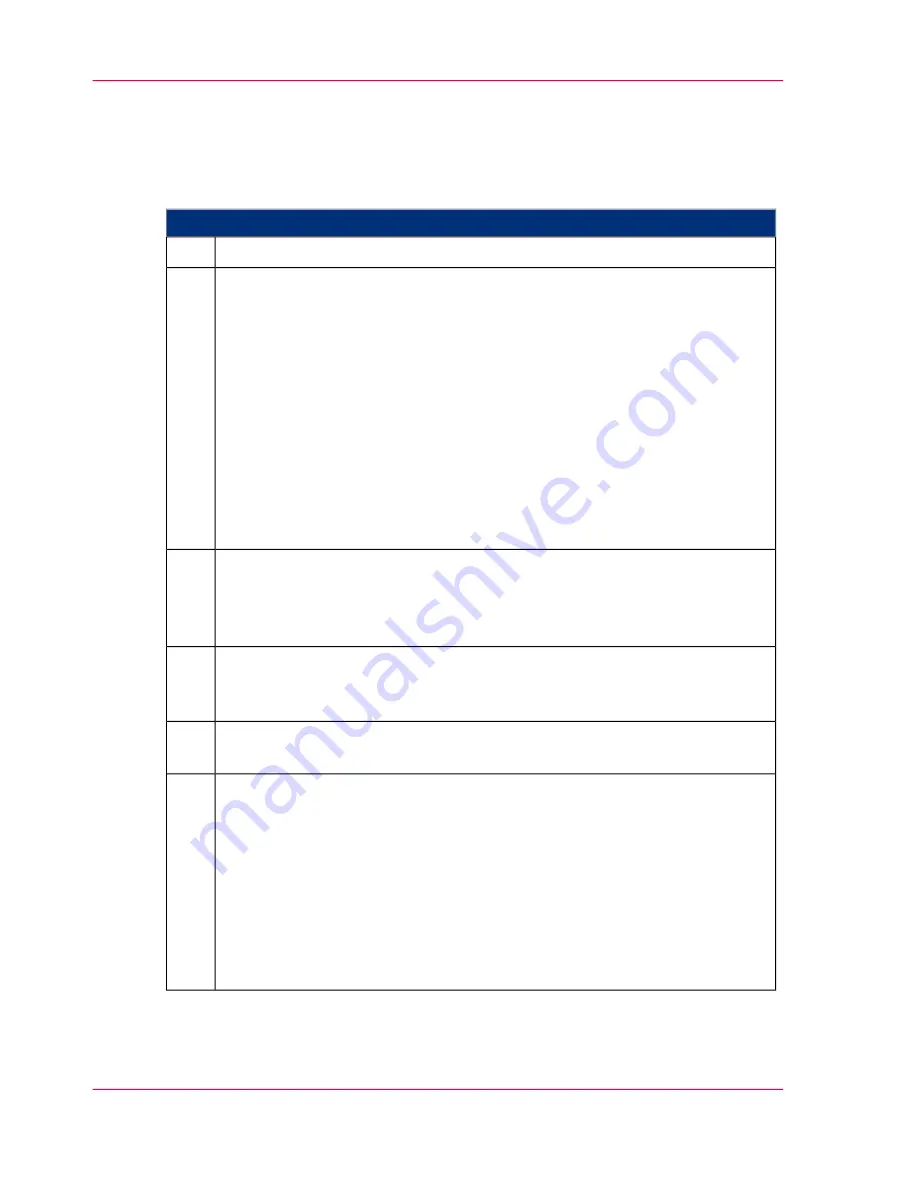
Swiveling on developer stations
To Swivel on a Developer Station
#
Proceed as follows:
Switch printing system on.
1.
On the operator panel, select the following menus and elements:
■
'Replace consumables' -> 'Swivel developer stations' menu
■
'Select task':
All developer stations in a print unit at the same time ('All - upper print
unit' / 'All - lower print unit')
'Individual developer station' or
■
'Select action to be executed': 'Swivel on'
■
If developer stations are to be swiveled individually:
'Select print unit': 'Upper print unit' or 'Lower print unit'
'Select developer station': 'Station 5:' to 'Station 1:' (it is essential to note
the following sequence: 1 - 2 - 3 - 4 - 5)
■
Click the 'Next' button.
2.
To start the swivel on process for the selected developer stations, click on the
'OK' button.
Information on the icons displayed on the operator panel under 'Steps':
‘Expla-
nation of icons’
on page 134
.
3.
To complete the swivel on process for the selected developer stations, click on
the 'OK' button.
The printing system remains in the 'Special functions' status.
4.
Only if another developer station needs to be swiveled on individually: Repeat
steps from step 2.
5.
To complete swiveling on the developer stations:
■
To carry out further maintenance work directly afterwards, click the 'OK'
button.
The printing system remains in the 'Special functions' status.
■
To complete all maintenance work, click the 'Ready' button.
All printing system assemblies are checked (duration around two minutes),
before the printing system is switched to the 'Stop' status.
To switch the printing system to the 'Ready' status, click the 'Ready' button
again.
6.
Chapter 7 - Cleaning the Printing System
282
Swiveling on developer stations
Содержание ColorStream
Страница 1: ...o More Power When Printing Oc ColorStream User Manual Continuous Printing System...
Страница 10: ...10 Contents...
Страница 11: ...Chapter 1 Notes on the Printing System Documentation...
Страница 30: ...Chapter 1 Notes on the Printing System Documentation 30 Statutory requirements...
Страница 31: ...Chapter 2 Safety...
Страница 50: ...Chapter 2 Safety 50 Accident prevention regulation for replacement carts option...
Страница 51: ...Chapter 3 Description of the Printing System...
Страница 80: ...Chapter 3 Description of the Printing System 80 Paper specifications...
Страница 81: ...Chapter 4 Description of the Opera tor Panel...
Страница 105: ...Chapter 5 Working with the Operator Panel...
Страница 137: ...Chapter 6 Operating the Printing System...
Страница 203: ...Chapter 6 Operating the Printing System 203 5C_PrintQualityInspection 600 Test Print Job...
Страница 204: ...Chapter 6 Operating the Printing System 204 5C_PrintQualityInspection 600 Test Print Job...
Страница 267: ...Chapter 7 Cleaning the Printing Sys tem...
Страница 310: ...Chapter 7 Cleaning the Printing System 310 Cleaning the Developer Station Shelf Optional...
Страница 311: ...Chapter 8 Replacing Consumables...
Страница 344: ...Chapter 8 Replacing Consumables 344 Fill in Developer...
Страница 345: ...Chapter 9 Replacing Expendables...
Страница 472: ...Chapter 9 Replacing Expendables 472 Replacing Expendables in Expert Mode...
Страница 473: ...Chapter 10 Correcting Errors...
Страница 490: ...Chapter 10 Correcting Errors 490 Correcting Print Image Errors...
Страница 491: ...Appendix A Technical Data...
Страница 506: ...Appendix A Technical Data 506 Ruler for Checking Paper Path Synchronization...
Страница 507: ...Appendix B Comments...
Страница 521: ...3...
Страница 522: ...3...
Страница 523: ...3...






























