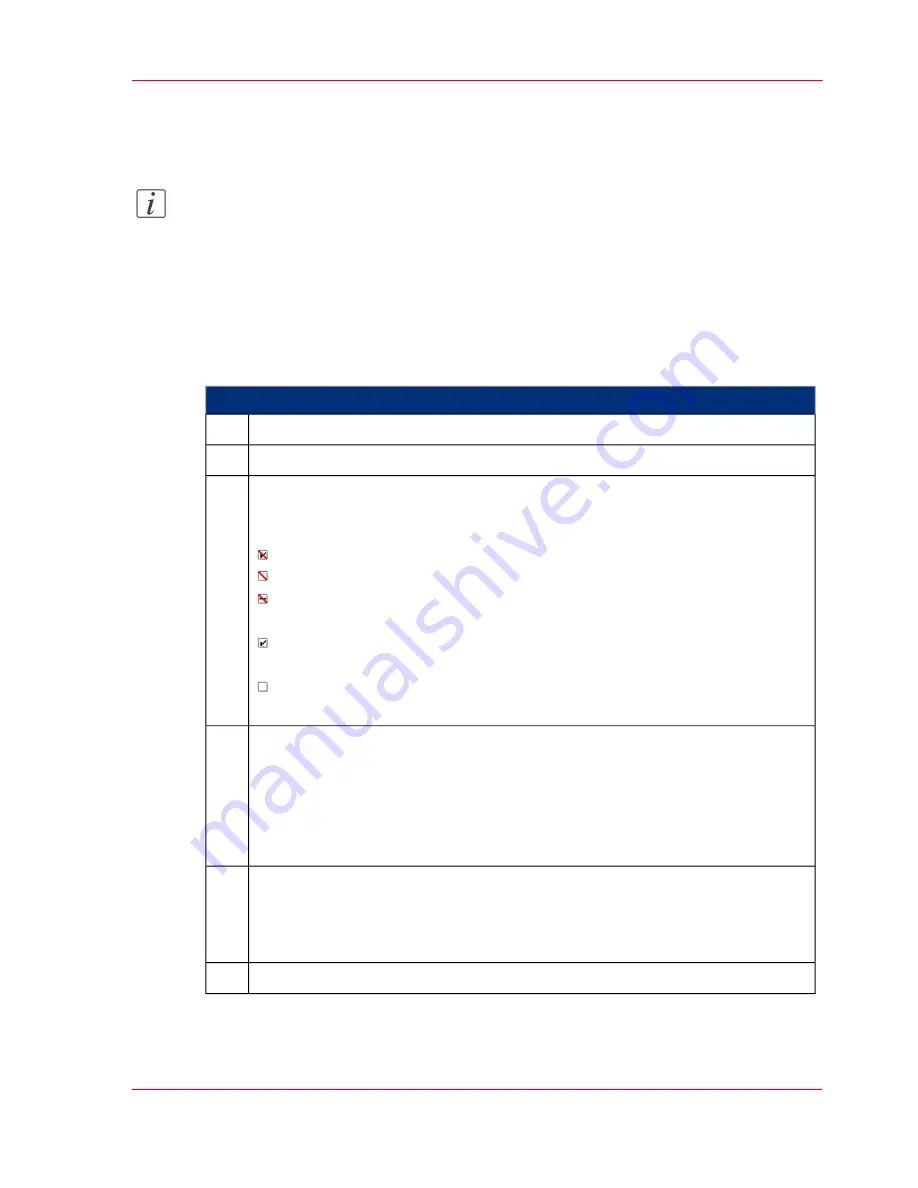
Releasing and blocking menus and elements/'User rights'
tab
Note:
You can activate or block menus and elements for self-created users. Menus and elements
cannot be activated or blocked for the predefined user groups.
For security reasons, the 'Change user', 'User profile' and 'Network management LAN
A/LAN B' menus cannot be hidden.
To release or block menus and elements
#
Proceed as follows:
Click on the 'General' -> 'User management' -> 'Edit user' menu.
1.
Select the User.
2.
Click on the 'User rights' tab.
All menus and elements in the operator panel will be displayed. The icons in
the check boxes mean for the user group or the users currently selected:
This menu or element is activated. It cannot be blocked.
This menu or element is blocked. It cannot be activated.
This menu or element is blocked for predefined user groups. It can be acti-
vated for self-created users by clicking on it.
This menu or element is currently activated. It can be blocked by clicking
on it.
This menu or element is currently blocked. It can be activated by clicking
on it.
3.
Under 'Menus', activate the checkboxes in front of the menus that are to be
displayed for the user in the menu tree.
If a menu is not supposed to be displayed, deactivate the respective checkbox.
This also prevents the user from accessing all subordinate menus.
In principle, only those menus or elements can be activated that are also activated
for the editing user himself.
4.
Under 'Elements', click on the checkboxes in front of the operator elements
for a specific menu that are to be editable for this user.
If an element should be read-only (not editable), deactivate the respective
checkbox.
5.
Click on the 'Apply' button.
6.
Chapter 5 - Working with the Operator Panel
113
Releasing and blocking menus and elements/'User rights' tab
Содержание ColorStream
Страница 1: ...o More Power When Printing Oc ColorStream User Manual Continuous Printing System...
Страница 10: ...10 Contents...
Страница 11: ...Chapter 1 Notes on the Printing System Documentation...
Страница 30: ...Chapter 1 Notes on the Printing System Documentation 30 Statutory requirements...
Страница 31: ...Chapter 2 Safety...
Страница 50: ...Chapter 2 Safety 50 Accident prevention regulation for replacement carts option...
Страница 51: ...Chapter 3 Description of the Printing System...
Страница 80: ...Chapter 3 Description of the Printing System 80 Paper specifications...
Страница 81: ...Chapter 4 Description of the Opera tor Panel...
Страница 105: ...Chapter 5 Working with the Operator Panel...
Страница 137: ...Chapter 6 Operating the Printing System...
Страница 203: ...Chapter 6 Operating the Printing System 203 5C_PrintQualityInspection 600 Test Print Job...
Страница 204: ...Chapter 6 Operating the Printing System 204 5C_PrintQualityInspection 600 Test Print Job...
Страница 267: ...Chapter 7 Cleaning the Printing Sys tem...
Страница 310: ...Chapter 7 Cleaning the Printing System 310 Cleaning the Developer Station Shelf Optional...
Страница 311: ...Chapter 8 Replacing Consumables...
Страница 344: ...Chapter 8 Replacing Consumables 344 Fill in Developer...
Страница 345: ...Chapter 9 Replacing Expendables...
Страница 472: ...Chapter 9 Replacing Expendables 472 Replacing Expendables in Expert Mode...
Страница 473: ...Chapter 10 Correcting Errors...
Страница 490: ...Chapter 10 Correcting Errors 490 Correcting Print Image Errors...
Страница 491: ...Appendix A Technical Data...
Страница 506: ...Appendix A Technical Data 506 Ruler for Checking Paper Path Synchronization...
Страница 507: ...Appendix B Comments...
Страница 521: ...3...
Страница 522: ...3...
Страница 523: ...3...






























