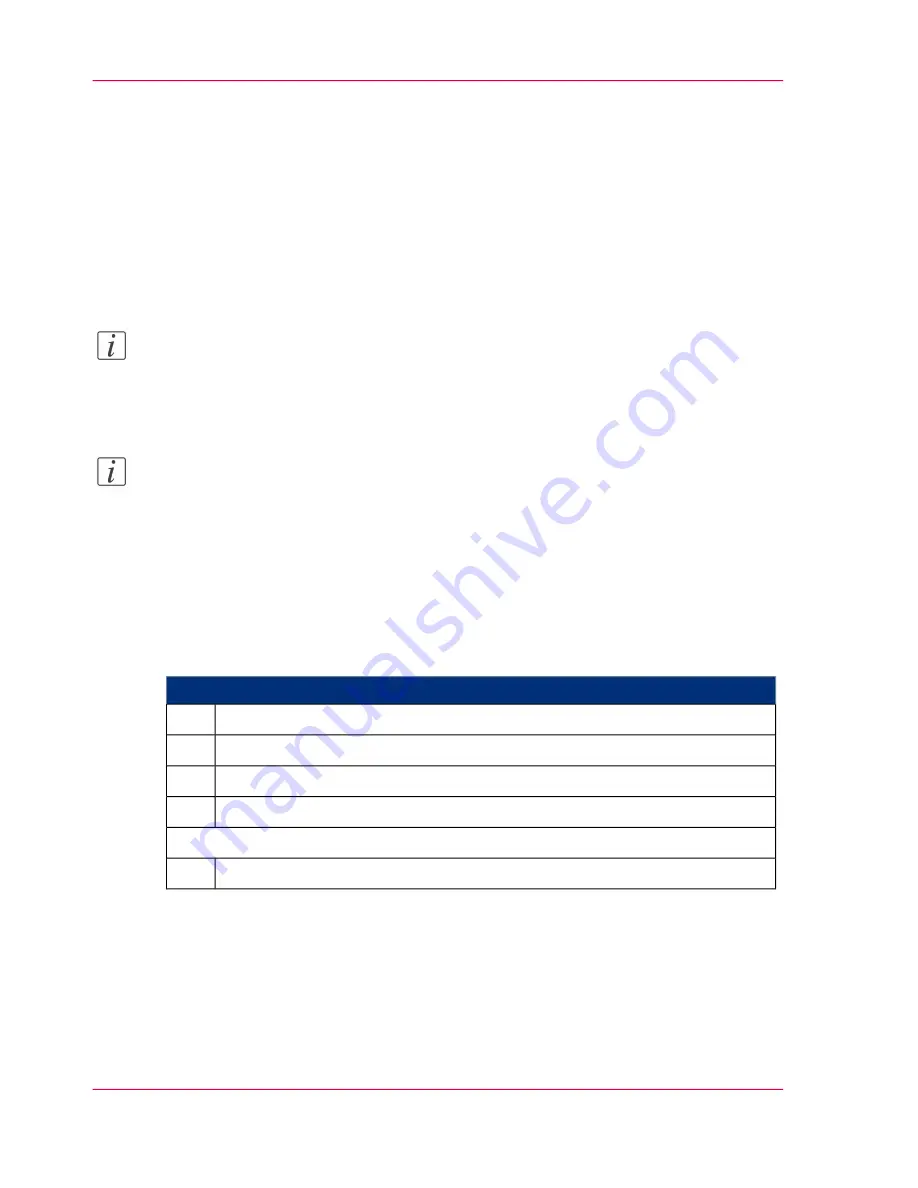
Log on as user and request an access ticket
Introduction
To be able to set parameters on the operator panel, you must first log on as a user and
then request the access ticket.
The access ticket ensures that parameters are not set by different users at parallel operator
panels.
Note:
A message will be displayed if a user on a higher authorization level has already requested
the access ticket. The access ticket can be requested directly from users with the same
authorization level.
Note:
In certain circumstances, the user groups "Service" and above may need to log in using
a USB dongle with an appropriate license. These user groups can access the Océ service
documentation for more information.
The "Operator" and "Key Operator" user groups do not need to log in using a USB
dongle.
To log in as a user and request the access ticket
#
Proceed as follows:
Click on the 'General' -> 'User' -> 'Change user' menu.
1.
Select the desired user from the selection list.
2.
Enter password.
3.
Click on the 'Log on' button.
4.
Only if several operator panels are connected to the printing system:
Click on the 'General' -> 'Security' -> 'Access ticket' menu.
5.
Chapter 5 - Working with the Operator Panel
116
Log on as user and request an access ticket
Содержание ColorStream
Страница 1: ...o More Power When Printing Oc ColorStream User Manual Continuous Printing System...
Страница 10: ...10 Contents...
Страница 11: ...Chapter 1 Notes on the Printing System Documentation...
Страница 30: ...Chapter 1 Notes on the Printing System Documentation 30 Statutory requirements...
Страница 31: ...Chapter 2 Safety...
Страница 50: ...Chapter 2 Safety 50 Accident prevention regulation for replacement carts option...
Страница 51: ...Chapter 3 Description of the Printing System...
Страница 80: ...Chapter 3 Description of the Printing System 80 Paper specifications...
Страница 81: ...Chapter 4 Description of the Opera tor Panel...
Страница 105: ...Chapter 5 Working with the Operator Panel...
Страница 137: ...Chapter 6 Operating the Printing System...
Страница 203: ...Chapter 6 Operating the Printing System 203 5C_PrintQualityInspection 600 Test Print Job...
Страница 204: ...Chapter 6 Operating the Printing System 204 5C_PrintQualityInspection 600 Test Print Job...
Страница 267: ...Chapter 7 Cleaning the Printing Sys tem...
Страница 310: ...Chapter 7 Cleaning the Printing System 310 Cleaning the Developer Station Shelf Optional...
Страница 311: ...Chapter 8 Replacing Consumables...
Страница 344: ...Chapter 8 Replacing Consumables 344 Fill in Developer...
Страница 345: ...Chapter 9 Replacing Expendables...
Страница 472: ...Chapter 9 Replacing Expendables 472 Replacing Expendables in Expert Mode...
Страница 473: ...Chapter 10 Correcting Errors...
Страница 490: ...Chapter 10 Correcting Errors 490 Correcting Print Image Errors...
Страница 491: ...Appendix A Technical Data...
Страница 506: ...Appendix A Technical Data 506 Ruler for Checking Paper Path Synchronization...
Страница 507: ...Appendix B Comments...
Страница 521: ...3...
Страница 522: ...3...
Страница 523: ...3...






























