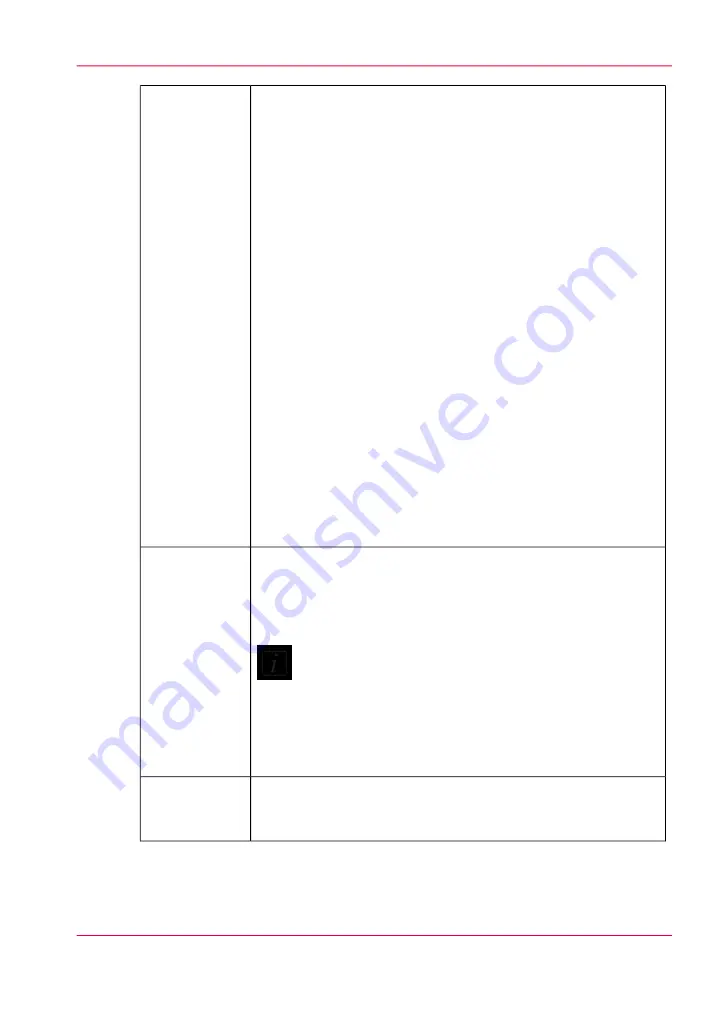
A dialog window automatically appears when confirmation is re-
quired. If it is closed before you select Confirm, it can be reopened
by clicking on this button.
Media Parameters
Enter or confirm the thickness of the media. The printer will auto-
matically adjust the carriage height to media thickness and also the
print gap. Media thickness confirmation is required only for the
first copy of a print job, unless it is changed during printing. If the
media thickness value is changed while printing, confirmation is
requested before printing the next copy. If you use a media underlay
(
‘Underlay Board to Reduce Artifacts’
) click on that box
to add its thickness to the overall media thickness. If the underlay
has a different thickness than the one shown, then change that
value in the Printer section of the Settings module.
Lamp Power Control
Allows the operator to control the power output of each UV lamp
independently. To extend lamp life, use the lowest setting that
provides adequate curing for a particular media. Leading and
Trailing Edge are relative to the direction of carriage travel. When
enabled, this feature automatically matches the power of the trailing
UV lamp, when power of the leading UV lamp changes. It is still
possible to adjust the power of the trailing UV lamp individually,
when this setting is enabled. To enable or disable this setting, see
the User Interface section of the Settings page.
Flatbed Set-
tings
Click on the Roll icon to enable or disable the Roll Media Option
print queue (this allows you check media parameters before the job
actually prints). Roll media print jobs will not print unless this icon
is selected.
Note:
Roll media print jobs do not require explicit user actions
to start the print job once Roll module is initialized (see
Roll Media Manager) If this icon is selected, and the job
status is not on Hold, roll media print jobs will start auto-
matically when the printer receives the job.
Roll enable
The Roll Media Manager allows the operator to load and unload
media and to initialize the Roll module so that the tension on the
roll media is set and the job is ready to print.
Roll Media
Manager
Chapter 4 - How to Navigate the User Interface
55
Print Job Control Module
Содержание Arizona 550 GT
Страница 1: ...Océ Arizona 550 GT User Manual Version 1 0 Revision B Océ User Manual ...
Страница 6: ...6 Contents ...
Страница 7: ...Chapter 1 Introduction ...
Страница 15: ...Chapter 2 Product Overview ...
Страница 19: ...Chapter 3 Safety Information ...
Страница 43: ...Chapter 4 How to Navigate the User Interface ...
Страница 71: ...Chapter 5 How to Operate the Océ Arizona 550 GT ...
Страница 101: ...Chapter 6 How to Operate the Roll Media Option ...
Страница 135: ...Chapter 7 How to Use the Static Suppression Upgrade Kit ...
Страница 139: ...Chapter 8 How to Work With White Ink ...
Страница 179: ... 145 Parameters Chapter 8 How to Work With White Ink 179 How to Use Media Models ...
Страница 196: ...Chapter 8 How to Work With White Ink 196 How to Create and Use Quick Sets ...
Страница 197: ...Chapter 9 Ink System Management ...
Страница 205: ...Chapter 10 Error Handling and Trou bleshooting ...
Страница 209: ...Chapter 11 Printer Maintenance ...
Страница 257: ...Appendix A Application Information ...






























