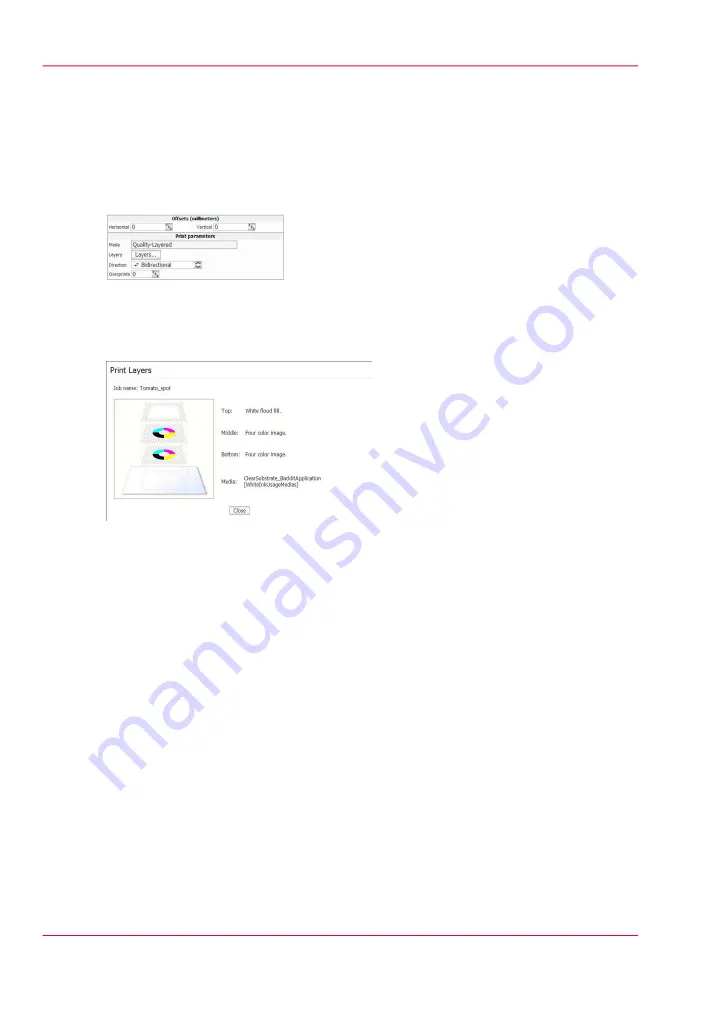
If you want to re-use this media model for images to be viewed from the front, or print
surface, simply re-order the layers with flood fill at the bottom and turn off Print Reflec-
tion.
When you process a print job in ProductionHouse with this media model as provided,
the job information displayed in the Arizona 350 GT Print Job Control module will appear
as follows:
[138] Parameters
Select the Layers button in the Job Control module to activate a graphical representation
of the Print Layers that allows you to verify the layer order.
[139] Layers
One White Layer on Mid-tone Grey Surface
Download file: Oce_Arizona_350_GT_MidtoneSubstrate.OML
This media model is intended for a mid-tone grey print surface. Due to the relative
lightness of the media it is not necessary to place two layers of white ink to provide opaque
white coverage before your CMYK image data. As two layers of white are not necessary,
this media model contains only one white layer followed by the CMYK color data. Since
a Flood Fill layer has been defined, no additional file prep is required to activate white
printing. To re-purpose for Spot usage, just access the drop down menu and change from
Flood Fill to Spot Data and ensure that the file has been properly built for this type of
output or appropriately edited with the Spot Layer Tool. A 2-layer configuration will
result in faster print speeds than those configured for 3 layers.
Chapter 8 - How to Work With White Ink
176
How to Use Media Models
Содержание Arizona 550 GT
Страница 1: ...Océ Arizona 550 GT User Manual Version 1 0 Revision B Océ User Manual ...
Страница 6: ...6 Contents ...
Страница 7: ...Chapter 1 Introduction ...
Страница 15: ...Chapter 2 Product Overview ...
Страница 19: ...Chapter 3 Safety Information ...
Страница 43: ...Chapter 4 How to Navigate the User Interface ...
Страница 71: ...Chapter 5 How to Operate the Océ Arizona 550 GT ...
Страница 101: ...Chapter 6 How to Operate the Roll Media Option ...
Страница 135: ...Chapter 7 How to Use the Static Suppression Upgrade Kit ...
Страница 139: ...Chapter 8 How to Work With White Ink ...
Страница 179: ... 145 Parameters Chapter 8 How to Work With White Ink 179 How to Use Media Models ...
Страница 196: ...Chapter 8 How to Work With White Ink 196 How to Create and Use Quick Sets ...
Страница 197: ...Chapter 9 Ink System Management ...
Страница 205: ...Chapter 10 Error Handling and Trou bleshooting ...
Страница 209: ...Chapter 11 Printer Maintenance ...
Страница 257: ...Appendix A Application Information ...
















































