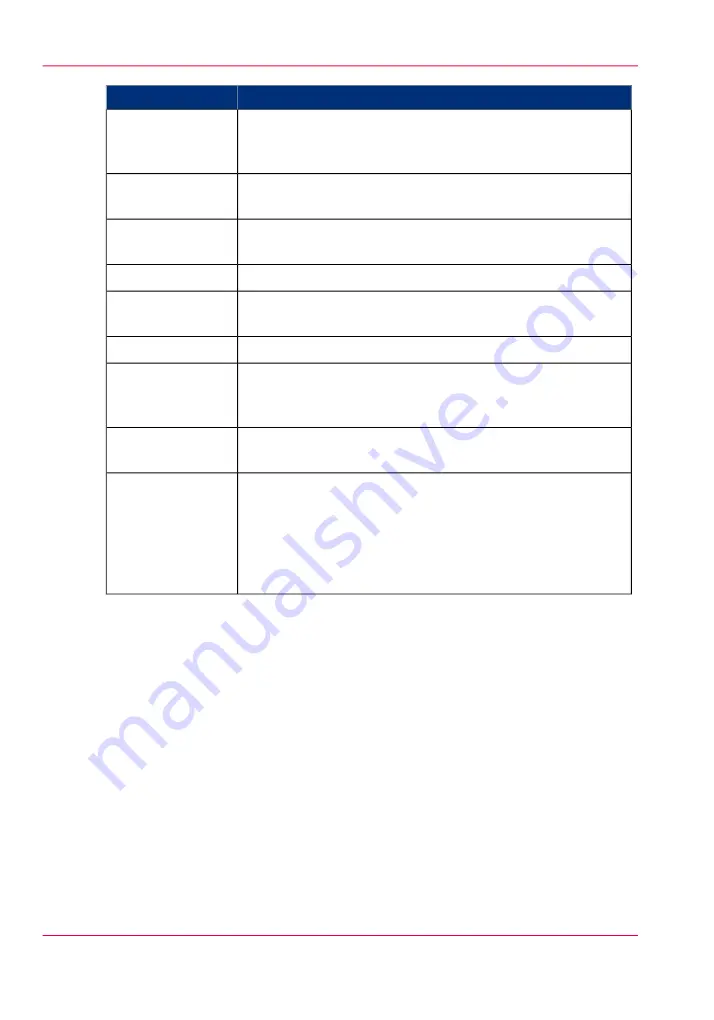
Function
Component
To the right is the print job Pause/Resume button and
the Ink System Status icon - click to view an ink status report.
3) Pause/Resume
and the Ink System
Status
Displays icons for actions related to the print jobs and control
of the printer.
4) Command
Toolbar left
Displays icons for ink temperature, lamp control, start print
jobs, and print a nozzle check.
5) Command
Toolbar right
Displays a list of all Active print jobs.
6) Active Jobs List
Displays the selected print job with a preview that shows the
placement of that job on the printer.
7) Job Placement
Preview
Displays a list of all Inactive print jobs.
8) Inactive Jobs
This panel shows the parameters of the currently selected print
job and also allows changes to the parameters associated with
that job .
9) Job Information
and Parameters
panel.
Use these tabs to select the different modules of the printer user
interface.
10) Interface Tabs
Displays the current installed version of the printer software.
The image upload progress panel indicates the name of a print
job that is currently uploading to the printer. This panel is not
always visible and appears only when an image is loading to the
printer. It is located below the software version number when
it is active.
11) Software Ver-
sion Number and
Image Upload
Progress
Job Control Components Explained
1) Job and Printer Status Panel
The job status panel is in the top left corner of the display screen. It shows information
about the current state of the printer or job activities.
■
Printer Status
■
Job name currently printing
■
Total copies, number of printed copies and copy progress
■
Overprint progress and number of overprints if more than zero
Chapter 4 - How to Navigate the User Interface
52
Print Job Control Module
Содержание Arizona 550 GT
Страница 1: ...Océ Arizona 550 GT User Manual Version 1 0 Revision B Océ User Manual ...
Страница 6: ...6 Contents ...
Страница 7: ...Chapter 1 Introduction ...
Страница 15: ...Chapter 2 Product Overview ...
Страница 19: ...Chapter 3 Safety Information ...
Страница 43: ...Chapter 4 How to Navigate the User Interface ...
Страница 71: ...Chapter 5 How to Operate the Océ Arizona 550 GT ...
Страница 101: ...Chapter 6 How to Operate the Roll Media Option ...
Страница 135: ...Chapter 7 How to Use the Static Suppression Upgrade Kit ...
Страница 139: ...Chapter 8 How to Work With White Ink ...
Страница 179: ... 145 Parameters Chapter 8 How to Work With White Ink 179 How to Use Media Models ...
Страница 196: ...Chapter 8 How to Work With White Ink 196 How to Create and Use Quick Sets ...
Страница 197: ...Chapter 9 Ink System Management ...
Страница 205: ...Chapter 10 Error Handling and Trou bleshooting ...
Страница 209: ...Chapter 11 Printer Maintenance ...
Страница 257: ...Appendix A Application Information ...






























