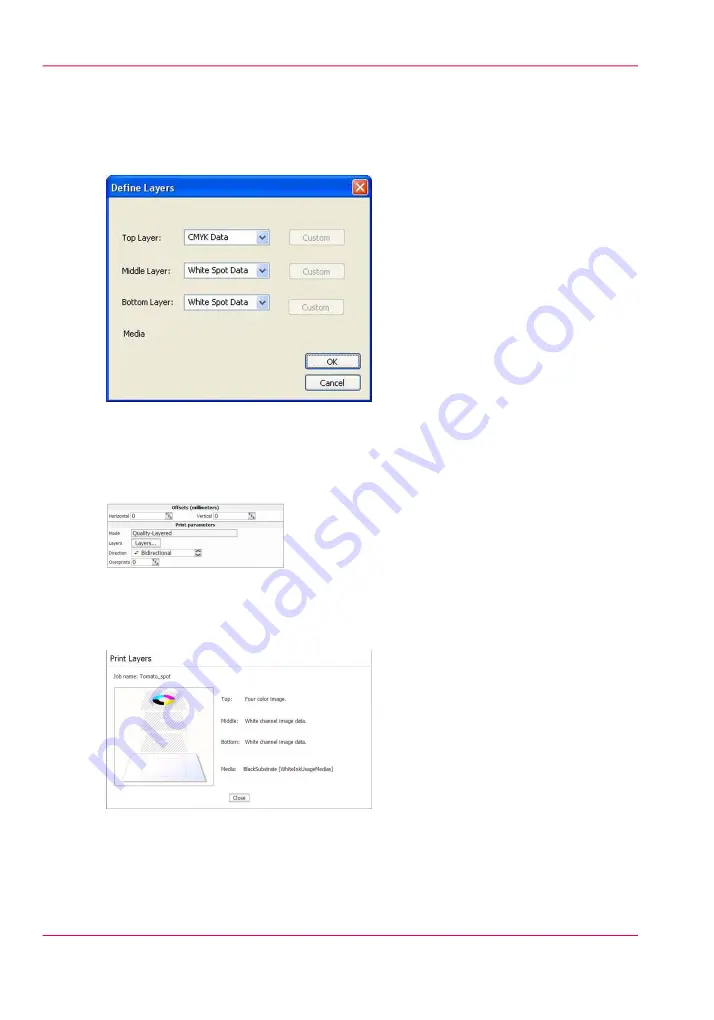
in Production House, or it can be set up with Onyx Preflight Spot Layer Tool. To re-
purpose the model for use with flood fill, access the drop-down menu and change from
Spot to Flood Data. If a Flood Fill layer has been defined, no additional file preparation
is required to activate white printing.
[133] Define Layers
When you process a print job in ProductionHouse with this media model as provided,
the job information displayed in the Arizona 350 GT Print Job Control module will appear
as follows:
[134] Parameters
Select the Layers button in the Job Control module to activate a graphical representation
of the Print Layers that allows you to verify the layer order.
[135] Print Layers
Chapter 8 - How to Work With White Ink
174
How to Use Media Models
Содержание Arizona 550 GT
Страница 1: ...Océ Arizona 550 GT User Manual Version 1 0 Revision B Océ User Manual ...
Страница 6: ...6 Contents ...
Страница 7: ...Chapter 1 Introduction ...
Страница 15: ...Chapter 2 Product Overview ...
Страница 19: ...Chapter 3 Safety Information ...
Страница 43: ...Chapter 4 How to Navigate the User Interface ...
Страница 71: ...Chapter 5 How to Operate the Océ Arizona 550 GT ...
Страница 101: ...Chapter 6 How to Operate the Roll Media Option ...
Страница 135: ...Chapter 7 How to Use the Static Suppression Upgrade Kit ...
Страница 139: ...Chapter 8 How to Work With White Ink ...
Страница 179: ... 145 Parameters Chapter 8 How to Work With White Ink 179 How to Use Media Models ...
Страница 196: ...Chapter 8 How to Work With White Ink 196 How to Create and Use Quick Sets ...
Страница 197: ...Chapter 9 Ink System Management ...
Страница 205: ...Chapter 10 Error Handling and Trou bleshooting ...
Страница 209: ...Chapter 11 Printer Maintenance ...
Страница 257: ...Appendix A Application Information ...
















































