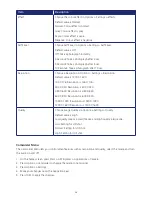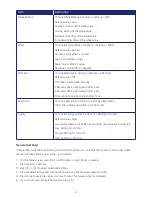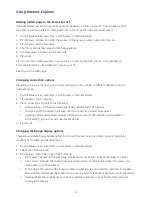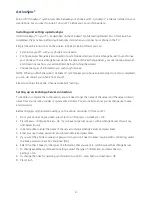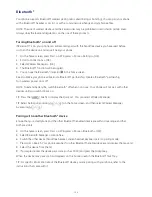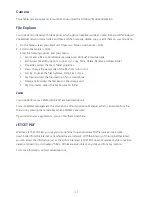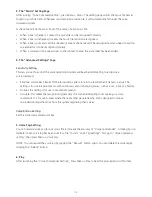99
NOTE: The phone’s power-down timer is reset each time you synchronise. If you schedule a synchronisation
interval that is shorter than the time interval set for the phone to automatically power down, the phone will
never turn off to save battery power.
TIP: To change peak time settings to more accurately reflect periods of e-mail volume for you, press Menu
> Peak Times.
Starting and stopping synchronisation
The ActiveSync® program allows you to access a PC to keep information on both the PC and the phone
current. There are several types of information you will want to keep updated on both.
1. On the phone home screen, press Start > All Programs > ActiveSync > [OK].
2. Press the Sync > [OK].
3. To stop synchronising, press Stop.
NOTE: You can start and stop synchronisation only if your phone already has a sync relationship with a PC
or Exchange Server.
Viewing information about Sync status
ActiveSync® keeps synchronisation status messages on a status page for you to view at any time.
You can view status in one of the following ways:
• When alert text is displayed on the ActiveSync® main page, press the alert text to open the status page.
• Press Menu > Status > [OK].
NOTE: Some errors interfere with automatic synchronisation. If you suspect that a scheduled synchronisation
has not occurred, you should attempt to manually synchronise your information. Successfully completing
manual synchronisation resets automatic synchronisation. For more information, see Synchronising Information
in ActiveSync® Help on the PC.
Changing settings for an information type
Before changing synchronisation settings on the phone, disconnect it from your PC.
1. On the home screen, press Start > All Programs > ActiveSync > [OK].
2. Press Menu > Options > [OK].
3. Select one of the information types. Do one of the following:
• To view or change settings for an information type (when available), press Settings.
• To view or change settings for a computer or Exchange Server, press Menu > Settings > [OK].
4. Change the amount of information to be synchronised or other settings.
5. Press Done (or Finish in the Exchange Server settings wizard).
Содержание Xda Venn
Страница 1: ...We re better connected User Guide Xda Venn ...
Страница 66: ...66 Section 5 Organiser Alarm Voice Note Notepad Calculator World Time Tasks ...
Страница 77: ...77 Section 7 Messenger Office Mobile Windows Live Messenger Office Mobile Windows Live ...
Страница 106: ...106 Section 11 Applications Camera File Explorer Java Jetcet PDF Speed Dial System Info Task Manager Voice Commander ...
Страница 130: ...130 Section 13 Games Your Xda Venn includes the following games Bubble Breaker Solitaire ...