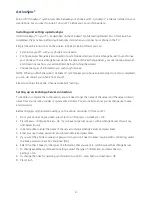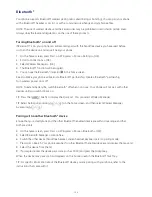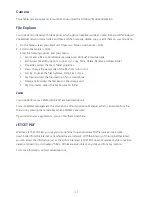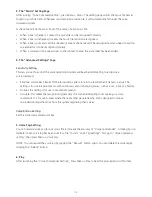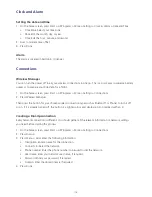111
“Voice Commander Settings” main functions
“Voice Commander Settings” helps you personalise your system. There are five major functions: “Contacts”,
“Application”, “Music”, and “Advanced Settings”. Here is how to start “Voice Commander Settings”:
Start > All Programs > More > Applications > Voice Commander > Menu > Settings.
1. The “Contacts” Setting Page
After launching “Voice Commander Settings”, press Menu > Contacts. This page will list all names in your
smartphone’s contact database and SIM card. When a new contact is created, the system will automatically
update the recognition database.
A check box will be shown in front of each name
• You can use “Voice Commander” to look up unread e-mails.
• When a box is checked, it means the contact can be recognised normally.
• When a box is unchecked, it means the contact will not be recognised.
• When a box is grey and can't be checked, it means the name contains unrecognisable characters,
such as symbols or marks. You can build a voice tag to enable it.
The default recognition database is limited to 2,000 contacts. You can check the boxes of the most important
contacts over and above the 2,000, to enable additional entries.
NOTE: You can rebuild the voice tag by tapping the “Rebuild” button again. You can delete the voice tag by
tapping the “Delete” button.
2. The “Application” Setting Page
After running “Voice Commander Settings”, press Menu > Application. The setting page will list all the
applications installed in the “Start” menu. When a new application is installed, the system will automatically
update the recognition database
A check box will be shown in front of each name.
• When a box is checked, it means the application can be recognised normally.
• When a box is unchecked, it means the application will not be recognised.
• When a box is grey and can't be checked, it means the application name contains some unrecognisable
characters, such as symbols or marks. You can build a voice tag to enable it.
Содержание Xda Venn
Страница 1: ...We re better connected User Guide Xda Venn ...
Страница 66: ...66 Section 5 Organiser Alarm Voice Note Notepad Calculator World Time Tasks ...
Страница 77: ...77 Section 7 Messenger Office Mobile Windows Live Messenger Office Mobile Windows Live ...
Страница 106: ...106 Section 11 Applications Camera File Explorer Java Jetcet PDF Speed Dial System Info Task Manager Voice Commander ...
Страница 130: ...130 Section 13 Games Your Xda Venn includes the following games Bubble Breaker Solitaire ...