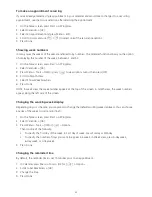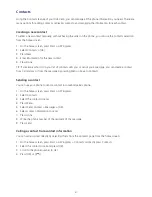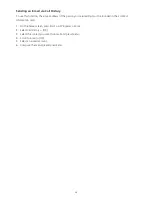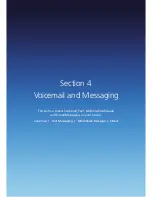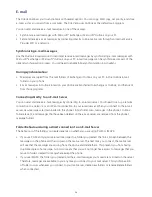45
Adding a photo to a contact
You may wish to add a photo to a contact record. You can add an existing picture, or you can put the phone
in camera mode to take a photo and add it to the contact.
1. On the home screen, press Start > All Programs.
2. Select Contacts > [OK].
3. Select a contact, and press [OK].
4. Press Menu > Edit > [OK].
5. Using the navigation key, scroll down to Picture.
Then do one of the following:
• Select the picture you want to add.
• Press Camera and take a picture.
Removing a photo from a contact
Once a picture is attached to a contact, it can easily be removed or changed from the Contacts menu by using
the soft key and editing the field.
1. On the home screen, press Start > All Programs.
2. Select Contacts > [OK].
3. Select a contact, and press [OK].
4. Press Menu > Edit > [OK].
5. Press Menu > Remove Picture > [OK].
Assigning a category to a contact
It may be helpful to group your contacts in categories for easier reference. Then if you know the contact’s
category, you can easily retrieve the contact.
1. On the home screen, press Start > All Programs.
2. Select Contacts > [OK].
3. Select a contact, and press [OK].
4. Press Menu > Edit > [OK].
5. Press Categories.
6. Use the [
/
] to select the category you want.
7. Press Done.
NOTE: Categories are shared between your contacts and tasks. A category will remain in the list of shared
categories as long as it is assigned to at least one contact or task.
Содержание Xda Venn
Страница 1: ...We re better connected User Guide Xda Venn ...
Страница 66: ...66 Section 5 Organiser Alarm Voice Note Notepad Calculator World Time Tasks ...
Страница 77: ...77 Section 7 Messenger Office Mobile Windows Live Messenger Office Mobile Windows Live ...
Страница 106: ...106 Section 11 Applications Camera File Explorer Java Jetcet PDF Speed Dial System Info Task Manager Voice Commander ...
Страница 130: ...130 Section 13 Games Your Xda Venn includes the following games Bubble Breaker Solitaire ...