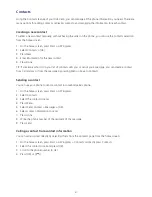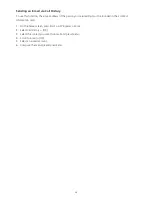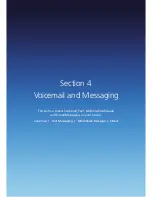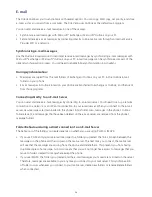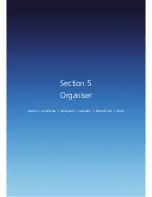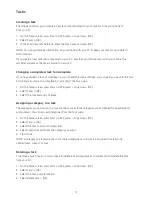55
Replying with a Multimedia Message
After selecting Multimedia message from the Messaging menu, you can use the Menu to go through each
field that is available when composing a message.
1. On the home screen, press Start > All Programs > Messaging > [OK].
2. Select Messages and select the received message you want to reply to.
3. Press Menu > Reply to send a reply Multimedia message to sender and Cc, Bcc.
4. Press Menu > Reply to all to send a reply Multimedia message to all senders. Open Multimedia message
editor and display To field with RE: all sender addresses including Cc, Bcc sender.
5. Press Menu > Forward to forward Multimedia message, open Multimedia message editor.
6. Press Menu > Save Address to save address to phonebook.
7. Press Menu > Details to show detailed information about current Multimedia message, such as message
size, sender.
8. Press Menu > Delete to delete current message in the inbox list.
9. Press Menu > Back to terminate Multimedia message viewer and go back to the Inbox message list.
Changing messaging account options
Multimedia message, e-mail and text messages can be displayed differently and you can select from many
options for each.
1. On the home screen, press Start > All Programs > Messaging > [OK].
2. Select Messages or E-mail account > [OK].
3. Press Menu > Tools > Options.
4. Select the type of options to change.
5. Press Done.
Changing how the message list displays
You can change the order in which messages are displayed and show the date and time that messages
were received.
1. On the home screen, press Start > All Programs > Messaging > [OK].
2. Press Menu > Tools > Options > Display.
3. Change the display options and press Done.
Creating a message from a contact card
Just as you can make a phone call using a contact card, you can select a contact and send a message using
the contact card.
1. On the home screen, press Start > All Programs > Contacts > [OK].
2. Select a contact.
3. Select the messaging address or phone number to use.
4. Select the account to use and press [OK].
5. Use left soft key that displays corresponding action, or press [Menu] and select the message you want
to use. For example, ‘Send Text Message’ ‘Send Multimedia Msg.’
6. A new message opens ready for you to complete and send.
TIP: To cancel a message, press Menu > Cancel Composer.
Содержание Xda Venn
Страница 1: ...We re better connected User Guide Xda Venn ...
Страница 66: ...66 Section 5 Organiser Alarm Voice Note Notepad Calculator World Time Tasks ...
Страница 77: ...77 Section 7 Messenger Office Mobile Windows Live Messenger Office Mobile Windows Live ...
Страница 106: ...106 Section 11 Applications Camera File Explorer Java Jetcet PDF Speed Dial System Info Task Manager Voice Commander ...
Страница 130: ...130 Section 13 Games Your Xda Venn includes the following games Bubble Breaker Solitaire ...