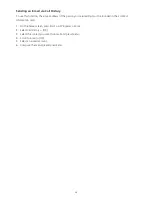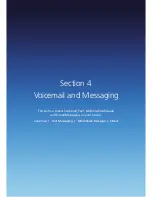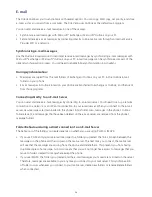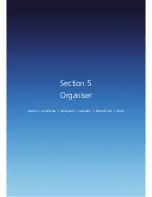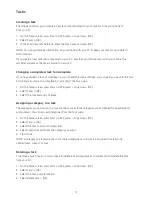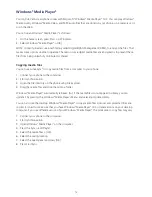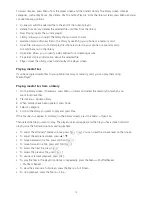59
Selecting a folder for synchronisation
When you synchronise your Outlook e-mail account with your PC, the same Inbox folders that are in Outlook
on your PC are created on your phone.
1. On the home screen, press Start > All Programs > Messaging > [OK].
2. Select Outlook e-Mail.
3. Press Menu > Folders.
4. Press Menu > Show All Folders.
5. Press Menu > Manage Folders.
6. Select a folder to synchronise and press Show Sync Folder.
7. Press Done. The next time you synchronise, the folder(s) that you selected on your phone are synchronised
with the corresponding folders in Outlook on your PC.
Adding a picture to an e-mail message
You can retrieve pictures that have been downloaded to your phone and insert them into your
e-mail messages.
1. In the message area of an e-mail message, press Menu > Insert > Picture.
2. Select the picture you want to add.
Verifying the digital signature on a message you receive
For additional security, you can check digital signatures on messages before opening them. In some cases,
the signatures may not be available.
1. Open the message that has been digitally signed.
2. At the top of the message, press View Signature Status.
3. Press Menu > Check Certificate.
NOTE: There can be several reasons why a digital signature is not valid. For example, the sender’s certificate
may have expired, it may have been revoked by the certificate authority, or the server that verifies the
certificate is unavailable. Contact the sender to report the problem.
S/MIME encryption and digital signatures for Windows® Mobile-based devices are available only with Exchange
Server 2003 Service Pack 2 or a later version that supports S/MIME. If you aren’t using one of these products,
or have not yet synchronised, these options are unavailable.
Sending and receiving Internet e-mail messages
Using the Xda Venn you can connect to the Internet to send and receive e-mails.
1. On the home screen, press Start > All Programs > Messaging.
2. Select the Internet e-mail account you want to use, to send and receive messages.
3. Press Menu > Send/Receive. The phone connects to your Internet e-mail server and sends and receives
your messages.
NOTE: To stop this process, press Menu > Stop Send/Receive.
Содержание Xda Venn
Страница 1: ...We re better connected User Guide Xda Venn ...
Страница 66: ...66 Section 5 Organiser Alarm Voice Note Notepad Calculator World Time Tasks ...
Страница 77: ...77 Section 7 Messenger Office Mobile Windows Live Messenger Office Mobile Windows Live ...
Страница 106: ...106 Section 11 Applications Camera File Explorer Java Jetcet PDF Speed Dial System Info Task Manager Voice Commander ...
Страница 130: ...130 Section 13 Games Your Xda Venn includes the following games Bubble Breaker Solitaire ...