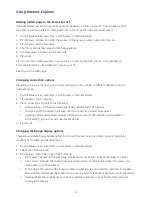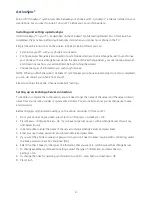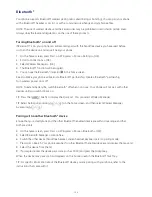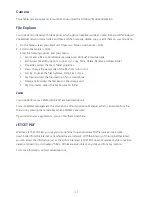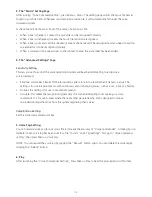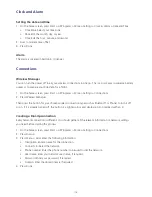104
Sending objects to another device
You can use Bluetooth® pairing to send Outlook e-mail, Contacts, Tasks, Voice Notes, Calendar Items, Audio,
Ring Tones, Images and Videos from your phone to a computer or other Bluetooth® device.
1. On the home screen, press Start > All Programs > More > Bluetooth > [OK].
2. Select BT Send Object > [OK].
3. Select the object type and object you want to send, and press Send.
4. Select the name of the device to send the file.
5. To cancel sending an item, press Cancel.
Using your phone as a PC remote
With Bluetooth® you can use your phone as a remote control for your computer. For example, if you want to
watch a DVD on your computer, you can use PC Remote to control when the DVD plays, stops or pauses.
1. On the home screen, press Start > All Programs > More > Bluetooth > [OK].
2. Select BT PC Remote > [OK]. If necessary, press Yes to turn Bluetooth® on.
3. Press Add.
4. On your computer, right-click on the Bluetooth® indicator in the system tray in the lower right corner of
your display. Select Bluetooth® Setup Wizard.
5. During the wizard, indicate that you know the service you want to use and you want to find a Bluetooth®
device that provides the service. Select Next.
6. In the next window, choose Human Interface Device or PC Remote and select Next.
7. In the next window, make sure that “Show all devices” is chosen in the pull-down menu. Your computer
should find your SmartPhone. Make sure the box “Allow other Bluetooth® devices to see this phone” is
checked. Select your phone and select Next.
8. If prompted, enter the device pass code (such as 0000) and press the Accept key.
Advanced Bluetooth® features
Making your phone visible to other devices
This is how to allow another Bluetooth® device to locate your phone:
1. On the home screen, press Start > All Programs > More > Bluetooth > [OK].
2. Select Bluetooth Manager > [OK]. If necessary, press Yes to turn Bluetooth® on.
3. Select Settings and check Allow other Bluetooth® devices to see this phone
Connecting to a recognised Bluetooth® device
Here’s how to connect to a handsfree device your phone has recognised:
1. On the home screen, press Start > All Programs > More > Bluetooth > [OK].
2. Select Bluetooth Manager > [OK]. If necessary, press Yes to turn on Bluetooth® power.
3. Select Hands-free > device name > Connect.
Содержание Xda Venn
Страница 1: ...We re better connected User Guide Xda Venn ...
Страница 66: ...66 Section 5 Organiser Alarm Voice Note Notepad Calculator World Time Tasks ...
Страница 77: ...77 Section 7 Messenger Office Mobile Windows Live Messenger Office Mobile Windows Live ...
Страница 106: ...106 Section 11 Applications Camera File Explorer Java Jetcet PDF Speed Dial System Info Task Manager Voice Commander ...
Страница 130: ...130 Section 13 Games Your Xda Venn includes the following games Bubble Breaker Solitaire ...