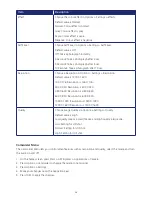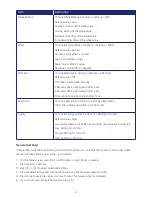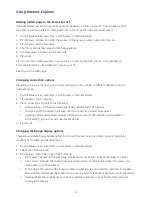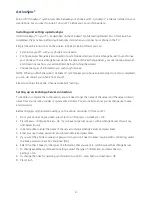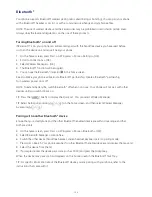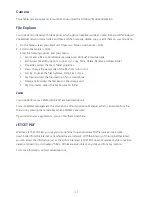94
Viewing a Favourite
To visit a Favourite site at any time, just go into your Favourites list and select it.
1. On the home screen, press Start > All Programs > Internet Explorer.
2. Press Favourites.
3. Select a Favourite and press Go.
Viewing a list of recently visited Web pages
The History function of Internet Explorer lets you select a site you’ve already visited and return to that site.
1. On the home screen, press Start > All Programs > Internet Explorer.
2. Press Menu > History.
Moving a Favourite to a folder
Once you’ve created folders in your Favourites list, you can move any of the sites already on the list into
any of the folders.
1. On the home screen, press Start > All Programs > Internet Explorer.
2. Press Favourites.
3. Select the Favourite to move.
4. Press Menu > Edit.
5. Under Folder, scroll to the folder you want to move the Favourite into.
6. Press Done.
Changing the Zoom Level on Web pages
The text on the Web pages displayed on your phone can be made larger or smaller.
1. On the home screen, press Start > All Programs > Internet Explorer.
2. Press Menu > View > Zoom Level and select the size you want.
Showing or hiding pictures on Web pages
The images on Web pages can be shown or hidden on screen.
1. On the home screen, press Start > All Programs > Internet Explorer.
2. Press Menu > View > Show Pictures.
3. A check mark next to Show Pictures indicates that pictures will be displayed on Web pages.
Viewing a page in full screen mode
You can toggle back and forth between a full screen or minimised screen on your phone’s display.
1. On the home screen, press Start > All Programs > Internet Explorer.
2. Press Menu > View > Full Screen.
TIP: To exit full screen mode, press Menu > View > Full Screen and cancel the selection.
Содержание Xda Venn
Страница 1: ...We re better connected User Guide Xda Venn ...
Страница 66: ...66 Section 5 Organiser Alarm Voice Note Notepad Calculator World Time Tasks ...
Страница 77: ...77 Section 7 Messenger Office Mobile Windows Live Messenger Office Mobile Windows Live ...
Страница 106: ...106 Section 11 Applications Camera File Explorer Java Jetcet PDF Speed Dial System Info Task Manager Voice Commander ...
Страница 130: ...130 Section 13 Games Your Xda Venn includes the following games Bubble Breaker Solitaire ...