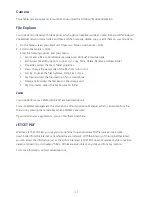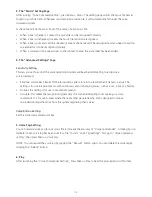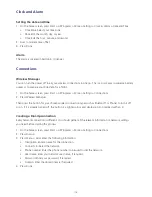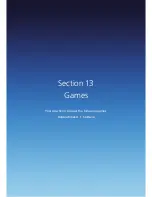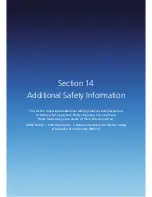118
Profiles
Viewing the list of profiles
You can store a set of parameters and options for your Xda Venn in what’s known as a “profile”.
By creating or selecting profiles, you set the basic parameters for the smartphone’s operation.
1. On the home screen, press Start > All Programs > More.
2. Select Settings > [OK].
3. Scroll to Profiles > [OK].
Editing a profile
To edit a profile you’ve already created, simply open the profile, change its settings, and save it again
with the same name.
1. On the home screen, use the [
/
] to select Profile > [OK].
2. Select the profile to edit.
3. Press the Menu > Edit from popup menu.
4. Modify the settings and press Done.
5. To cancel without saving changes, press [ ].
TIP: To revert to the default profile settings, select a profile and press Menu > Reset to default.
Changing the current profile
If you have more than one profile on your Xda Venn, there is a simple way to switch to another profile.
1. On the home screen, use the [
/
] to select Profile > [OK].
2. Select a different profile from the list.
3. Press Done.
Home Screen
Here’s how to change the look of your home screen:
1. On the home screen, press Start > All Programs > More > Settings > Home Screen.
2. Select each option: Home screen layout, Colour scheme, and Background image.
3. Under Time out, select the length of time you want the home screen to be displayed if you’re not
using the Xda Venn, and press Done.
Содержание Xda Venn
Страница 1: ...We re better connected User Guide Xda Venn ...
Страница 66: ...66 Section 5 Organiser Alarm Voice Note Notepad Calculator World Time Tasks ...
Страница 77: ...77 Section 7 Messenger Office Mobile Windows Live Messenger Office Mobile Windows Live ...
Страница 106: ...106 Section 11 Applications Camera File Explorer Java Jetcet PDF Speed Dial System Info Task Manager Voice Commander ...
Страница 130: ...130 Section 13 Games Your Xda Venn includes the following games Bubble Breaker Solitaire ...