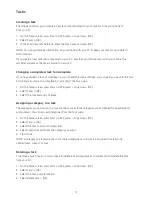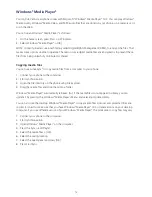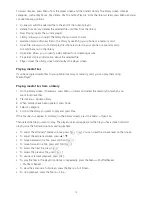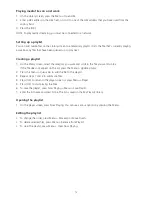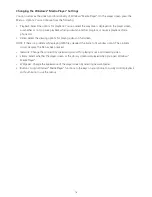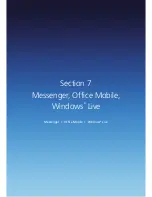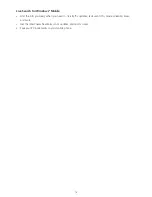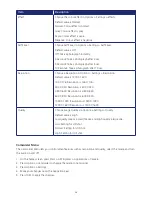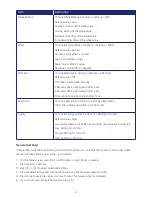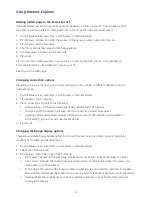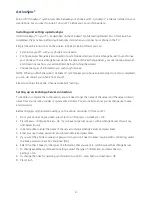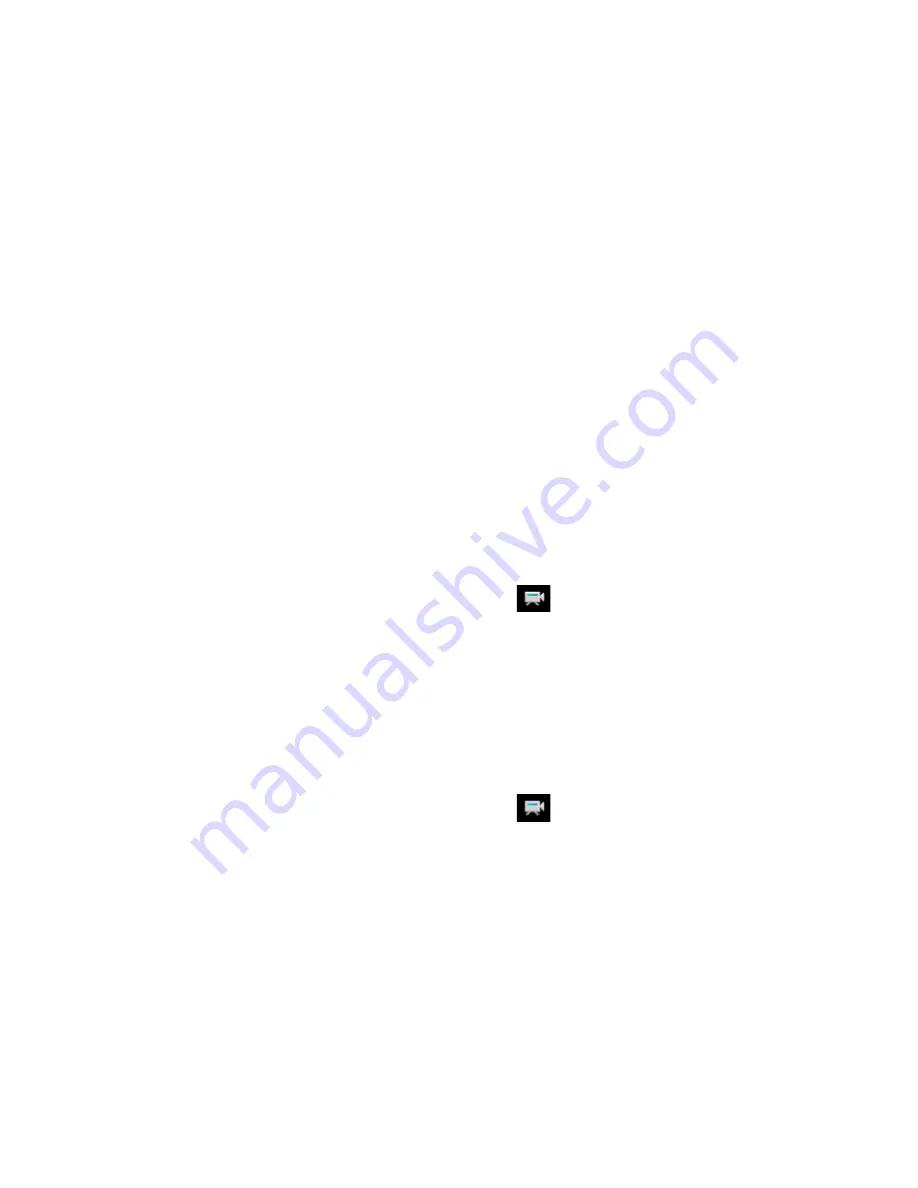
84
Viewing pictures on your phone
You can view pictures stored on your phone or on a memory card.
1. On the home screen, press Start > All Programs > Applications > File Explorer > My Pictures.
2. Select the picture > [OK].
TIP: To view pictures located on a memory card, press Start > All Programs > Applications > File Explorer
> My Pictures. Press Menu > Storage Card. (You may need to scroll to view this option.)
Camera / Camcorder operations
Camera
• Supports JPEG File Format (jpg)
Video
• Supports QCIF (176 X 144) size of video
• Supports 3gp File Format (3gp)
Recording a Video
Using the camera function, you can record a video clip by selecting the Camcorder option.
1. On the Home screen, press Start > All Programs > Applications > Camera > press [OK].
2. The icon to the top left of the screen changes to Camcorder
3. Point your camera and press [OK].
4. To stop recording, press [OK] again or [Stop] soft key.
5. You can see the first frame of the recording. Select Options > Delete to delete the video file, if you wish.
6. Select Options > Send via Multimedia Msg to attach it to a Multimedia message.
7. Play the recorded file.
8. Press [OK] or View Finder to make another video clip.
After you’ve recorded and stored a video file, you can retrieve it at any time and play it back on your phone.
1. The icon to the top left of the screen changes to Camcorder
2. Press My Video.
3. Choose the file that you want to play, and press [OK].
Taking a Photo
• Supports 144 X 176, 240 X 320, 480 X 640, 600 X 800, 1024 X 1280, 1200 X 1600 picture dimensions.
• Pictures are stored in JPEG file format (jpg)
• You can choose Low, Normal or High quality
Taking a Photo (MultiShot)
• Supports a maximum resolution of 144 X 176, 240 X 320
• Allows multiple still shots, up to a maximum of 9 shots
Содержание Xda Venn
Страница 1: ...We re better connected User Guide Xda Venn ...
Страница 66: ...66 Section 5 Organiser Alarm Voice Note Notepad Calculator World Time Tasks ...
Страница 77: ...77 Section 7 Messenger Office Mobile Windows Live Messenger Office Mobile Windows Live ...
Страница 106: ...106 Section 11 Applications Camera File Explorer Java Jetcet PDF Speed Dial System Info Task Manager Voice Commander ...
Страница 130: ...130 Section 13 Games Your Xda Venn includes the following games Bubble Breaker Solitaire ...