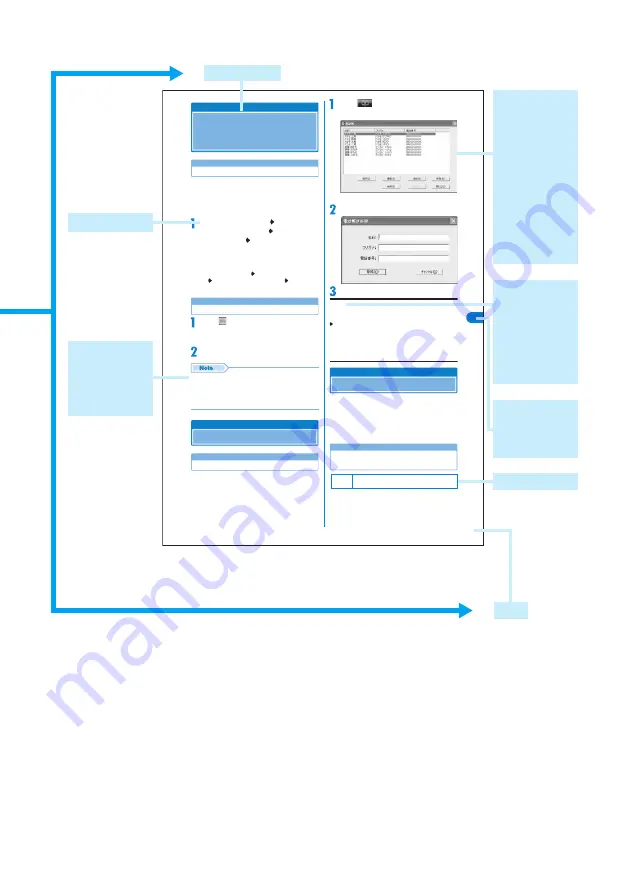
3
33
er
a
wt
f
o
S
yt
il
it
U
Launching/Exiting
Launching/Exiting the
FOMA M2501 HIGH-SPEED
Utility
Launching
•
Connect the FOMA terminal to your PC and verify that the
FOMA terminal is recognized by the PC (P26) beforehand.
•
Log into a user account with Administrator or PC
supervisor privileges.
<Example: For Windows XP>
Click “
スタート
(Start)” “
すべてのプロ
グラム
(All Programs)” “M2501 HIGH-
SPEED Utility” “M2501 HIGH-SPEED
Utility”
The Main screen (P32) appears.
■
For Windows 2000
“
スタート
(Start)” “
プログラム
(Programs)”
“M2501 HIGH-SPEED Utility” Click
“M2501 HIGH-SPEED Utility”
Exiting
Click
(Exit button (Orange)) the top
right of the screen (P32)
The exiting confirmation screen appears.
Click [OK]
•
You cannot exit the utility under the following
circumstances :
- While dialing or receiving/performing a call
- While any of the Redial/Received Calls/Phonebook
screen is displayed
Phonebook
Using the Phonebook
Adding
Saving Entries in the Phonebook
Click
(
電話帳
(Phonebook)) the
Main screen (P32)
Click [
追加
(Add)]
Perform the following steps
Name
Enter using Kanji, Hiragana, Katakana, alphanumeric or
symbols.
Enter a name
• Enter characters using the keyboard of the PC.
• Up to 16 double-byte or 32 single-byte characters can be
entered.
• An entry cannot be saved to the Phonebook until this field is
filled in.
Security Settings
Setting UIM PIN
You can set the PIN1 code for the UIM.
•
While the Security Settings screen is displayed, no
operations can be performed from the Main screen. If a call
arrives during the operation, the call can be answered after
[
閉じる
(Close)] is clicked, however, the options being set
will be canceled.
Entering a PIN1 Code/Changing the
PIN1 Code
You can require the PIN1 code entry each time
the M2501 HIGH-SPEED Utility is launched. You
can also change the PIN1 code.
Default
PIN1コード照合
(PIN1 Code Verification):
無し
(No)
Phonebook Screen
NI
P
MI
U/
k
o
o
b
e
n
o
h
P/
g
ni
ti
x
E/
g
ni
h
c
n
u
a
L
An item name
shown on the
screen. Some
items cannot
be performed
depending on
operations.
Chapter index
tab with
function name
or title.
* The above page is an example.
* Screen images and illustrations contained in this manual are for
reference only. They may differ from those seen for the actual
product.
Page
A section title
Operation steps
Useful
information or
suggestions
relating to an
operation
Default settings
A key screen
for an
operation step.
This is an
image of a
screen seen on
the PC.
Numbers,
settings or
characters
entered are for
reference only.





















