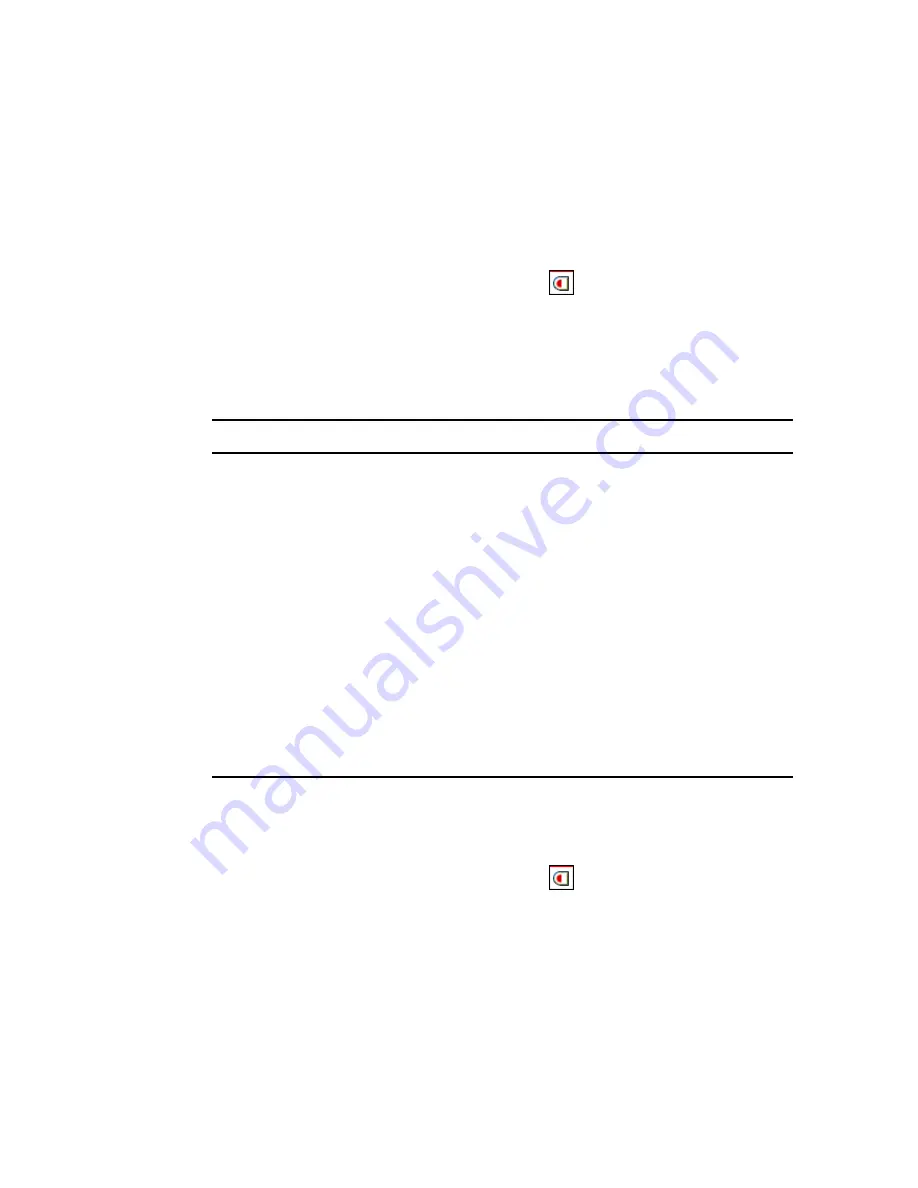
100
Novell eDirectory 8.8 Administration Guide
no
vd
ocx (
E
NU)
01
F
ebr
ua
ry
200
6
restriction and the user is logged in when the restricted time arrives, the system issues a warning to
log out within five minutes. If the user is still logged in after five minutes, he or she is logged out
automatically and loses any unsaved work.
If a user logs in remotely from a different time zone than the server processing the login request, any
login time restrictions that have been set for the user are adjusted for the time difference. For
example, if you restrict a user from logging in Mondays from 1:00 a.m. to 6:00 a.m. and the user
logs in remotely from a time zone that is one hour later than the server, the restriction effectively
becomes 2:00 a.m. to 7:00 a.m. for that user.
1
In Novell iManager, click the
Roles and Tasks
button
.
2
Click
Users
>
Modify User
.
3
Specify the name and context of the User or Users you want to modify, then click
OK
.
4
On the
Restrictions
tab, click
Time Restrictions
.
5
Select from the following options:
6
Click
OK
.
3.2.5 Deleting User Accounts
1
In Novell iManager, click the
Roles and Tasks
button
.
2
Click
Users
>
Delete User
.
3
Specify the name and context of the User or Users you want to delete.
4
Click
OK
.
Option
Description
Time Grid
Each cell in the time grid represents a half hour on a particular
day of the week. Red cells represent restricted times (when
this object cannot be logged in). Gray cells represent
unrestricted times (when the object can be logged in). To
create a time restriction, click the desired times to make them
dark gray. You can also select multiple times by holding down
the Shift key, clicking a cell, then dragging across the
corresponding cells. The login time restrictions you set are
stored in the Login Allowed Time Map property of this object.
Add Time Restrictions
To add a time restriction, select a gray cell, then select this
option.
Remove Time Restrictions
To remove a time restriction, select a red cell, then select this
option.
Update
Click this button to enable the selection.
Reset
Click this button to reset the time grid to the way it was before
you opened this property page.
Содержание EDIRECTORY 8.8 - GUIDE
Страница 4: ...novdocx ENU 01 February 2006...
Страница 16: ...16 Novell eDirectory 8 8 Administration Guide novdocx ENU 01 February 2006...
Страница 68: ...68 Novell eDirectory 8 8 Administration Guide novdocx ENU 01 February 2006...
Страница 90: ...90 Novell eDirectory 8 8 Administration Guide novdocx ENU 01 February 2006...
Страница 116: ...116 Novell eDirectory 8 8 Administration Guide novdocx ENU 01 February 2006...
Страница 128: ...128 Novell eDirectory 8 8 Administration Guide novdocx ENU 01 February 2006...
Страница 184: ...184 Novell eDirectory 8 8 Administration Guide novdocx ENU 01 February 2006...
Страница 249: ...250 Novell eDirectory 8 8 Administration Guide novdocx ENU 01 February 2006...
Страница 307: ...308 Novell eDirectory 8 8 Administration Guide novdocx ENU 01 February 2006...
Страница 333: ...334 Novell eDirectory 8 8 Administration Guide novdocx ENU 01 February 2006...
Страница 371: ...372 Novell eDirectory 8 8 Administration Guide novdocx ENU 01 February 2006...
Страница 439: ...440 Novell eDirectory 8 8 Administration Guide novdocx ENU 01 February 2006...
Страница 519: ...520 Novell eDirectory 8 8 Administration Guide novdocx ENU 01 February 2006...
Страница 529: ...530 Novell eDirectory 8 8 Administration Guide novdocx ENU 01 February 2006...
Страница 555: ...556 Novell eDirectory 8 8 Administration Guide novdocx ENU 01 February 2006...






























