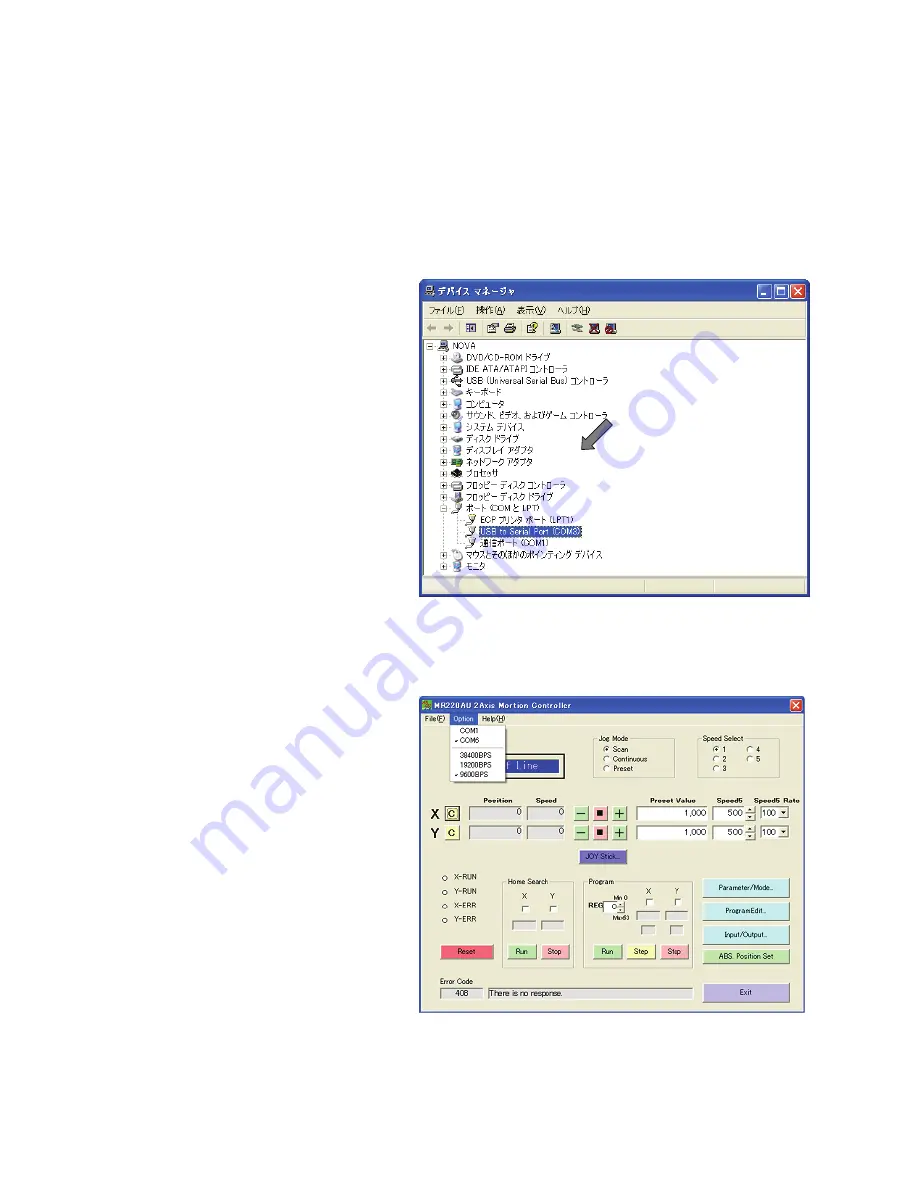
- 8 -
2.2
Setup with USB cable
2.2.1
USB device driver installation
Connect the motor control unit and PC with the USB cable, then turn on both equipment power. If this is first connection with the
USB cable, new hardware will be detected. Insert MR200 Series CD-ROM into the CD drive and install USB device driver. Please
specify the folders “\driver” which is downloaded in the CD-ROM.
After installation, verify it using Windows Device Manager as follows:
Click Control Panel
→
System
→
Hardware tab
→
Device Manager, if USB device driver (“USB to Serial port”) is found under
Ports (COM & LPT) (Please note listed below.), the installation is successfully completed.
[Note1]
Installation Wizard appears twice.
[Note2]
USB driver installation is needed once every
unit. For example, if 3 units are connected to
PC, USB driver should be installed three times.
2.2.2
Check Operating Program Start-up
According to chapter 6.1, check the operating program properly starts when connecting to the motor control unit.
When the operating program is first started
after installation, it may be offline mode
even though the cable is connected. In this case,
click
Option
menu on the upper left of the main
window, then check (V)
COM
option connected
with the motor control unit, then exit the operating
program and restart it.
[Note]
The COM number using with USB connecting,
click Control Panel
→
System
→
Hardware tab
→
Device Manager, the user can find it after
USB device driver name (“USB to Serial Port”)
under Ports (COM & LPT).




























