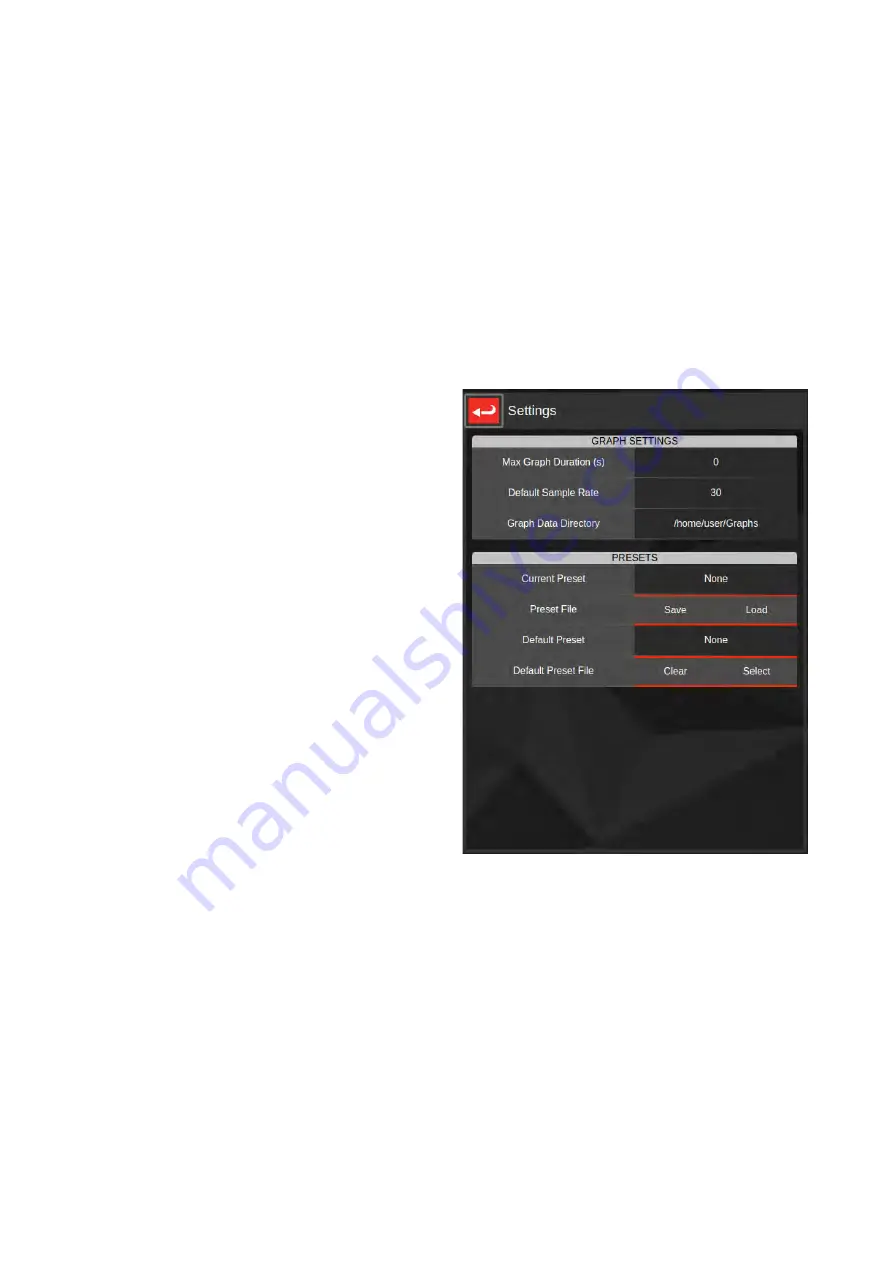
26
Graphing Settings Menu
The Graphing settings menu lets you configure key graph settings and manage graph presets.
Graph presets are configuration files that you can save and load to quickly set up graphs. If you regularly
have to change settings when opening up the Graphing menu, then it would be worthwhile to create presets
instead. To create one, set a graphing session up how you want it (i.e. all desired axes, units, ranges,
sample rates, etc) and then enter the graph settings menu and click Save under the Preset File option to
save.
To load a preset, either use the load button in Graphing settings, or directly open a graphing preset from the
File Browser.
You can also designate a default preset to override the default settings when the Graphing task opens. This
can be useful if you regularly have to change settings when opening up the Graphing menu, but the changes
you make are the same every time. If you select a default preset, the Graphing task will always open with the
designated settings unless you are deliberately opening a different preset.
Max Graph Duration
- Set an upper limit on how long
a graph recording can be. Set to zero to disable the
limit (graph will stop when it runs out of memory; this
varies from roughly an hour to about two weeks,
depending on graph sample rate).
Default Sample Rate
- Set the sample rate new
graphing sessions default to. This will be overridden if
any current or default presets are loaded.
Graph Data Directory
- Set the folder in which graphs
are stored when saved. This is the same as using the
folder button in the top-right of the main Graphing
screen. The T-Box™ 2 will also create a “Presets”
folder inside this one and store presets there.
Current Preset
- The currently loaded preset file, if
any.
Preset File Save
- Save the current graph axes
configuration as a preset for later retrieval.
Preset File Load
- Load a preset graphing
configuration.
Default Preset
- The currently configured default
preset file, if any.
Default Preset Clear
- Clear any default preset. The graph will open with default settings instead.
Default Preset Select
- Designate a preset file to use as the default preset whenever opening the Graphing
task.






























