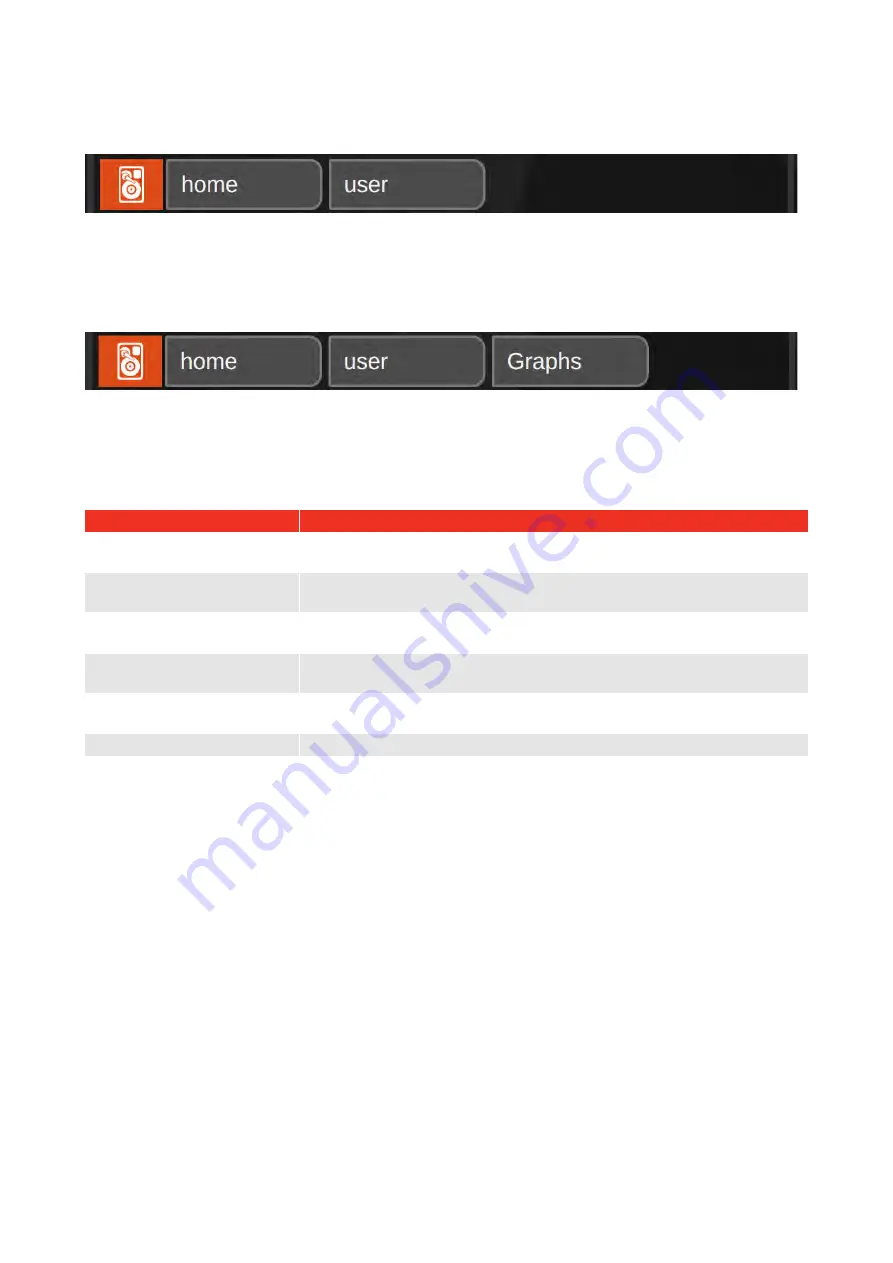
18
By default, the File Browser starts in the /home/user folder. This is the default directory (like the user folder on
a Windows PC). You should see the Drive Icon looks like a hard disk, to indicate “internal memory” as the
current data source. The breadcrumbs to the right of the Drive Button show the current location, like below:
The folder contents window will reflect the current contents of the /home/user folder, showing all files and
folders.
If you navigate to the /home/user/Graphs folder (by double-tapping Graphs in the Folder Contents window) the
folder will be opened, and the breadcrumbs will update to show the new location:
You can also use the breadcrumbs to navigate back up the path. Tap the “user” or “home” breadcrumbs to
jump back to that location.
In addition to navigating and managing files, you can also use the File Browser to directly open certain T-
Box™ data files:
File Type
File Browser behaviour
Graphing preset file (.tbgpf)
Opens Graphing Screen and attempts to load the preset if compatible with
the current transducer and AnB configuration.
Graphing data file (.tbgf)
Cannot open directly; for use by customers who wish to import data into
their own software.
Graphing data file (.csv)
Cannot open directly; install spreadsheet software or copy the file to a PC
with spreadsheet software.
Readings file (.tbrf)
Opens Readings Screen and offers to load the file or combine its data
with any current readings.
Readings file (.csv)
Cannot open directly; install spreadsheet software or copy the file to a PC
with spreadsheet software.
Targets file (.tbtf)
Opens Targets Screen and loads the list of targets.
T-Box Update file (.deb)
(Software v1.0.2.1 and later) If it’s a valid update file, asks if the user is
sure and starts the installation procedure.
CSV format files cannot be opened - to view CSV files on T-Box™ 2, install spreadsheet software like
LibreOffice Calc or FreeOffice PlanMaker, or alternatively, use File Browser to copy the files to a memory stick
and take them to a computer with spreadsheet software installed.
Readings, Targets and Graphs are stored in the following folders:
/home/user/Graphs
/home/user/Readings
/home/user/Targets
You can also use the File Browser to delete, or copy files to and from a USB memory stick. This is useful if
you want to share Targets with another T-Box™ 2, for instance, or send Graph data or readings to a PC.
See Example 2 (Page 38) - How to copy Results Folder to Memory Stick
TIP:
Two file browsers can be opened side by side to facilitate easy copying of files from one
window to the other. This can be useful if you are working with lots of files at once, such as
copying lots of individual Results files to a USB memory stick.






























