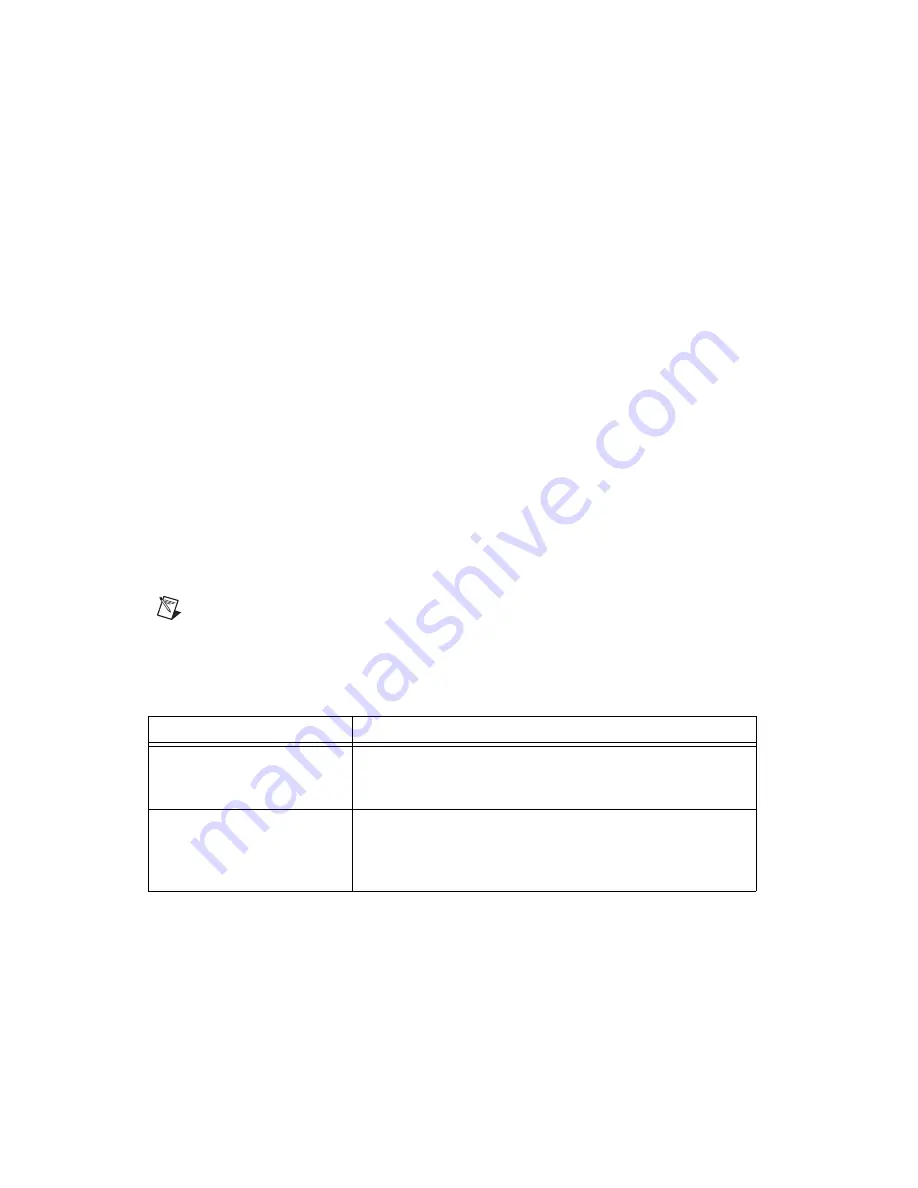
Chapter 5
Developing Your Application
NI PXI-4220 User Manual
5-8
ni.com
NI provides powerful analysis toolsets for each NI ADE to help you
perform advanced analysis on the data without requiring you to have a
programming background. After you acquire the data and perform any
required analysis, it is useful to display the data in a graphical form or log
it to a file. NI ADEs provide easy to use tools for graphical display, such as
charts, graphs, slide controls, and gauge indicators. NI ADEs have tools
that allow you to easily save the data to files such as spreadsheets for easy
viewing, ASCII files for universality, or binary files for smaller file sizes.
Completing the Application
After you have completed the measurement, analysis, and presentation of
the data, it is important to stop and clear the task. This releases any memory
used by the task and frees up the DAQ hardware for use in another task.
Developing an Application Using LabVIEW
This section describes in more detail the steps shown in the typical program
flowchart in Figure 5-1, such as how to create a task in LabVIEW and how
to configure the channels of the NI PXI-4220. If you need more
information or for further instructions, select
Help»VI, Function, &
How-To Help
from the LabVIEW menu bar.
Note
Except where otherwise stated, the VIs in Table 5-2 are located on the
Functions»
All Functions»NI Measurements»DAQmx - Data Acquisition
subpalette and
accompanying subpalettes in LabVIEW.
Table 5-2.
Programming a Task in LabVIEW
Flowchart Step
VI or Program Step
Create Task in DAQ Assistant
Create a
DAQmx
Task
Name
Constant
located on the
Controls»
All Controls»I/O»DAQmx Name Controls
subpalette,
right-click it, and select
New
Task
(DAQ
Assistant)
.
Create a Task
Programmatically (optional)
DAQmx
Create
Task.vi
—This VI is optional if you created and
configured your task using the DAQ Assistant. However, if you
use it in LabVIEW any changes you make to the task will not be
saved to a task in MAX.
Artisan Technology Group - Quality Instrumentation ... Guaranteed | (888) 88-SOURCE | www.artisantg.com






























