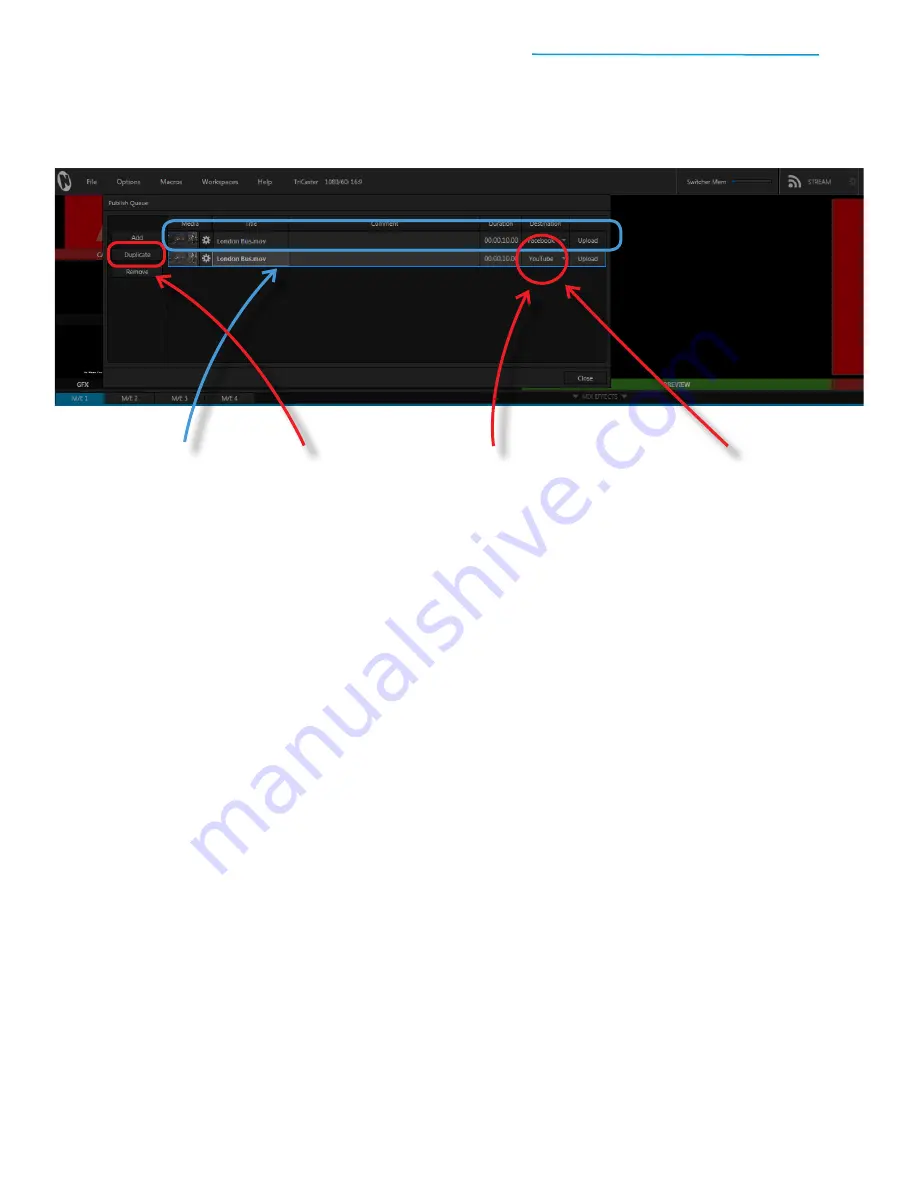
TriCaster Mini
Go Make Your Show Guide
56
What if you want to publish the same file to different destinations? Easy. Just select the file in the Publish
Queue and click Duplicate, then change the Destination setting for the file. Try it with Facebook and YouTube:
In this guide, you’ve learned how to do some pretty amazing things with just one button. For the final set of
steps, you’re going to learn the ultimate technique—how to do almost anything you want to do in TriCaster
Mini…with just one button!
The secret to this technique is macros—custom, one-button shortcuts to trigger virtually any setting, action or
series of actions that you can execute in the TriCaster Live Desktop.
When you create a macro, TriCaster Mini follows and records your every move in the Live Desktop, then
stores the sequence. Then with a click of the mouse or the press of a button, you can run the saved
sequence and TriCaster Mini will take everything you did manually…and do it automatically!
Macros can be as simple or complex as you want them to be. You just need to plan them out, practice the
steps, then create.
Now you have a file ready to post to both Facebook and YouTube. When you are ready to publish, simply
click the Upload button for each entry.
IMPORTANT: If TriCaster Mini is not connected to a local network or you attempt to publish to an account
you have not configured, the upload will fail. The file will remain in the Publish Queue and the Upload button
label will change to Retry, in the event that you would like to resolve the issue and try again.
Sharing your content is just the first step to building a social media presence for your show. For more detailed
information on publishing, including advanced settings and configurations, please refer to the Publish section
of the TriCaster Mini User Guide.
#1
Click on the London Bus.mov
entry in the Publish Queue
to select
#2
Click the Duplicate
button
on the left side
of the Publish Queue
#3
Click on the Destination field
for the second London Bus.mov
entry (set to Facebook by default)
to open the drop-down menu
#4
Click on YouTube
(it’s okay if
you don’t have a YouTube
account configured—we’re not
actually going to publish the
file for this exercise)
3) Macro Shortcuts





















