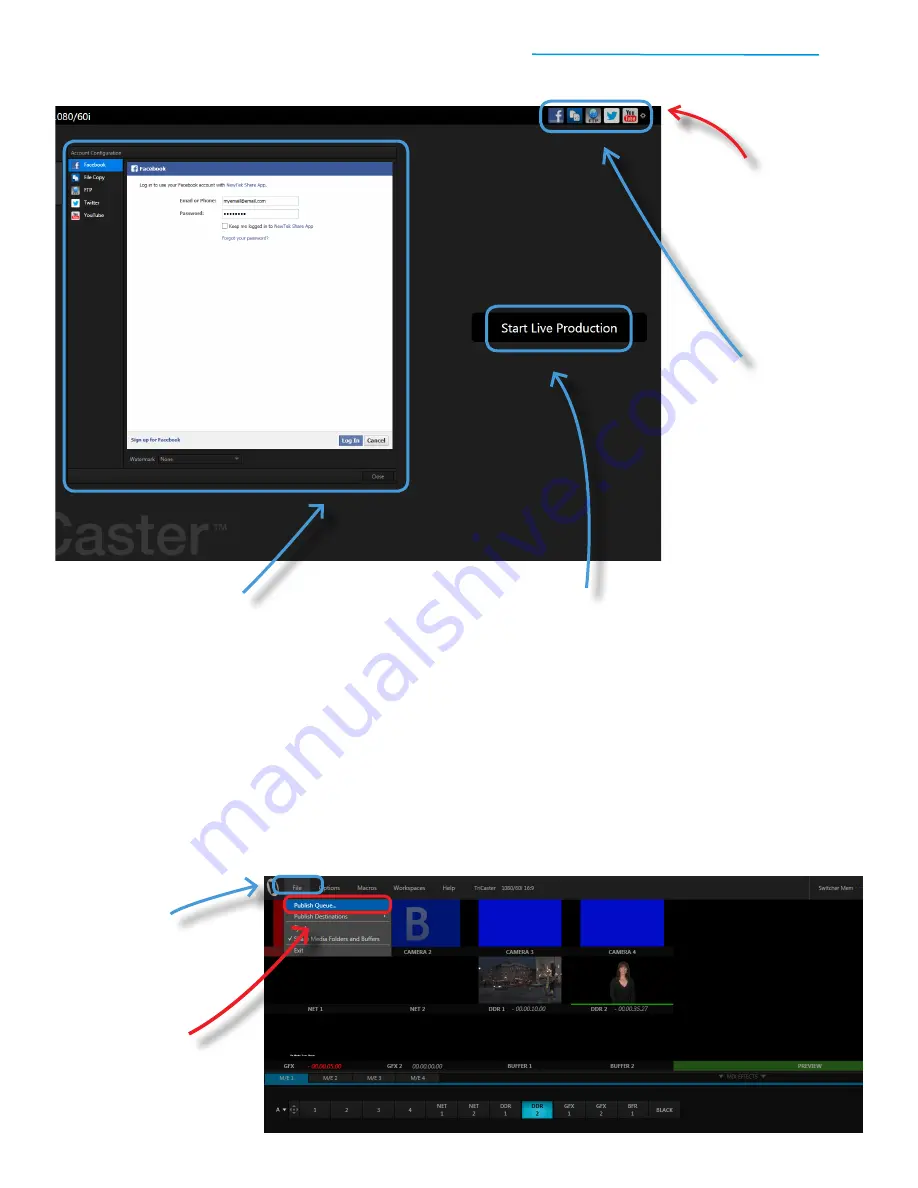
TriCaster Mini
Go Make Your Show Guide
54
#5
Enter your login credentials
and grant
permissions as required to enable publishing
to the desired account(s)—when an account is
successfully configured for publishing, a green
checkmark appears on the account icon
#6
When you’re finished,
click Start Live
Production
to enter (or, in this case,
re-enter) the Live Desktop
#4
Click an account icon
to
open the Account
Configuration window
#3
At the Session screen,
locate
the publishing account icons
in the top-right corner of the
screen (publishing account
icons are also available
on the Home screen)
The next few steps will walk you through publishing a video clip or image from your show.
Start by opening the Publish Queue.
PUBLISHING TO YOUR ACCOUNTS
IMPORTANT: TriCaster Mini requires a network connection to access and publish to social media accounts.
#1
Click the File button
in the
top-left corner of the screen to
open the File menu
#2
Click Publish Queue
to open























