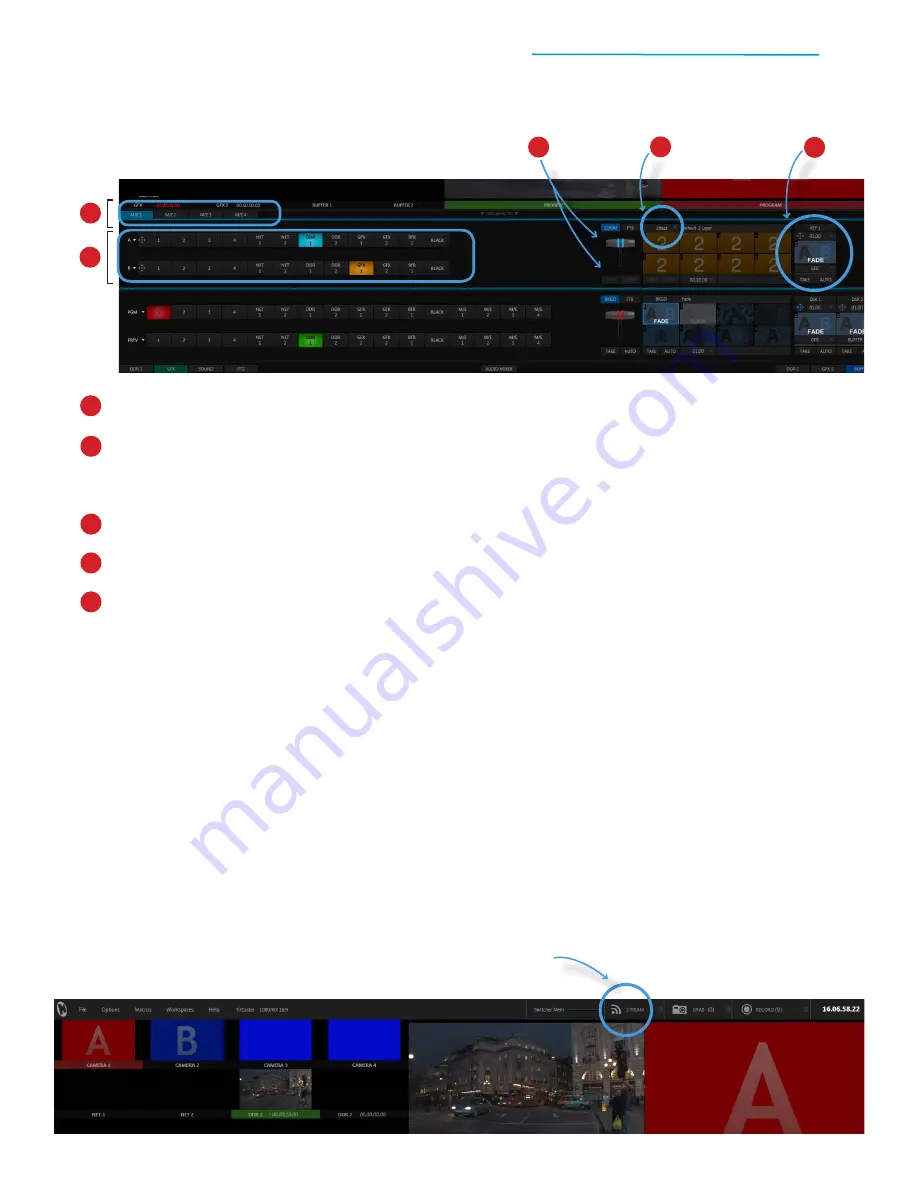
TriCaster Mini
Go Make Your Show Guide
37
MIX EFFECTS PANEL – EFFECTS MODE
M/E – MIX MODE
Let’s start by working with the M/E in MIX mode.
In MIX mode, the M/E works almost exactly the same as the switcher, with row A serving as the Program row,
row B serving as the Preview row, and identical transition controls allowing you to mix between the two.
To start, follow these steps to set up the video switcher and M/E 1 to practice using the M/E in MIX mode.
The
M/E tabs
, which you can click through to work with any of TriCaster Mini’s 4 Mix Effects panels.
The
M/E bus
, which includes two rows of buttons – row A and row B. When you click on a video
source, its button will light up
blue
on row A and
gold
on row B. In EFFECTS mode, each row also
includes positioner controls, which are located to the left of the row A and row B 1 buttons.
The
effect controls
, which include the T-Bar to operate the virtual zoom and the effect preset palette.
The
mode selector button
, which lets you alternate between MIX and EFFECT modes.
The
Key layer
toolset, which you can use to apply an overlay to the M/E.
1
1
2
2
3
4
5
3
4
5
IMPORTANT: Toggle the mode for the M/E by using the mode selector button. This is the button to the
right of the FTB button above the T-Bar. Simply click on the mode selector button to open the
drop-down menu, then click on Mix or Effect for the desired mode.
#1
If you are live streaming, click on the Stream button
in the top-right corner to stop streaming






























