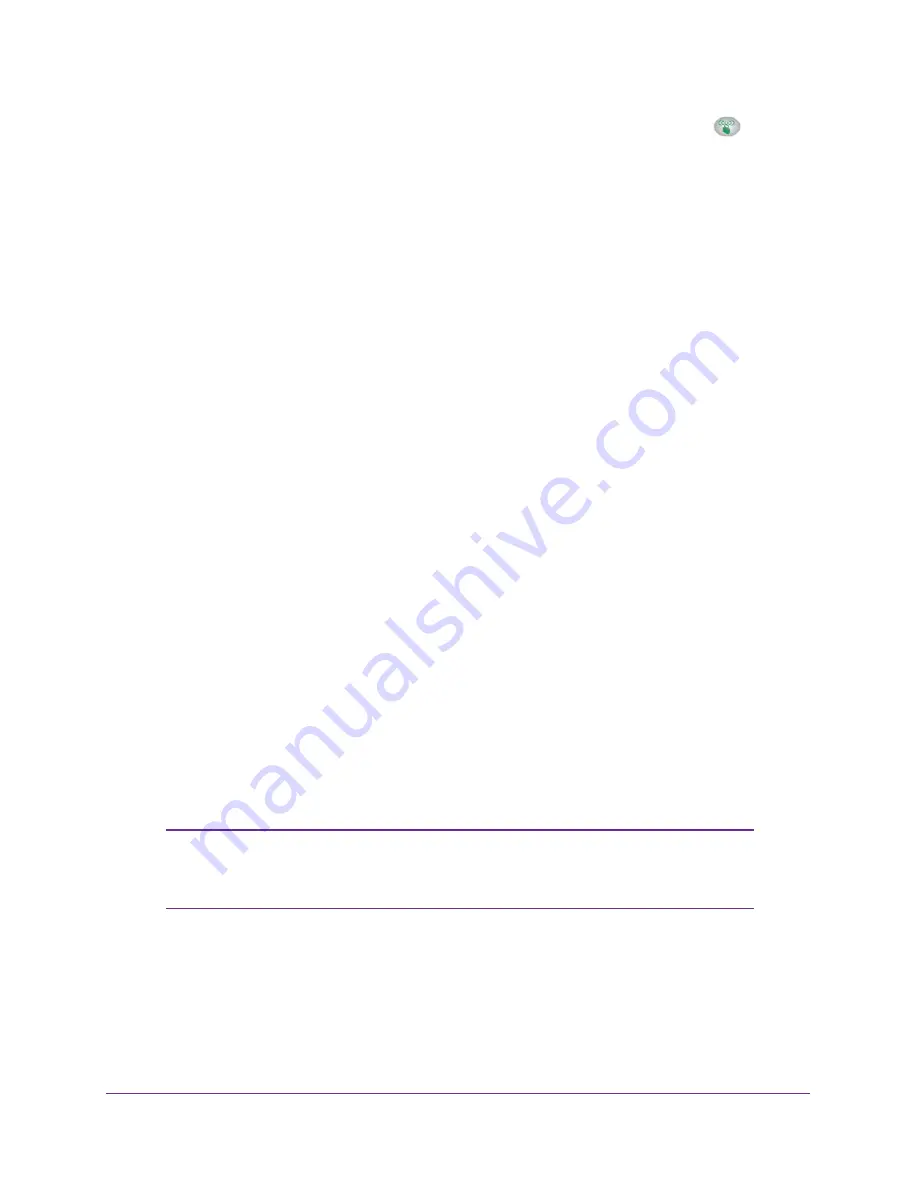
NETGEAR genie ADVANCED Home
20
N750 Wireless Dual Band Gigabit Access Point WNDR4300-TN
The access point attempts to add the WPS-capable device. The WPS LED
on the
front of the access point blinks green. When the access point establishes a WPS
connection, the LED is solid green and the access point WPS screen displays a
confirmation message.
6.
Repeat Step 2 and Step 3 to add another WPS client to your network.
Setup Menu
To modify wireless, LAN, and jumbo frames options:
Select
ADVANCED > Setup
to display the Setup menu.
The following selections are available:
•
Wireless Setup
. Go to the same Wireless Settings screen that you can access from the
dashboard on the BASIC Home screen. See
Join Your Wireless Network
on page
12.
•
LAN Setup
. Local area network (LAN) setup. See
LAN Setup
on page
20.
•
Jumbo frames Setup
. Jumbo frames are Ethernet frames with more than 1500 bytes of
data. The Jumbo frames feature is disabled by default.
LAN Setup
The access point is shipped preconfigured to use private IP addresses on the LAN side. The
access point has the following default LAN IP configuration:
•
LAN IP address
. 192.168.0.51
•
Subnet mask
. 255.255.255.0
If the default LAN IP address is used in the network, the access point selects the next
available address starting from 192.168.0.51 and ending at 192.168.0.59.
These addresses are part of the designated private address range for use in private networks
and are suitable for most applications. If your network requires a different IP addressing
scheme, you can change these settings in the LAN Setup screen.
Note:
If you change the LAN IP address of the access point, you are
disconnected. To use the access point menus, you must use a
browser to connect to the new IP address and log in again.
















































