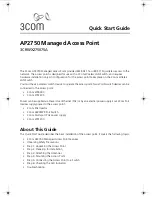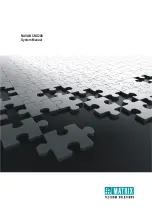Advanced Settings
36
N750 Wireless Dual Band Gigabit Access Point WNDR4300-TN
Transmit Power Control
. You can change the transmit power of each wireless radio. Lower
transmit power reduces the power consumption of the access point, but also reduces the
wireless coverage.
Turn off wireless signal by schedule
. You can use this feature to turn off the wireless
signal from your access point at times when you do not need a wireless connection. For
example, you could turn it off for the weekend if you leave town.
Restrict Wireless Access by MAC Address
You can set up a list of computers and wireless devices that are allowed to join the wireless
network. This list is based on the unique MAC address of each computer and device.
Each network device has a MAC address, which is a unique 12-character physical address,
containing the hexadecimal characters 0–9, a–f, or A–F only, and separated by colons (for
example, 00:09:AB:CD:EF:01). Typically, the MAC address is on the label of the wireless
card or network interface device. If you do not have access to the label, you can display the
MAC address using the network configuration utilities of the computer. You might also find
the MAC addresses in the Attached Devices screen.
To restrict access based on MAC addresses:
1.
Select
ADVANCED > Advanced Setup > Wireless Settings
.
2.
Click the
Setup Access List
button to display the Wireless Card Access List screen.
3.
Click the
Add
button to add a wireless device to the Wireless Access Control List.
The Wireless Card Access Setup screen opens and displays a list of currently active
wireless cards and their Ethernet MAC addresses.
4.
If the computer or device you want is in the Available Wireless Cards list, select that radio
button; otherwise, type a name and the MAC address.
You can usually find the MAC address on the label of the wireless device.
Tip:
You can copy and paste the MAC addresses from the Attached Devices
screen into the MAC Address field of this screen. To do this, use each
wireless computer to join the wireless network. The computer should
then appear in the Attached Devices screen.
5.
Click the
Add
button to add this wireless device to the Wireless Card Access List.
The screen changes back to the list screen.
6.
Add each computer or device you want to allow to connect wirelessly.
7.
Select the
Turn Access Control On
check box.
8.
Click the
Apply
button.