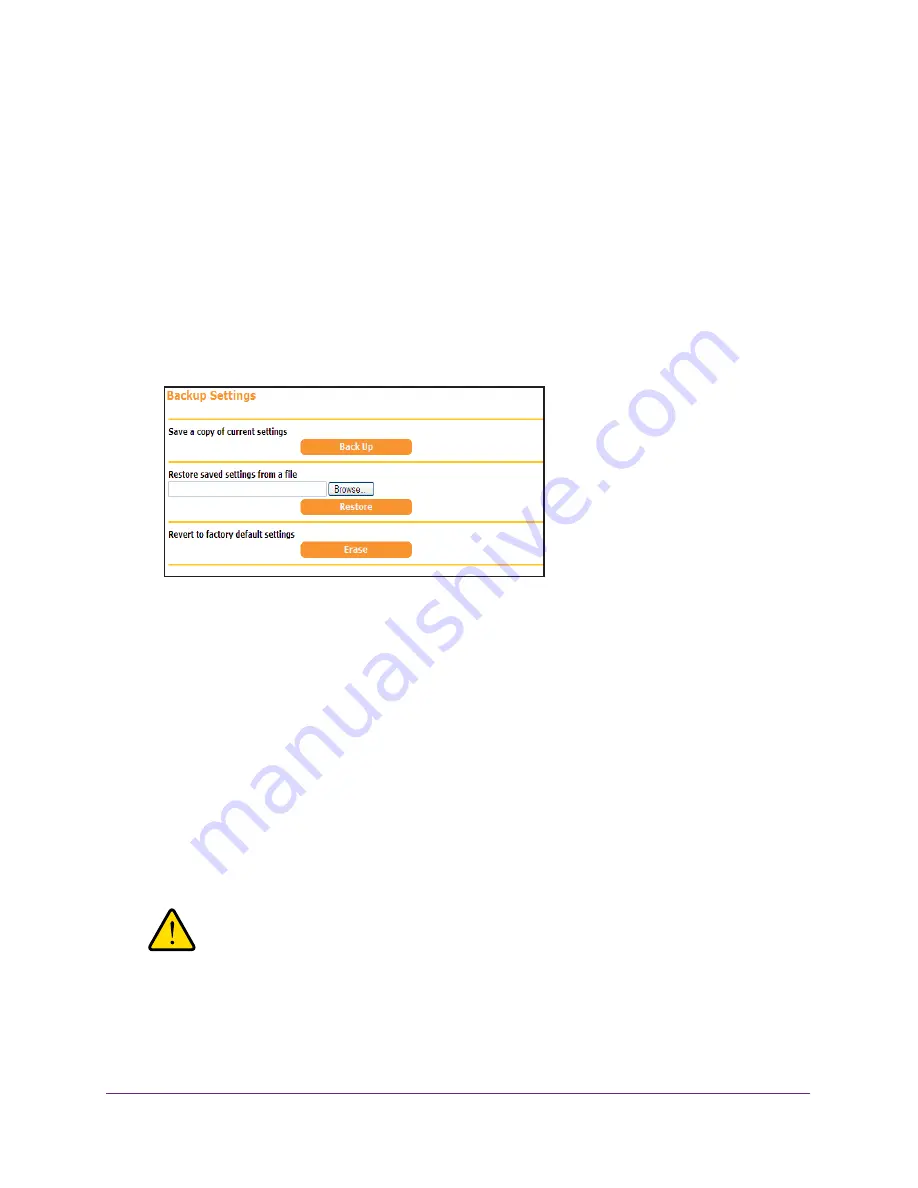
Administration
31
N750 Wireless Dual Band Gigabit Access Point WNDR4300-TN
Manage the Configuration File
The configuration settings of the access point are stored within the access point in a
configuration file. You can back up (save) this file to your computer, restore it, or reset it to
the factory default settings.
Back Up Settings
To back up the access point’s configuration settings:
1.
Select
ADVANCED > Administration >
Backup Settings
.
The following screen displays:
2.
Click the
Back Up Settings
button.
3.
Specify a location to store the
.cfg
file that is on a computer on your network.
A copy of the current settings is saved.
Restore Configuration Settings
To restore configuration settings that you backed up:
1.
Select
ADVANCED > Administration >
Backup Settings
.
2.
Click the
Browse
button to find and select the
.cfg
file.
3.
Click the
Restore
button.
The file is uploaded to the access point and the access point reboots.
WARNING:
Do not interrupt the reboot process.






























