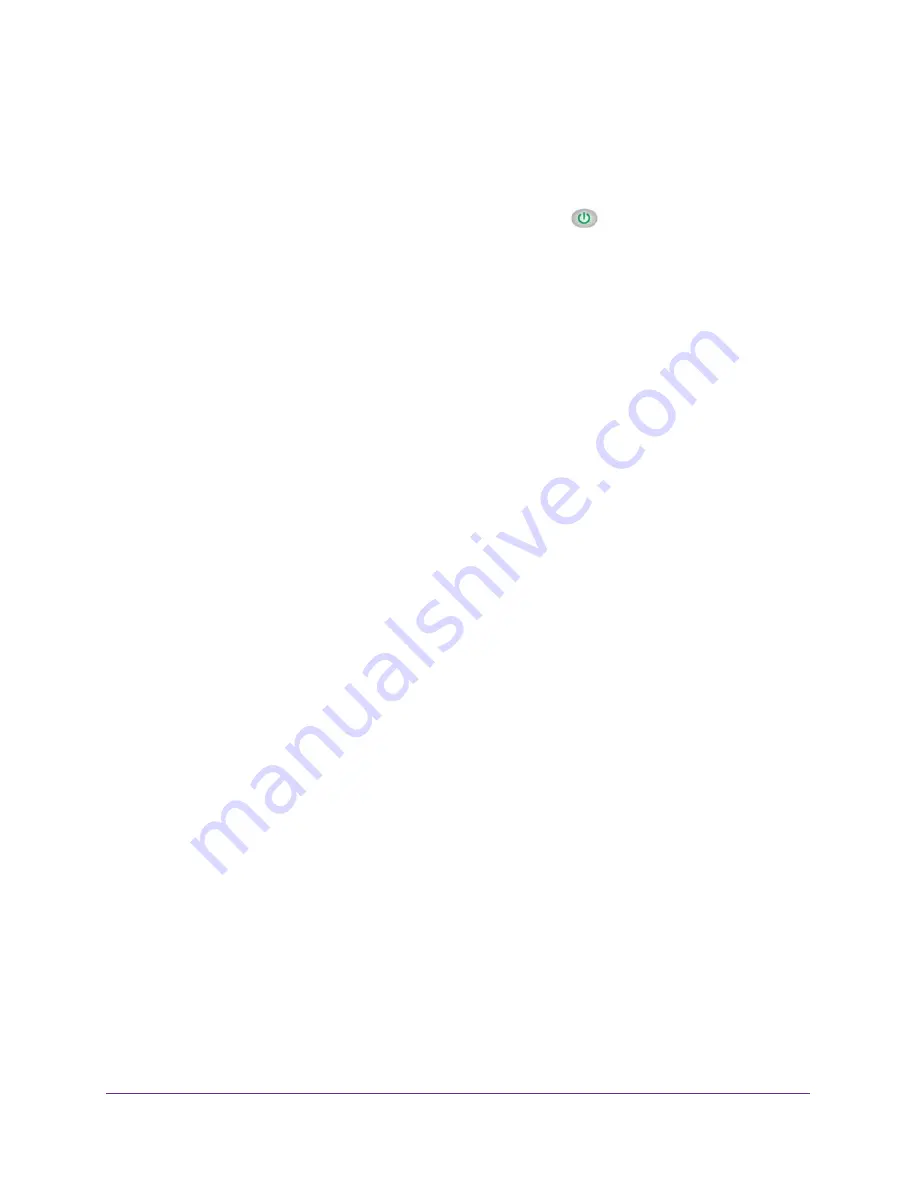
Troubleshooting
39
N750 Wireless Dual Band Gigabit Access Point WNDR4300-TN
Troubleshoot with the LEDs
After you turn on power to the access point, the following sequence of events occurs:
1.
When power is first applied, verify that the Power LED
lights.
2.
After two minutes, verify the following:
•
The Power LED lights solid green.
•
The LAN port LED lights.
•
The 2.4 GHz and 5 GHz LEDs light.
You can use the LEDs on the front panel of the access point for troubleshooting.
Power LED Is Off or Blinking
•
Make sure that the power cord is securely connected to your access point and that the
power adapter is securely connected to a functioning power outlet.
•
Check that you are using the 12 V-DC, 2.5A power adapter that NETGEAR supplied for
this product.
•
If the Power LED blinks slowly and continuously, the access point firmware is corrupted. This
can happen if a firmware upgrade is interrupted, or if the access point detects a problem with
the firmware. If the error persists, you have a hardware problem.
LEDs Never Turn Off
When the access point is turned on, the LEDs light for about 10 seconds and then turn off. If
all the LEDs stay on, there is a fault within the access point.
If all LEDs are still lit one minute after power-up, do the following:
•
Cycle the power to see if the access point recovers.
•
To return the access point to its factory settings, press and hold the
Restore Factory
Settings
button. For more information, see
Factory Settings
on page
43.
If the error persists, you might have a hardware problem.
2.4 GHz and 5 GHz LEDs Are Off
If these LEDs stay off, check to see if the wireless button on the access point has been
pressed. This button turns the wireless radios in the access point on and off. The 2.4 GHz
and 5 GHz LEDs are lit when the wireless radios are turned on.
























