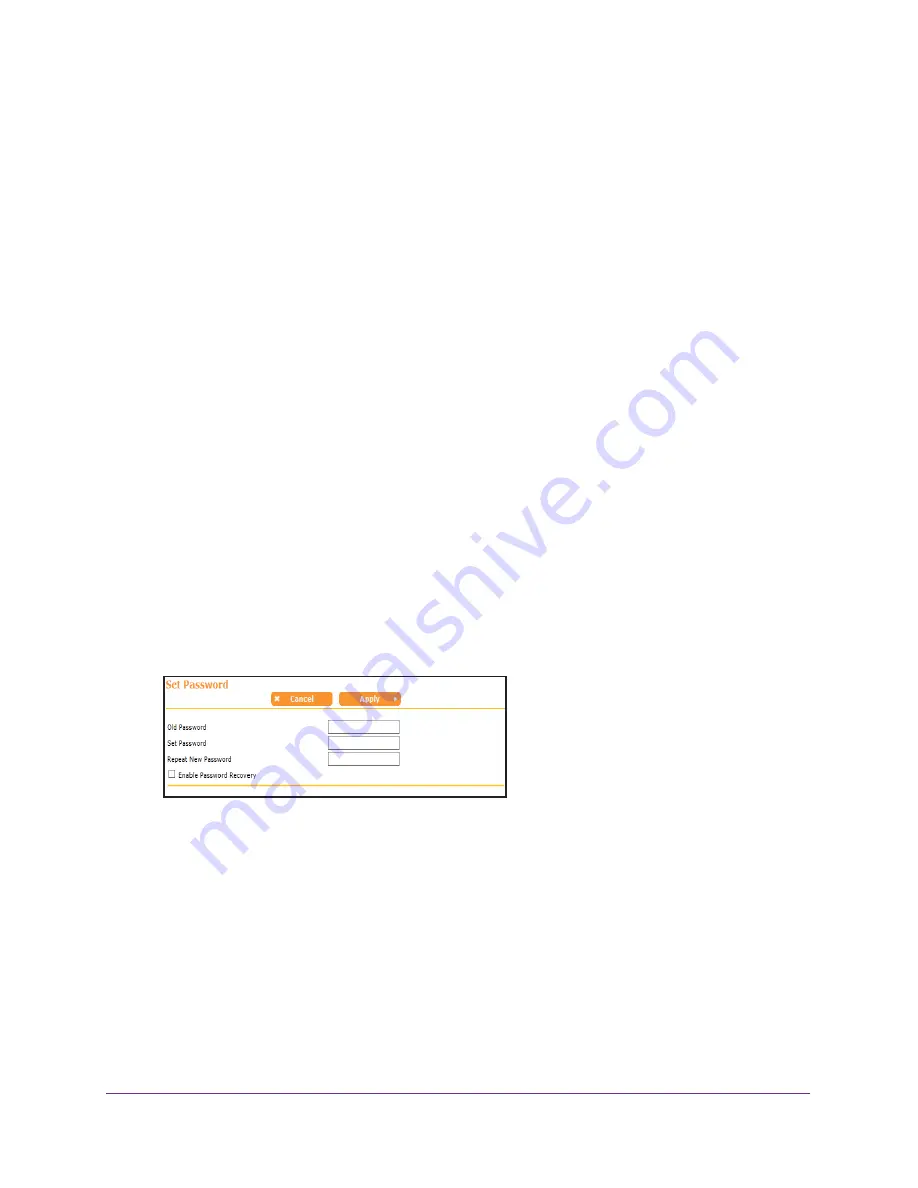
Administration
32
N750 Wireless Dual Band Gigabit Access Point WNDR4300-TN
Erase the Current Configuration Settings
You can use the Erase button to erase the configuration and restore the factory default
settings. You might want to do this if you move the access point to a different network or if
you changed the password and have forgotten what it is. (The default password is on the
product label.)
You can also use the Restore Factory Settings button on the back of the access point to
erase the configuration and restore the factory settings. (See
Factory Settings
on page
43).
To erase the configuration settings:
1.
Select
ADVANCED > Administration >
Backup Settings
.
2.
Click the
Erase
button.
The factory default settings are restored. The user name is admin, the password to
password, and the LAN IP address is 192.168.0.51. DHCP is enabled.
Set Password
You can change the default password that is used to log in to the access point with the user
name admin.
This is not the same as changing the password for wireless access. The label on the bottom
of your access point shows your unique wireless network name (SSID) and password for
wireless access (see
Label
on page
8).
To set the password for the user name admin:
1.
Select
ADVANCED > Administration > Set Password
.
2.
Type the old password and type the new password twice.
3.
If you want to be able to recover the password, select the
Enable Password Recovery
check box.
4.
Click the
Apply
button.
Your changes take effect.
















































