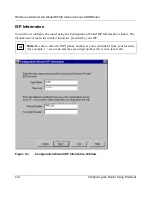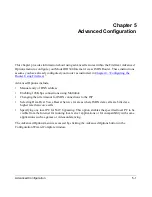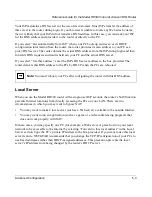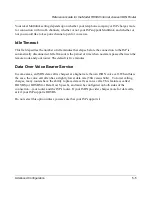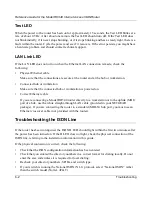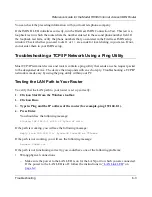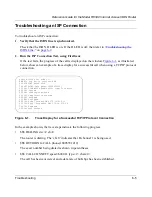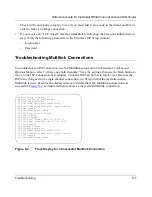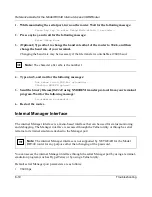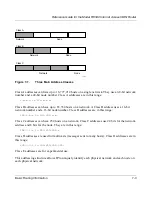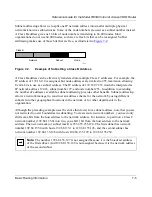Reference Guide for the Model RH340 Internet Access ISDN Router
Troubleshooting
6-3
You can check the preceding information with your local telephone company.
If the ISDN D LED initializes correctly, run the FirstGear ISDN Connection Test. This test is a
loopback test in which the router dials the number entered in the second phone number field. If
the loopback test fails, verify the phone numbers that you entered in the FirstGear ISDN setup
window. Check whether you need to dial 1 or 1 + area code for local dialing in your area. If not,
do not enter them in your ISDN setup.
Troubleshooting a TCP/IP Network Using a Ping Utility
Most TCP/IP terminal devices and routers contain a ping utility that sends an echo request packet
to the designated device. The device then responds with an echo reply. Troubleshooting a TCP/IP
network is made easy by using the ping utility within your PC.
Testing the LAN Path to Your Router
To verify that the LAN path to your router is set up correctly:
1.
Click on Start from the Windows toolbar.
2.
Click on Run.
3.
Type in Ping and the IP address of the router (for example, ping 192.168.0.1).
4.
Press Enter.
You should see the following message:
Pinging 192.168.0.1 with 32 bytes of data
If the path is working, you will see the following message:
Reply from 192.168.0.1: bytes=32 time=NN ms TTL=xxx
If the path is not working, you will see the following message:
Request timed out
If the path is not functioning correctly, you could have one of the following problems:
•
Wrong physical connections
–
Make sure the power to the LAN LED is on for the LAN port to which you are connected.
If the power to the LAN LED is off, follow the instructions in
“LAN Link LED
” on
page 6-2
.
Содержание RH340 - ISDN INET Gateway Router
Страница 4: ...iv This page left intentionally blank...
Страница 10: ...x Figures This page left intentionally blank...
Страница 12: ...xii Tables This page intentionally blank...