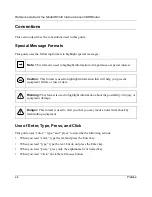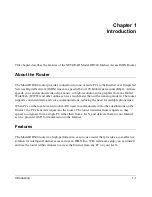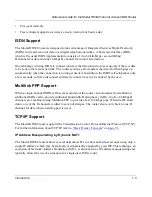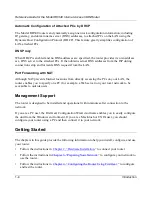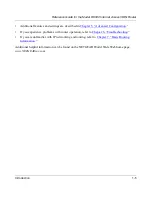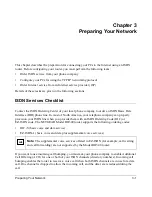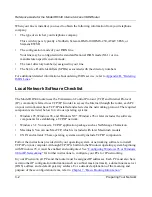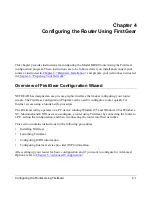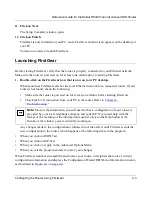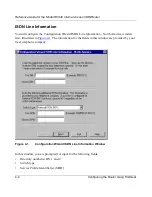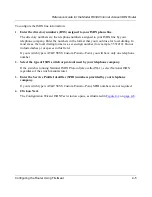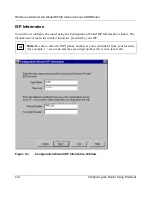Reference Guide for the Model RH340 Internet Access ISDN Router
2-6
Hardware Installation
Connecting the Serial Cable (Optional)
In a typical Windows network environment, you will not need a serial connection to the router.
This connection can be used to access the internal Manager interface for debugging or upgrading
router software.
Plug one end of the 9-pin RS-232 cable into the MANAGER port on the router. Plug the other end
into a serial port (such as COM1 or COM2) of your PC. You must use the included 9-pin to 25-pin
adapter if your PC has only a 25-pin port available.
Connecting to the ISDN Port
Your ISDN cable has an 8-pin RJ-45 connector on one end and a 6-pin RJ-11 connector on the
other end. Plug the 8-pin connector into the ISDN port of the router. Connect the 6-pin end of the
cable directly to your ISDN wall jack. Your wall jack may have either an 8-pin RJ-45 or a 6-pin
RJ-11 connector. A 6-pin cable connector plugs into the center of an 8-pin wall jack.
Connecting the Ethernet Cable
The Model RH340 router provides four Ethernet twisted pair hub ports for connecting to PCs.
Connections are made using standard straight-through UTP cables like the white cable included
with your router. To connect more than four PCs, connect one LAN port of the Model RH340
router to another Ethernet hub using the uplink port on the other hub.
Connecting a Telephone, Fax, or Modem
Use either one of the phone ports (PHONE 1 or PHONE 2) for connecting your router to an analog
telephone, fax, or modem. An incoming call to the first directory number of your ISDN line causes
PHONE 1 to ring, while an incoming call to the second directory number causes PHONE 2 to ring.
Be sure that your ISDN line is provisioned by your telephone company for both data and voice
calls.
Connecting the Power Adapter
Plug the connector of the included power adapter into the 16 VAC connector on the rear panel of
the router. Then plug the adapter into a wall outlet. Using the power switch on the rear panel, turn
on the router. Verify that the router’s PWR LED is lit.
Содержание RH340 - ISDN INET Gateway Router
Страница 4: ...iv This page left intentionally blank...
Страница 10: ...x Figures This page left intentionally blank...
Страница 12: ...xii Tables This page intentionally blank...