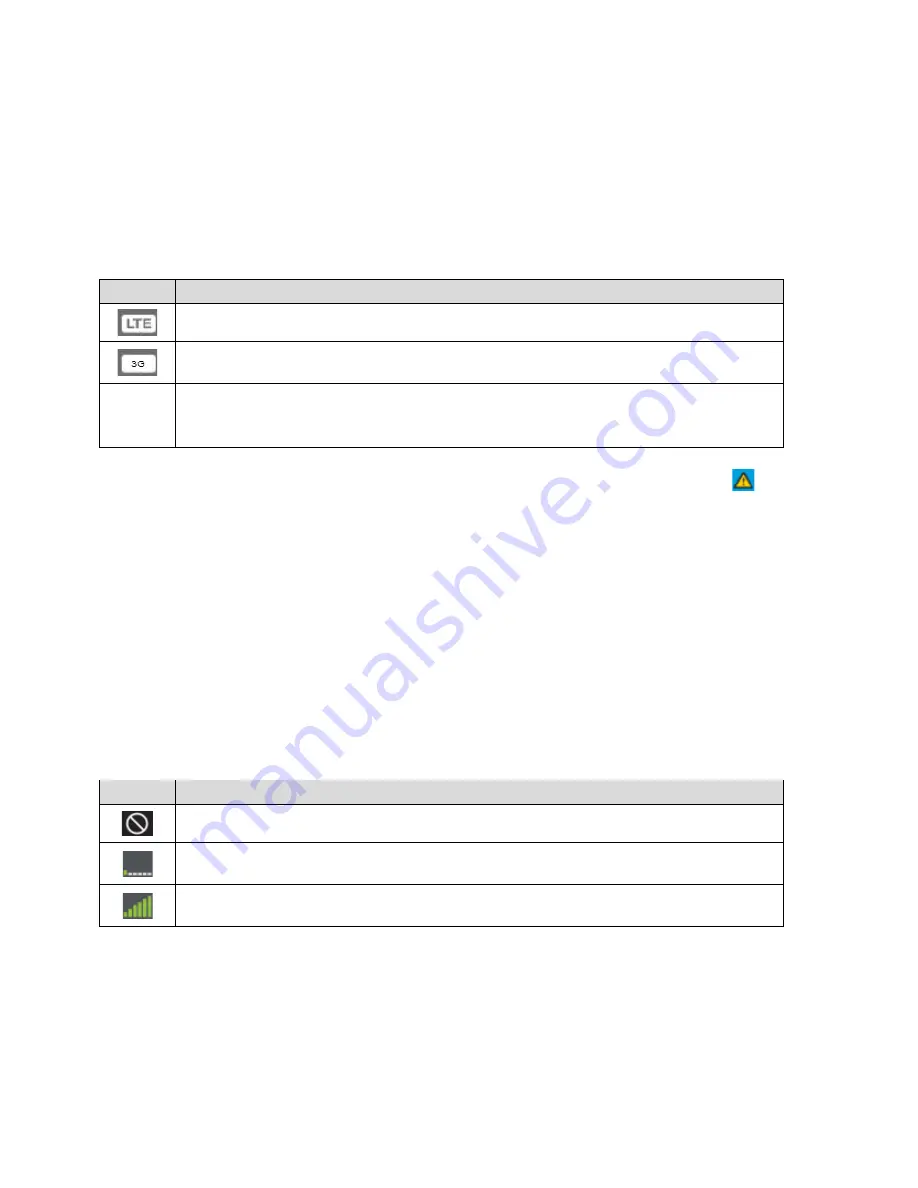
Your device automatically connects to the fastest network that is available to you. If you have
both 3G and LTE coverage and your connection happens to get disrupted, your device can
automatically switch to the other network. (For more information, see
Mobile Broadband
Information and Settings
.)
Mobile Broadband Information and Settings
The network icon indicates the active network service type.
Icon
Status
LTE service is available
CDMA (3G) service is available
No icon
You have no service. Try the suggestions in
Cannot Connect to the Mobile
Broadband Network
.
Your device is designed to always connect to the Virgin Mobile network if possible. If your
device is not connected (dropped signal, outside of service area, etc.) the alerts icon (
)
appears on the LCD, and the connection status can be seen on the Mingle Manager
Status
panel.
Your device can be set to connect automatically to the best available network, or to LTE or 3G
networks only. See
Setting the Allowed Network Mode
.
Signal Information
Learn how to determine the signal strength and get detailed network status information.
Signal Strength
The signal strength icon appears on your device’s home screen and in the Mingle Manager
Status
panel.
Icon
Status
No signal
Very weak signal
Excellent signal
Active Network
The network that is currently being used for your data connection appears on your device’s
home screen and in the Mingle Manager
Status
panel.
Device Basics
14
















































