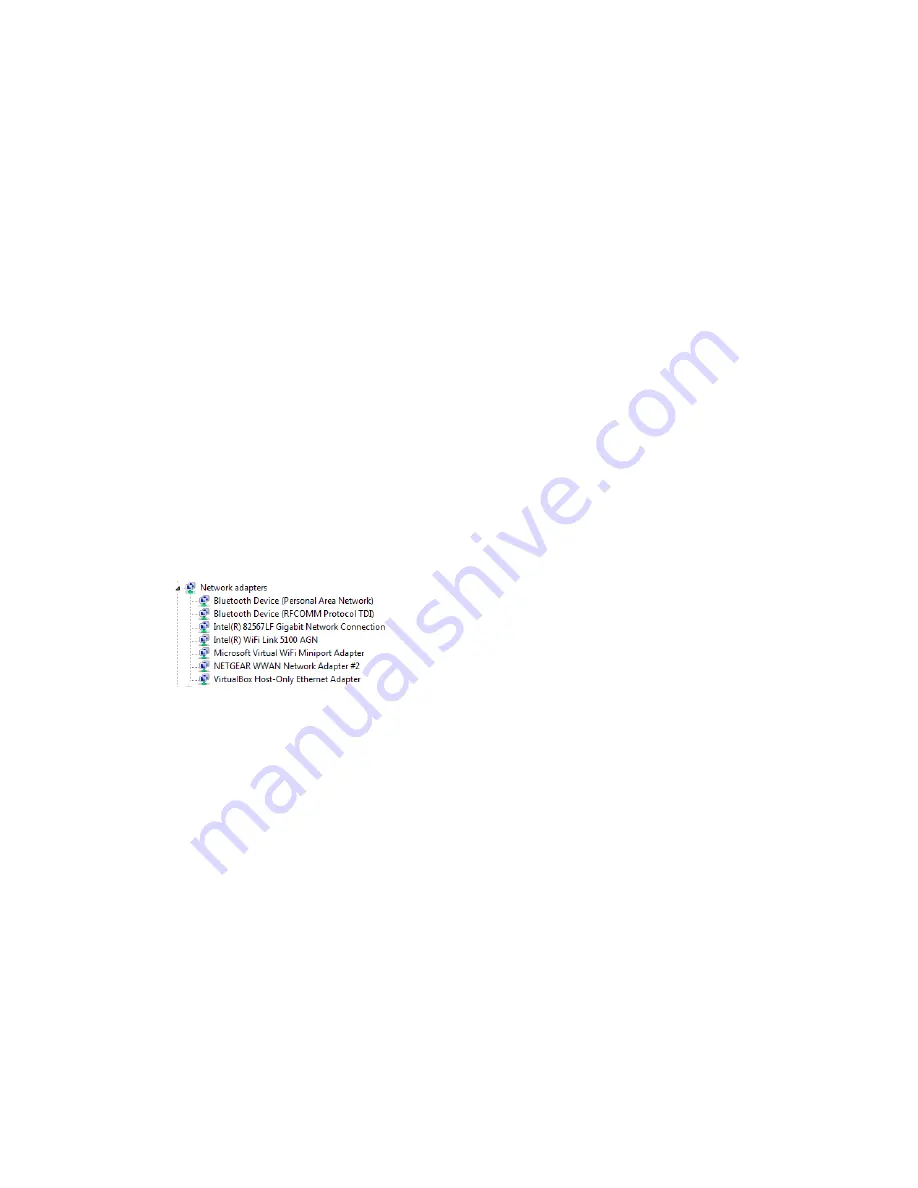
Windows XP and Windows 7 Users
1. Open the Device Manager.
In Windows XP:
•
Click
Start > Settings > Control Panel
.
•
Double-click
System
.
•
Click
Hardware
.
•
Click
Device Manager
.
In Windows 7:
•
Click
Start > Control Panel
.
•
Click
Device Manager
.
2. Double-click
Network adapters
.
3. Double-click the Wi-Fi client network adapter of your computer — for example, “Intel(R)
WiFi Link 5100 AGN” in the image below.
4. If the Wi-Fi client network adapter is by Intel, click
Advanced
and, in the
Property
list,
click
Power Management
and move the slider all the way to the right (to
Highest
). Click
OK
.
– or –
If the Wi-Fi client network adapter is not by Intel, select a configuration with minimal
power savings (to maximize throughput).
Note:
The above settings are often controlled by 3rd-party value-add applications and may be
automatically changed. If Wi-Fi performance improves for a while after performing the above
steps, but then declines, recheck the above settings.
Security Tips
Follow these tips to minimize security risks.
Tips
105






























