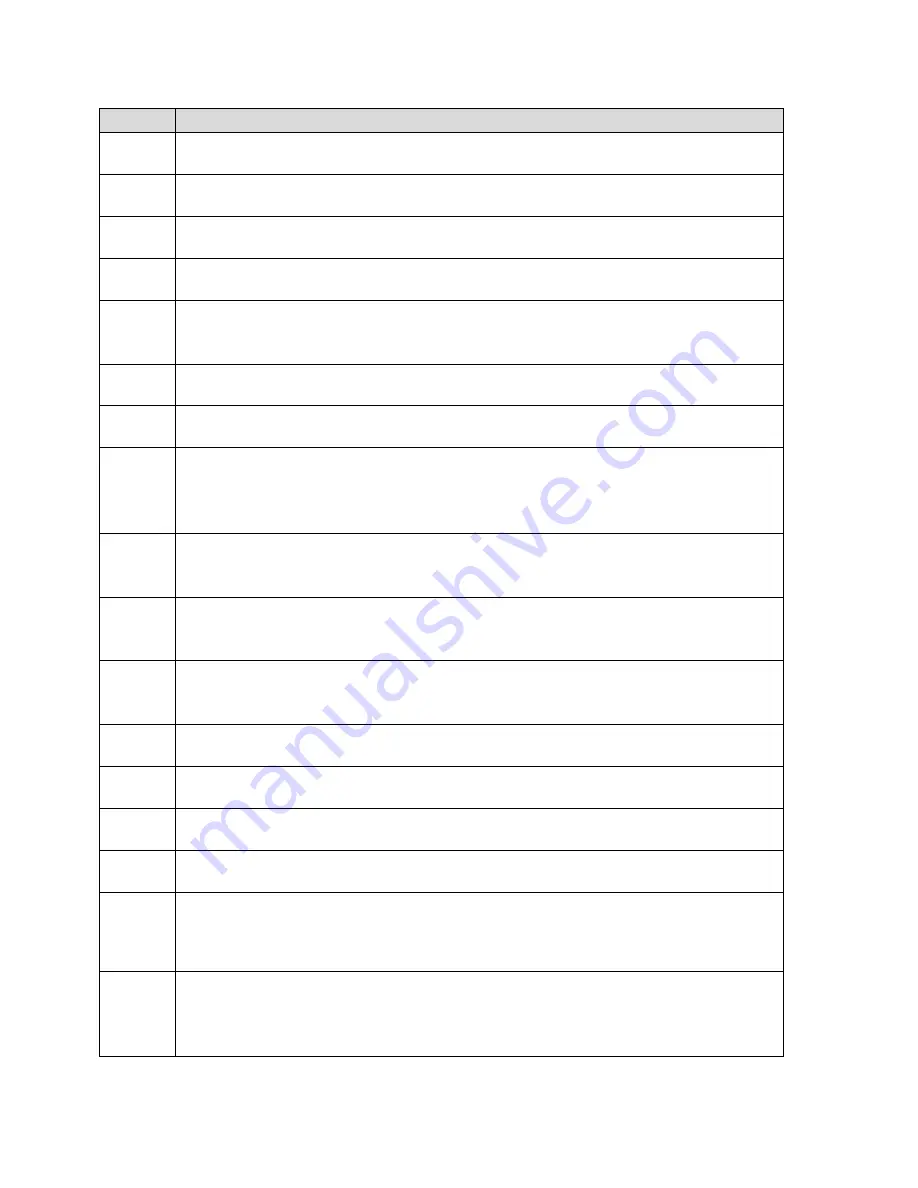
Item
Status
2
Devices page – Click to view the
Devices Page
.
3
Wi-Fi page – Click to view the
Wi-Fi Page
.
4
GPS page – Click to view the
GPS Page
.
5
Settings page – Click to view the
Settings Page
.
6
Mobile broadband connection information – See
Mobile Broadband Information
and Settings
.
7
List of devices connected to the hotspot’s Main or Guest Wi-Fi networks.
8
Your Wi-Fi Details – Your Main Wi-Fi network’s name and password.
9
Mobile app store link – Click to view the NETGEAR Mobile Application Page in a
new browser window or tab. Use the links on that page to download mobile
Mingle Manager apps for your Apple, Android, or Kindle device.
10
®
– Click to view the AirCard Twitter feed in a new browser window or tab.
(Your device must be connected to the network for this option to work.)
11
®
– Click to view the AirCard Facebook page in a new browser window
or tab. (Your device must be connected to the network for this option to work.)
12
Important Information – Click to read important safety information about the
Mingle Mobile Hotspot.
13
Language – Switch between English and Spanish.
14
About – Information about your account, the device, and network status.
15
Support – Links to online resources (user guide, online help, etc.).
16
Estimated data usage for current session.
17
Estimated data usage for since last time counters were reset.
For more details, click
Check Carrier Usage
.
18
My Account Summary – Basic information about your Virgin Mobile data plan.
For more details, click
Manage My Account
to connect to your account at
virginmobileusa.com
.
Mingle Manager (Browser) Interface
35
















































