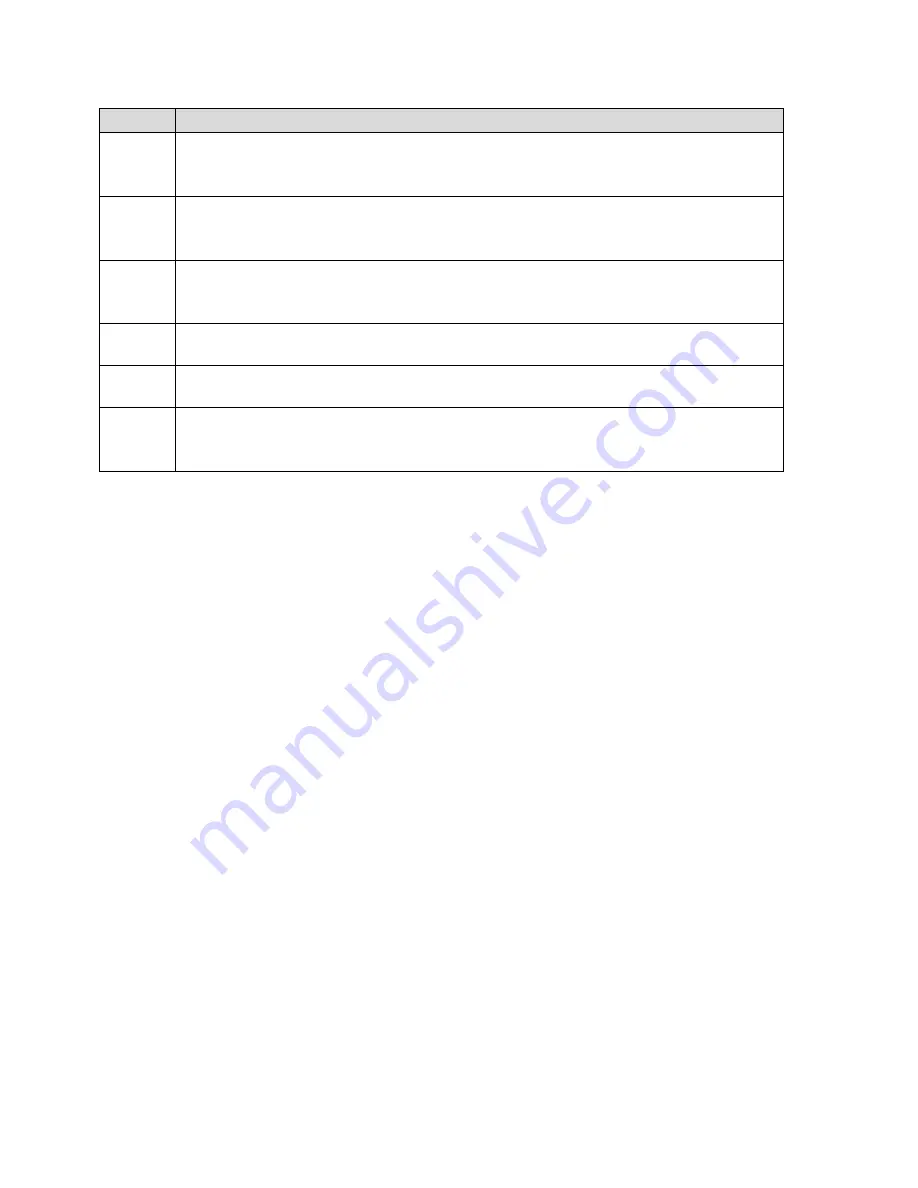
Item
Status
7
USB tether indicator – Appears when your device is tethered to a computer (See
Connecting Through USB
.)
8
Battery status
(See
Battery Information and Settings
.)
9
Number of connected devices – The number of devices connected to the hotspot
via Wi-Fi is indicated in the circle that appears over the Wi-Fi Status icon.
10
Wi-Fi Status – Indicates whether Wi-Fi is active (blue) or sleeping (gray).
11
Main Wi-Fi network name and password.
12
Data usage – Indicates the amount of data used.
(See
Data Usage
.)
Tip:
Information on the LCD can also be viewed and configured in the Mingle Manager
interface. See
Mingle Manager (Browser) Interface
.
LCD Information Screens
The LCD home screen links to several screens used to configure your device.
●
Alerts – Show network and device messages. See
Alerts Screen
for details.
●
Guest Wi-Fi – Turn Guest Wi-Fi on/off. See
Guest Wi-Fi Screen
.
●
About – View device details.
Tip:
Information on the LCD can also be viewed and configured in the Mingle Manager
interface. See
Mingle Manager (Browser) Interface
.
To move between these screens:
●
Click the power button once to move between screens.
●
On the Alerts and About screens, click the power button twice to see additional pages.
Alerts Screen
The Alerts screen shows network or device alerts for situations that require your attention.
LCD Interface
30
















































