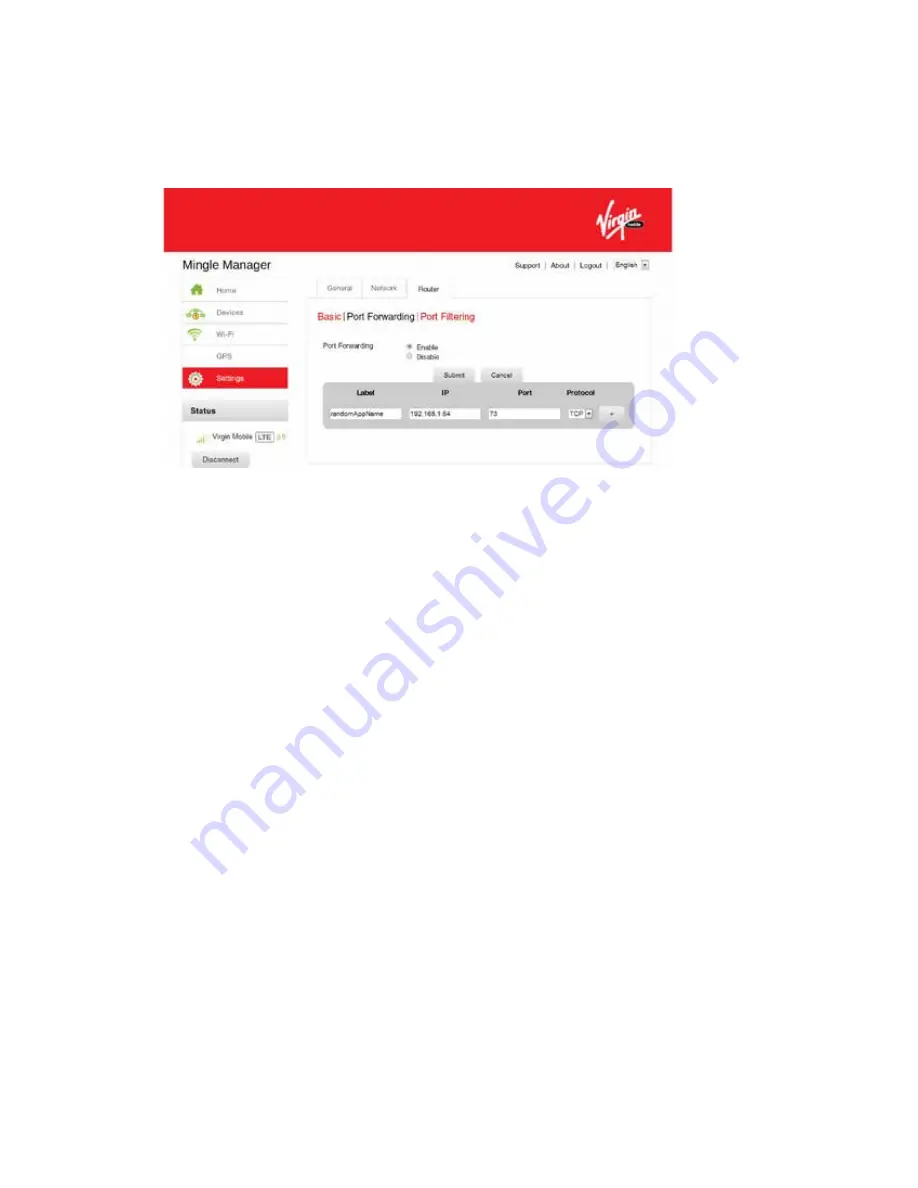
1. Log in to the home page. (See
Logging In as an Administrator
.)
2. Click
Settings > Router > Port Forwarding
.
You can:
●
Enable or disable port forwarding. See
Enabling Port Forwarding
.
Note:
You must enable port forwarding before you can view and update the port forwarding
list.
●
Enter port forwarding details for an application. (See
Enabling Port Forwarding for an
Application
.)
For example, you can configure port forwarding so that:
●
You can access your Remote Desktop from the Internet (by specifying the WAN [public]
IP address that your device is using).
●
Internet users can access a Web, FTP, or email server, or gaming or Internet application
hosted by your computer.
●
Remove an application from the port forwarding list. (See
Disabling Port Forwarding for
an Application
.)
Note:
Port forwarding creates a security risk. When not required, port forwarding should be
disabled.
Note:
Port forwarding does not apply to normal browsing, file downloading, running most
online games or other applications hosted on the Internet. (Some online games require port
forwarding.)
The following information is displayed.
Mingle Manager (Browser) Interface
65






























