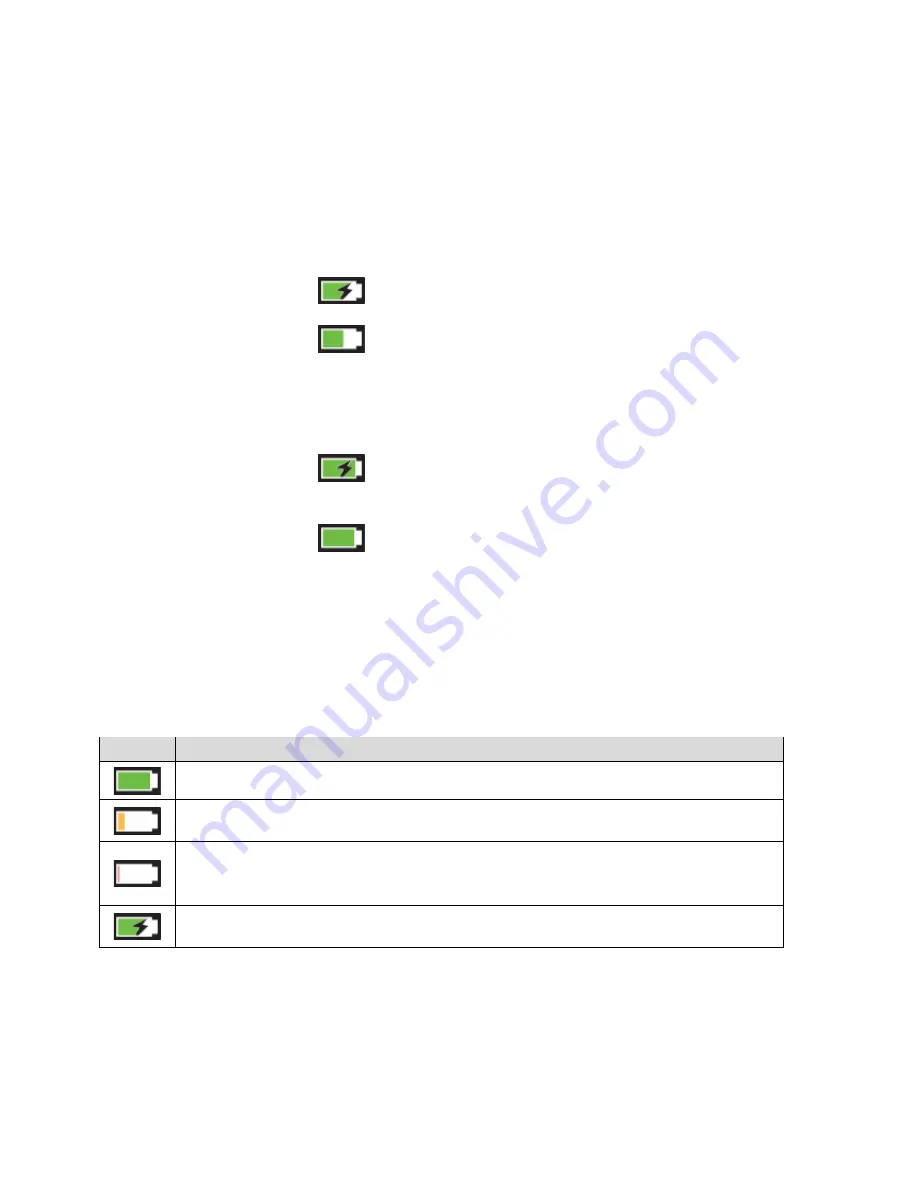
1. Make sure your computer is turned on.
2. Insert the larger (Type A) end of the micro-USB cable into your computer.
3. Insert the other end of the cable into the micro-USB port on the side of your device.
While your device is charging, the LCD (and the Mingle Manager home page, if your device is
on) shows:
●
If your device is on –
and the percentage charged (for example, “92%”).
●
If your device is off –
, the percentage charged (for example, “92%”), and the
message “Charging…”
When your device is fully charged, the LCD (and the Mingle Manager home page, if your device
is on) shows:
●
If your device is on –
and the message “Battery is Fully charged. Please remove
power.” Click the power button to close the message.
●
If your device is off –
and the message “Battery is Fully charged. Please remove
power.” Click the power button to close the message.
Battery Information and Settings
The battery icon indicates the state of the battery of your device.
The text next to the icon indicates the remaining charge.
The icon appears on your device’s home screen and in the Mingle Manager
Status
panel.
Icon
Status
Battery is charged (26%-100%)
Battery level is low (11%-25%). Charge your device. (See
Charging the Battery
.)
Battery level is critical (<10%). Charge your device immediately. (See
Charging
the Battery
.)
Charging through the AC charger or computer.
The battery’s life is affected by the following conditions, some of which can be adjusted from
your device and from the Mingle Manager:
●
Standby time (See
Setting the Sleep (Inactivity) Timer
.)
Device Basics
18
















































