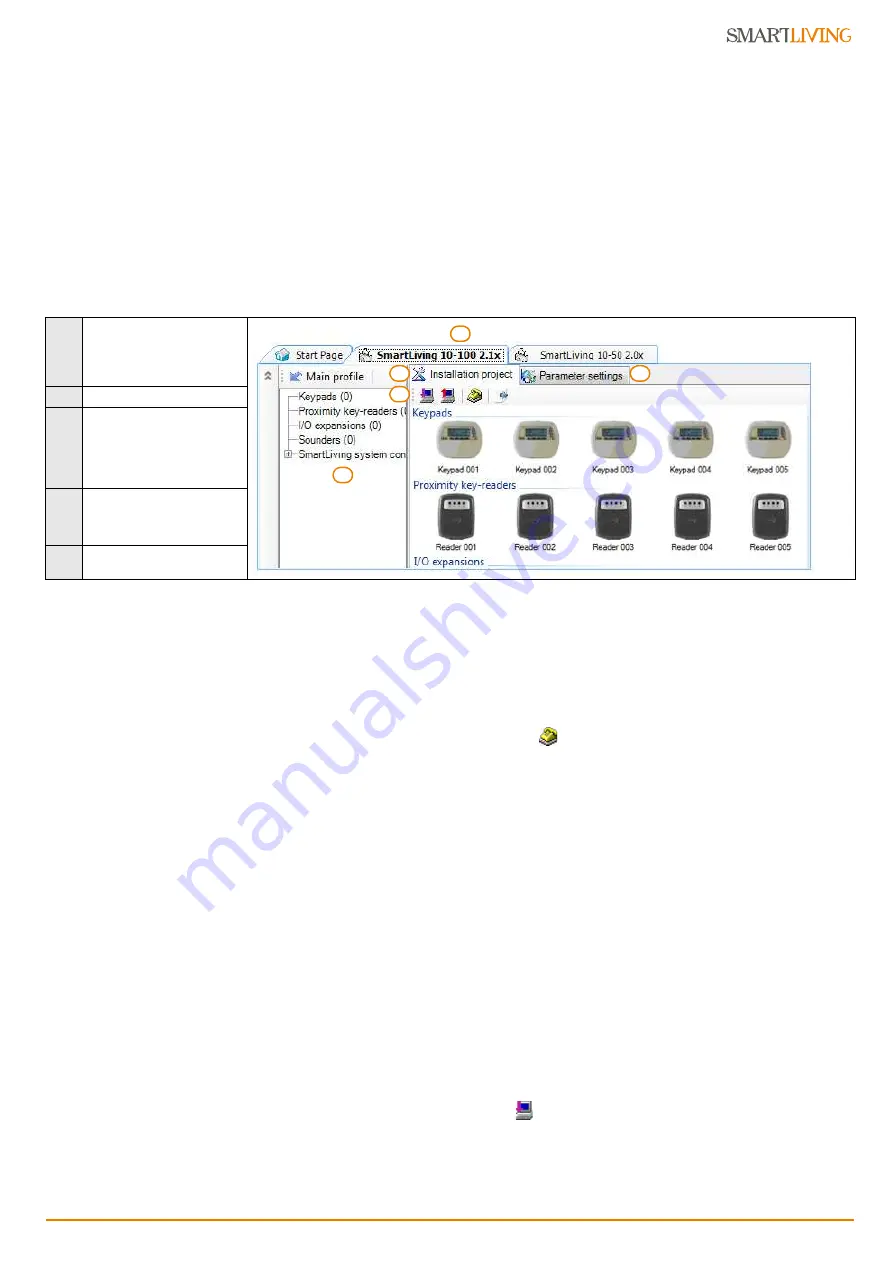
Installation and programming manual
Installation project via the SmartLeague
47
5-2
Using the software programme
Each project, from the most uncomplicated to the most complex of systems, is
represented by a solution, which contains the programming parameters and installation
structure.
A solution is dedicated to a specific type of apparatus and has its own programming
interface. You can work on several solutions simultaneously, even if they involve
different types of apparatus. Each solution has a template, located next to the
“Homepage”, which can be viewed at all times. In this way it is possible to compare
different solutions and even keep two solutions open, one real and one for test
purposes (in order to verify the effects of programming).
When a solution opens, the SmartLeague software programme presents the following interface:
A solution can be created or changed even without being connected to the apparatus.
For example, you can plan the layout of an installation or set the options/parameters at
your office and download the settings to the system at a later time.
In this case, you must programme:
•
the Installer PIN - via the “SmartLiving System” from the tree menu on the left. The
PIN must be entered in the “Parameters settings - Installer code” section on the
right.
•
the Type of connection - via the “Settings – Application data” section (if you intend
using the serial port or a LAN or GPRS connection); or press the
key (if you
intend using the SmartModem100).
For the full instructions regarding these connections, refer to the SmartLAN board or
SmartModem100 Installation Manual.
For details regarding the GPRS connection, refer to
paragraph 6-29-5 GPRS
Connections (Nexus/G only)
.
5-3
Creating a project layout
The project layout section, in the SmartLeague software programme, allows you to
select the number of peripheral devices you wish to install and thus plan and configure
the system.
You can either create a new solution or change an existing one. The existing solution
can be either a project layout created through the SmartLeague application or a
solution imported directly from a real system.
1. If you wish to create a new system, go to the “Recent Solutions” section and
select “New solution”, then select the type of control panel and firmware version.
If you wish to modify an existing system, go to the “Recent solutions” section and
select “Open solution”.
or
import the data from a real control panel by clicking on the
key, which will
upload the control panel data.
2. Select the type of peripheral you wish to configure from the “Project” template,
and drag and drop it to the part of the tree menu concerned.
or
Double-click on the peripheral to add it to the configuration.
Table 41:
SmartLeague - solutions
A
The freshly opened template
remains in the forefront
whilst the other open tem-
plate and the Homepage
remain in the background.
B
Installation tree structure.
C
Project Template where you
can select the system
peripherals (keypads, read-
ers, expansions, sounder-
flashers) and drag and drop
them to the tree structure.
D
Programming template of
the component to be pro-
grammed (selected from the
tree structure).
E
Keys for data transfer
C
A
D
B
E






























