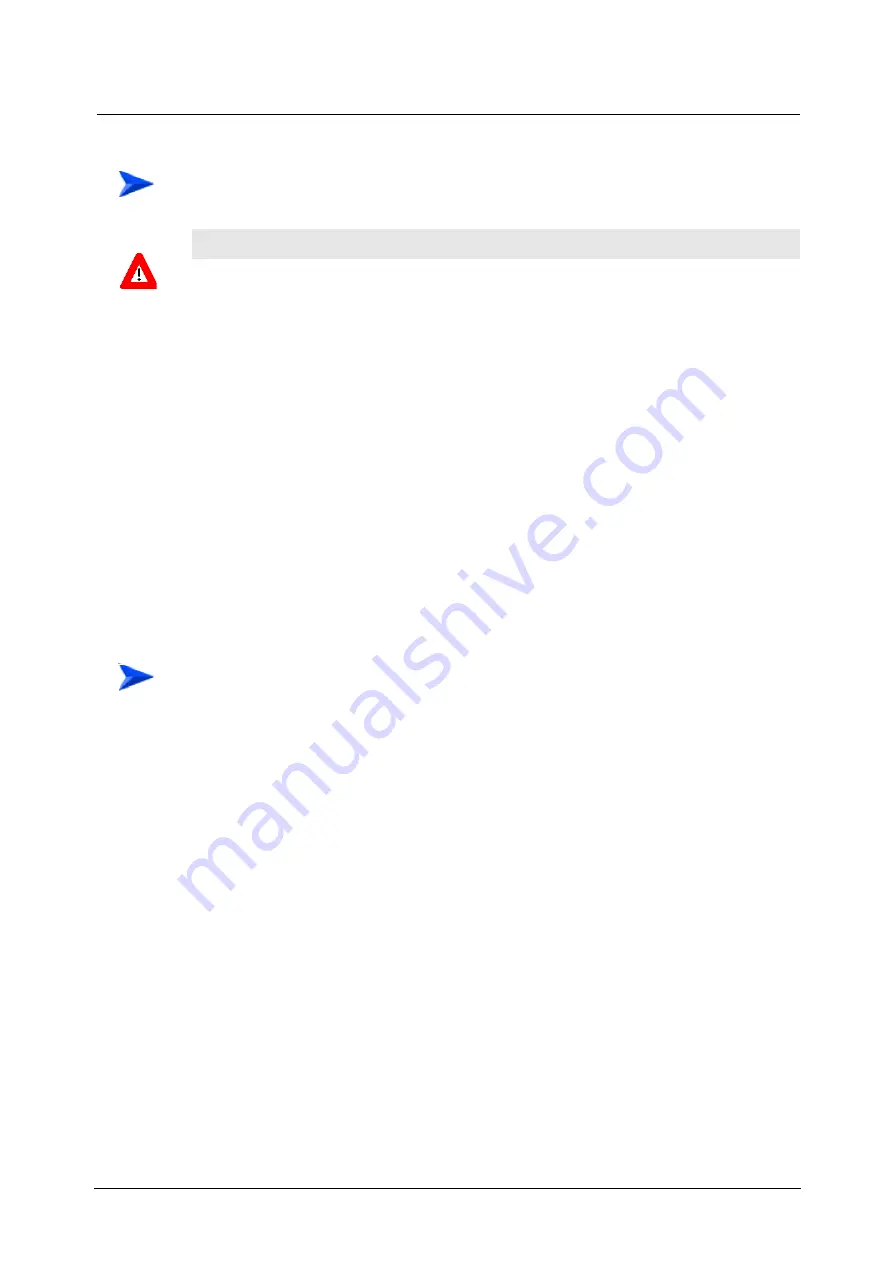
46
Installation
Chapter 2 - Installation Guidelines
1
Release the screw at the top of the front panel.
2
Press the handle's red button until the handle is unlocked.
3
Press the handle up until the module is unlocked, firmly hold the handle and
take the module out of the chassis.
2.2.10 Installing the Base Station Chassis and
Modules
The indoor equipment should be installed as close as possible to the location
where the IF cable(s) enters the building. The location of the indoor equipment
should take into account its connection to the power source(s) and to the base
station networking equipment.
1
Attach the Cable Guide to the top panel of the chassis using the screws and
washers supplied with the Cable Guide.
2
Install the chassis in a 19" cabinet. For installation in a 21" cabinet, attach
suitable ETSI rack adapters to the chassis. To provide a sufficient space for
the Cable Guide and to allow air flow for preventing over-heating, leave a free
space of at least 1U between the upper covers of the chassis and other units in
the cabinet.
3
Connect one end of a grounding cable to the ground terminal located on the
rear panel of the chassis and firmly tighten the grounding screw. Connect the
opposite end of the grounding cable to a ground connection or to the cabinet, if
applicable.
4
Carefully insert the modules into the relevant slots. Secure the modules in
their intended locations (refer to
Section 2.2.9.1
for instructions on modules'
insertion).
5
Place blank covers over all of the unused slots.
To eject a PSU or a PIU without HOT SWAP support:
CAUTION
In a PIU without HOT SWAP LED, disconnect power from the PIU module before ejecting it from the
chassis. Before disconnecting the power cable from the PIU, the power source must be
disconnected to avoid irreversible damage due to a potential excessively high transient current.
To install the Base Station chassis and modules:
Содержание WiLink-I 3000
Страница 1: ...System Manual WiLink I Modular Base Station SW Version 2 5 June 2006 ...
Страница 16: ......
Страница 20: ......
Страница 24: ...4 System Description Chapter 1 System Description Figure 1 1 WiLink I System Architecture ...
Страница 42: ......
Страница 74: ......
Страница 214: ......
Страница 240: ......
















































