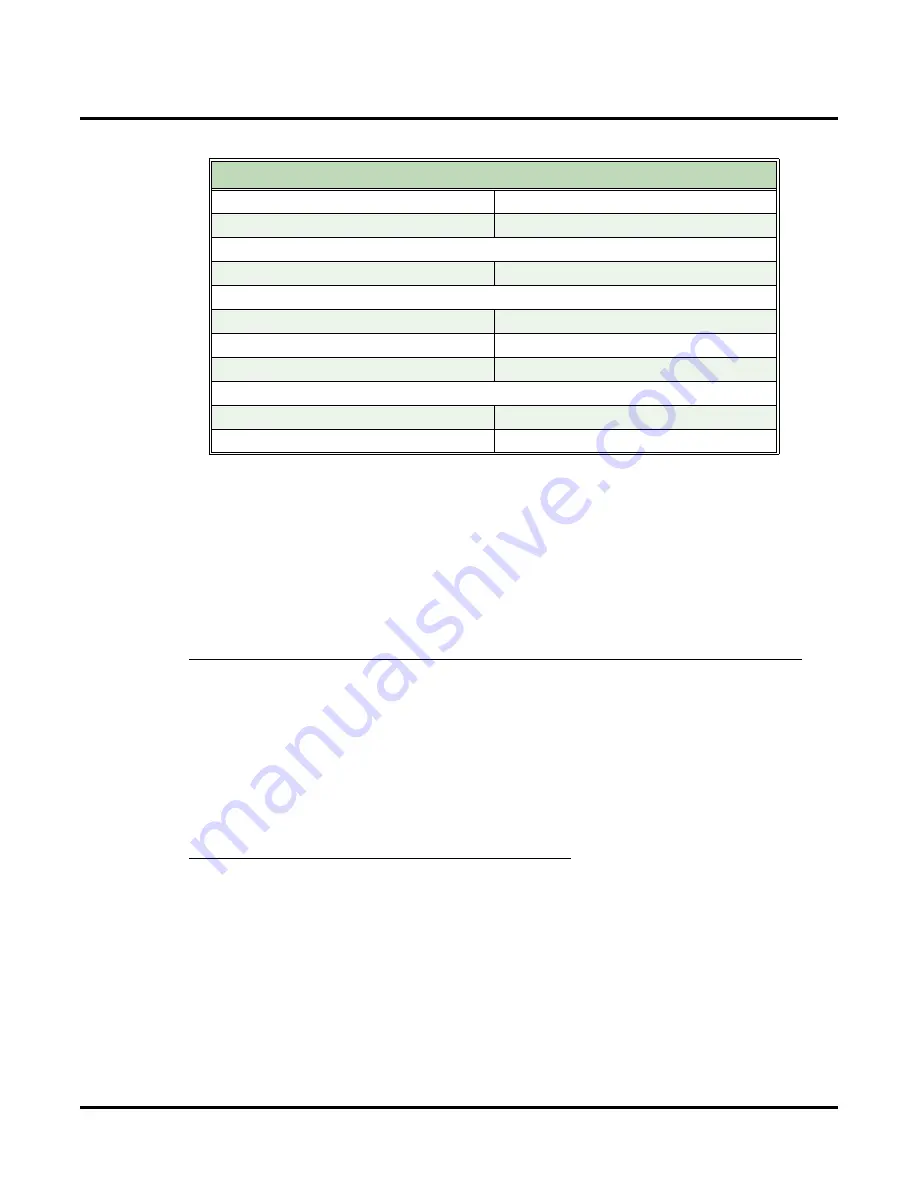
Customize
Mailbox Options: Subscriber: [Email]
446
◆
Chapter 3: Programming
UX Mail Manual
4.
Enter the following information, clicking
Next
after you complete each screen:
5.
In the
Internet Connection Wizard
, select
Connect using my local area network (LAN)
.
6.
Click
Next
+
Finish
to complete the installation.
7.
When you return to the
Internet Accounts
screen, select your new account and click
Properties
.
8.
Under the
Servers
tab, verify that your incoming mail server is an IMAP server (not POP3).
9.
Under the
Connection
tab, verify that your are connected over your LAN.
10.
Under the
Advanced
tab, verify that your SMTP and IMAP ports match the requirements of your mail
server.
11.
Click
OK
to exit.
Part 2: From the IMAP4 Account, subscribe to all folders that should be synchronized.
To subscribe to the folders that should be synchronized:
1.
In Outlook, right click on your email (IMAP) server and click
IMAP Folders
.
2.
In the
IMAP Folders
screen, click
Query
.
3.
In the list of displayed folders in the
All
tab, select the folders you want to subscribe and click
Sub-
scribe
.
4.
Click the
Subscribed
tab to review and/or edit your list of subscribed folders.
5.
Click
OK
.
Part 3: Delete the IMAP4 Account (Outlook 2003 Only)
To delete the IMAP4 Account in Outlook 2003:
1.
Click
Tools
+
E-Mail Accounts
.
2.
Select
View or change existing e-mail accounts
and click
Next
.
3.
In the
E-Mail Accounts
screen, select the IMAP4 account and click
Remove
, the
Yes
to confirm.
4.
Click
Finish
to exit.
Outlook 2000 Option
Typical Entry
Your Name
Display Name
Enter your name
Internet E-mail Address
E-Mail Address
E-mail Server Names
My incoming mail server is a
Select IMAP
Incoming mail server
imap.emailserver.com
Outgoing mail server
smtp.emailserver.com
Internet Mail Logon
Account name
yourname
Password
Enter your email account password
Содержание UX5000
Страница 18: ...Table of Contents xvi Table of Contents UX Mail Manual ...
Страница 46: ...Some Common UX Mail Applications 28 Installation UX Mail Manual ...
Страница 243: ...Message Retention UX Mail Manual Chapter 2 Features 225 2 ...
Страница 313: ...Transfer to an ACD Group UX Mail Manual Chapter 2 Features 295 2 Operation N A ...
Страница 328: ...Welcome Message 310 Chapter 2 Features UX Mail Manual ...
Страница 361: ...Customize Distribution Lists UX Mail Manual Chapter 3 Programming 343 3 Remove Add List ...
Страница 502: ...Customize Fax Distribution 484 Chapter 3 Programming UX Mail Manual Fax Distribution Fax Distribution Options Not used ...
Страница 503: ...Customize Fax Documents UX Mail Manual Chapter 3 Programming 485 3 Fax Documents Fax Document Options Not used ...
Страница 504: ...Customize Fax Port Options 486 Chapter 3 Programming UX Mail Manual Fax Port Options Fax Port Options Not used ...
Страница 516: ...Reports Mailbox Options Report 498 Chapter 3 Programming UX Mail Manual Subscriber Mailbox ...
Страница 528: ...Reports Auto Attendant Trunk Report 510 Chapter 3 Programming UX Mail Manual ...
Страница 530: ...Reports Fax Distribution Report 512 Chapter 3 Programming UX Mail Manual Fax Distribution Report Description Not used ...
Страница 531: ...Reports Fax Documents Report UX Mail Manual Chapter 3 Programming 513 3 Fax Documents Report Description Not used ...
Страница 532: ...Reports Fax Port Options Report 514 Chapter 3 Programming UX Mail Manual Fax Port Options Report Description Not used ...
Страница 542: ...Tools Updates 524 Chapter 3 Programming UX Mail Manual Updates Description Not used ...
Страница 543: ...Tools Update Check UX Mail Manual Chapter 3 Programming 525 3 Update Check Description Not used ...
Страница 550: ...Tools Dial Plan 532 Chapter 3 Programming UX Mail Manual Dial Plan Description This option is not used ...






























