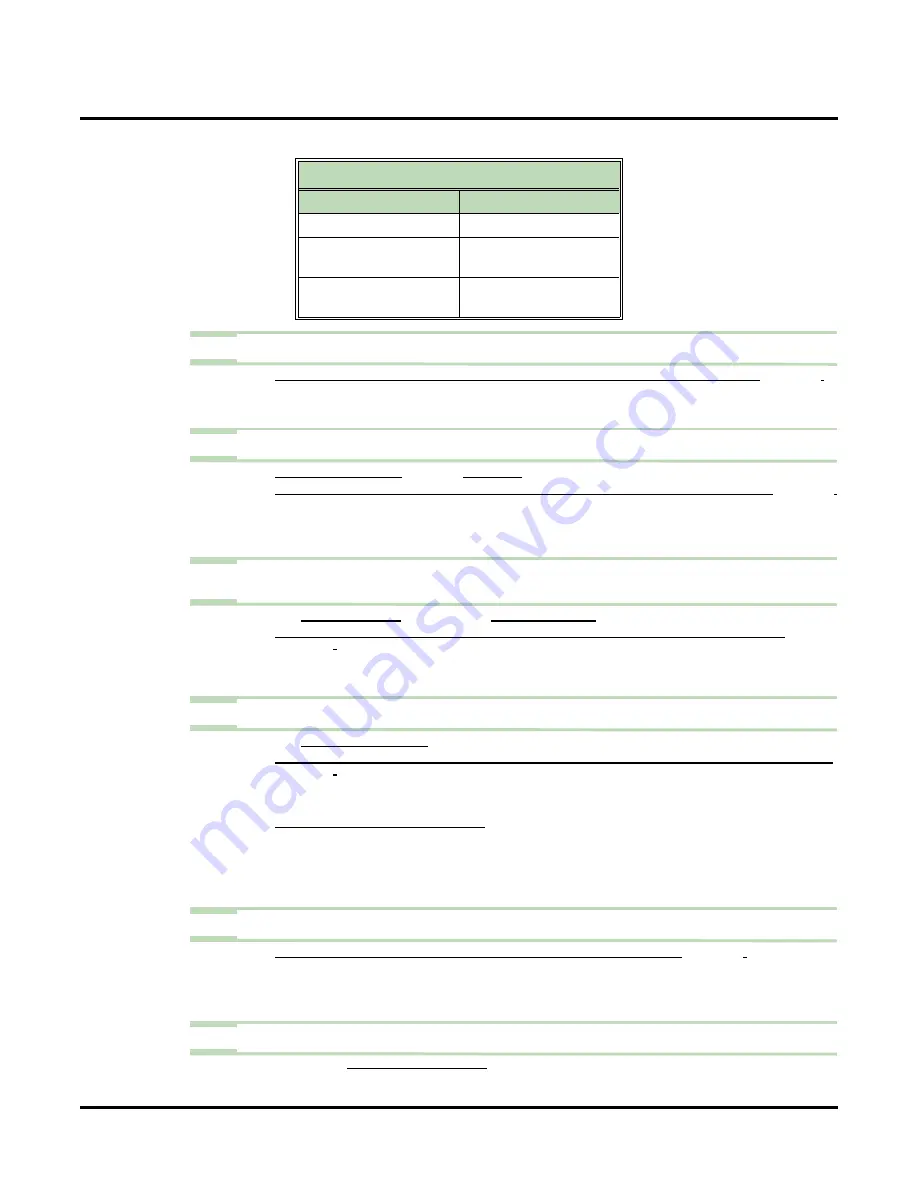
Call Routing Mailbox
90
◆
Chapter 2: Features
UX Mail Manual
✔
See the following chart for default settings.
Step 5
To change how long an Automated Attendant screened transfer (TRF) will ring an extension:
5.1
C
USTOMIZE
: M
AILBOX
O
PTIONS
E
DIT
: C
ALL
R
OUTING
: [C
- Enter a new ringing interval (0-255).
✔
By default, this setting is 3 (about 15 seconds).
Step 6
To set up the Call Routing Mailbox for use with Directory Dialing:
6.1
S
EE
FOR
MORE
.
6.2
C
USTOMIZE
: M
AILBOX
O
PTIONS
E
DIT
: C
ALL
R
OUTING
: [C
- Specify which Directory List (1-100,
A
for All,
N
for None) the Call Routing Mailbox
should use for Directory Dialing.
✔
By default, the Call Routing Mailbox uses all lists (
A
).
Step 7
To shut off the default Welcome Message and the Instruction Menu for this Call Routing
Mailbox:
7.1
See
for more.
7.2
C
USTOMIZE
: M
AILBOX
O
PTIONS
E
DIT
: C
ALL
R
OUTING
: [C
360).
- Uncheck (disable) this option.
✔
By default, the Welcome Message and Instruction Menu are enabled.
Step 8
To change the amount of time Automated Attendant callers have to dial options:
8.1
See
for more.
8.2
C
USTOMIZE
: M
AILBOX
O
PTIONS
E
DIT
: C
ALL
R
OUTING
: [C
360).
- Enter the new timeout duration (0-99 seconds).
✔
By default, Automated Attendant callers have 5 seconds to dial commands.
8.3
I
F
THE
CALLER
WAITS
TOO
LONG
TO
DIAL
:
- When the associated Dial Action Table has a Timeout action programmed, the caller routes
to that destination.
- When the associated Dial Action Table does not have a Timeout action programmed, the
Instruction Menu repeats.
Step 9
To enter a Department Name for a Call Routing Mailbox:
9.1
C
USTOMIZE
: M
AILBOX
O
PTIONS
E
DIT
: C
ALL
R
OUTING
: [G
357).
- Enter the Department Name. This information appears on the
and
Mailbox Options
(page 497) reports.
✔
By default, there is no
Department
entry.
Step 10
Optionally review the following reports:
-
Dial Action Table Default Assignments
Mailbox Number
Dial Action Table
810
3
811, 812, 821, 822,
831, 832, 841, 842
1
813, 814, 823, 824,
833, 834, 843, 844
2
Содержание UX5000
Страница 18: ...Table of Contents xvi Table of Contents UX Mail Manual ...
Страница 46: ...Some Common UX Mail Applications 28 Installation UX Mail Manual ...
Страница 243: ...Message Retention UX Mail Manual Chapter 2 Features 225 2 ...
Страница 313: ...Transfer to an ACD Group UX Mail Manual Chapter 2 Features 295 2 Operation N A ...
Страница 328: ...Welcome Message 310 Chapter 2 Features UX Mail Manual ...
Страница 361: ...Customize Distribution Lists UX Mail Manual Chapter 3 Programming 343 3 Remove Add List ...
Страница 502: ...Customize Fax Distribution 484 Chapter 3 Programming UX Mail Manual Fax Distribution Fax Distribution Options Not used ...
Страница 503: ...Customize Fax Documents UX Mail Manual Chapter 3 Programming 485 3 Fax Documents Fax Document Options Not used ...
Страница 504: ...Customize Fax Port Options 486 Chapter 3 Programming UX Mail Manual Fax Port Options Fax Port Options Not used ...
Страница 516: ...Reports Mailbox Options Report 498 Chapter 3 Programming UX Mail Manual Subscriber Mailbox ...
Страница 528: ...Reports Auto Attendant Trunk Report 510 Chapter 3 Programming UX Mail Manual ...
Страница 530: ...Reports Fax Distribution Report 512 Chapter 3 Programming UX Mail Manual Fax Distribution Report Description Not used ...
Страница 531: ...Reports Fax Documents Report UX Mail Manual Chapter 3 Programming 513 3 Fax Documents Report Description Not used ...
Страница 532: ...Reports Fax Port Options Report 514 Chapter 3 Programming UX Mail Manual Fax Port Options Report Description Not used ...
Страница 542: ...Tools Updates 524 Chapter 3 Programming UX Mail Manual Updates Description Not used ...
Страница 543: ...Tools Update Check UX Mail Manual Chapter 3 Programming 525 3 Update Check Description Not used ...
Страница 550: ...Tools Dial Plan 532 Chapter 3 Programming UX Mail Manual Dial Plan Description This option is not used ...






























